How to manage website pages
How it works
You can create multi-page websites in the Xsolla site builder. The page management UI allows you to add, configure, and publish any pages, such as a store with different item sets, a blog, a game landing page, or a promotional campaign page.
In the builder, you can:
- Create new pages based on templates.
- Set the path and name for each page.
- Select a color scheme for pages.
- Track the publication status of pages.
- Quickly switch between pages.
- Publish selected pages.
Benefits:
- All website pages are hosted on a single domain and use single authentication.
- A global theme can be applied to all pages, or a custom theme can be configured for each page.
- A single shopping cart is used across all pages.
- SEO settings can be unique for each website page, except for the favicon.
Create and set up website pages
- Open your project in Publisher Account and go to the Storefronts > Websites section.
- In the pane of the desired site, click Open Site Builder.
Note
If you do not have a website yet, create one.
- Click the page name and in the drop-down list, select Create new page.
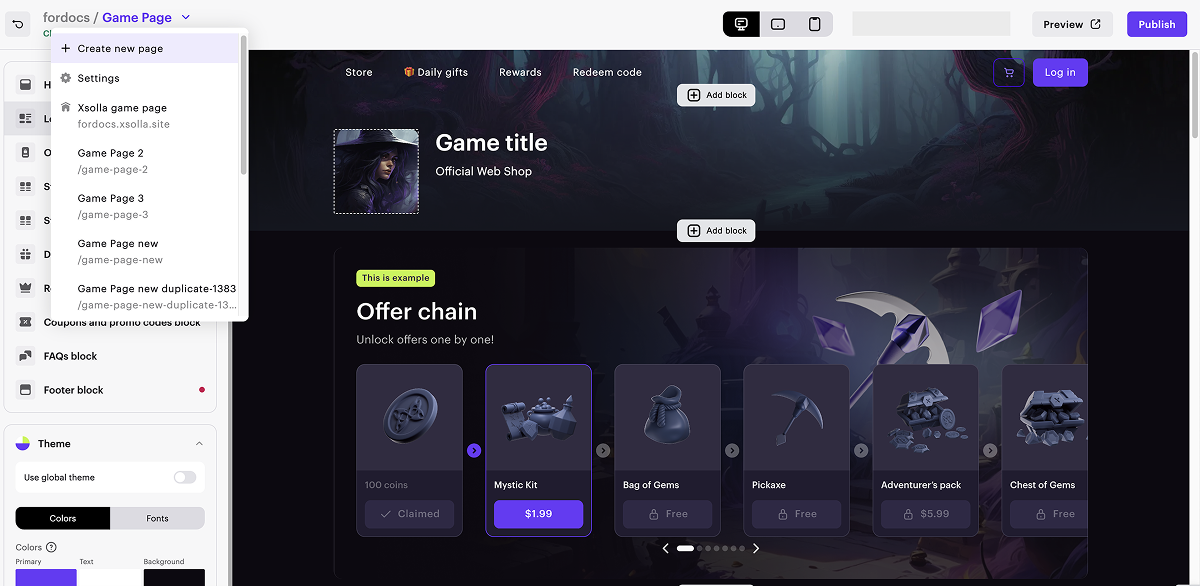
- Choose a page template:
- Web Shop — includes the standard set of Web Shop solution blocks and is suitable for selling in-game items and currency for your mobile game.
- Single game page — is suitable for selling a single game and provides complete information about the game.
- Multiple games store — is suitable for a game store homepage. It includes a customizable slider and a game catalog block.
Note
A page template contains a predefined set of blocks, but you can modify it if necessary.
- Enter the name of the new page.
- If necessary, configure additional settings:
- Change the automatically generated page path.
- Add a URL to an external platform where your game is available. This allows you to quickly create a page in the style of your game: images and the game title, developer information, and a color scheme are automatically added to the page.

- By default, the main page uses the global theme, and child pages are created with the custom ones. To apply the global theme settings to a child page, set the Use global theme toggle to active.
- You can configure the page theme. To do this:
- In the side menu, go to the Theme section, select the Colors tab, and set the required color scheme.
- Go to the Fonts tab and configure the required font. You can also use custom fonts.
- Configure the website background and element rounding.
- If you want to save the configured theme as a global one, click Save as global theme. After saving, this action cannot be undone and the previous global theme cannot be restored.
- Configure the blocks.
- Create the required number of child pages and configure them. To do this, click the page name in the upper-left corner and select Settings from the drop-down list. In the page management interface, you can:
- create and duplicate pages
- change page names and paths
- delete unnecessary pages
- reassign the main page
- view the page status and the date of its last modification
Publish website
After making all necessary changes and preparing your website for launch:
- In the upper-right corner of the site builder, click Publish.
- Check the boxes next to the pages you want to publish.
- Click Publish.
Notice
If website publication is not available, make sure all the conditions are met:
- There are no empty sections on the website (marked with a red indicator).
- The licensing agreement with Xsolla has been signed.
- The main page is published or selected for publication. You cannot publish child pages before the main page.
Was this article helpful?
Thank you for your feedback!
We’ll review your message and use it to help us improve your experience.Found a typo or other text error? Select the text and press Ctrl+Enter.
