Create discount promotion
Discount promotions are a convenient marketing tool for attracting attention to items and increasing sales.
You can apply a discount to any number of items, and any number of discounts can be applied to a single item. The system automatically calculates both the discounted and original prices, ensuring accurate display of information in the store.
You can set up different types of promotions for an item: discounts, promo codes, and bonuses.
If several promotions are valid for an item at the time of purchase, discounts are applied to the item one by one. The order in which discounts are applied does not matter.
For example:
The price of a virtual item is $10. In Publisher Account, the following promotions have been created for the virtual items:
- Black Friday discount promotion with a discount of 10% from November 4–30
- Sale discount promotion with a discount of 20% from November 15 – December 15
- promotion with a promo code for a 5% discount from November 4–30
If the item is purchased on November 20, both discount promotions and a promotion with a promo code are valid.
The total cost of the virtual item is then calculated as (($10 - 10%) - 20%) - 5% and will be $6.84.
To create a discount promotion:
- In your project in Publisher Account, go to the LiveOps > Canvas section.
- Start creating a promotion in one of the following ways:
- Option 1:
- In the toolbar, click the
icon. - In the promotion list area, click the + icon.
- In the toolbar, click the
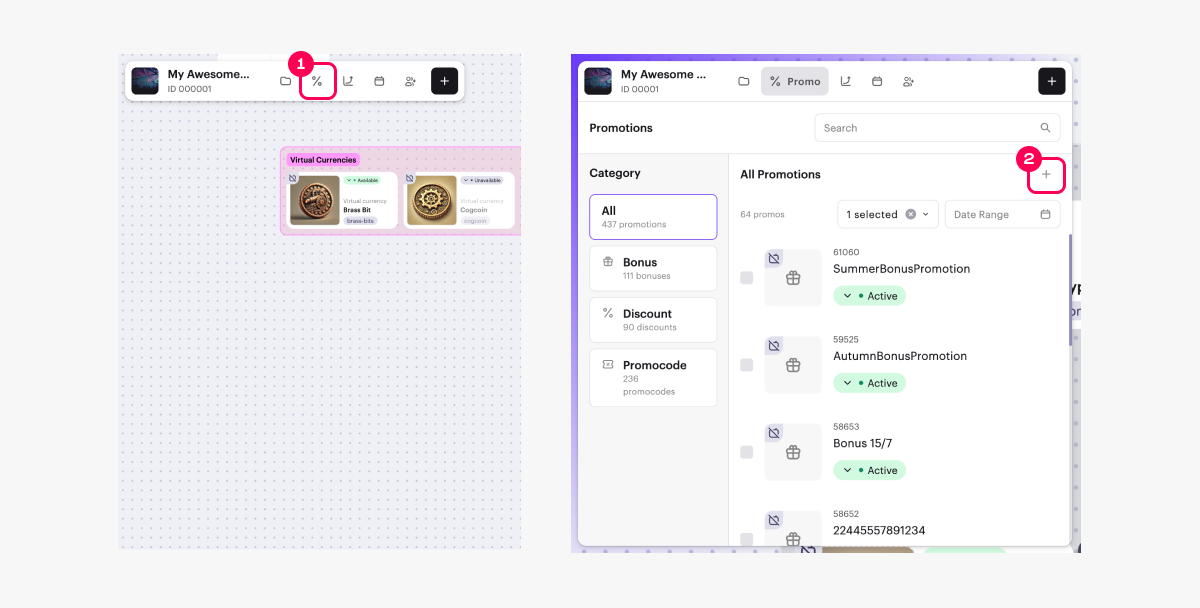
- Select Discount and click Create.
- Option 2: In the toolbar, click the + icon and select Discount.

- Option 3: Open the context menu anywhere on the canvas and select Discount.
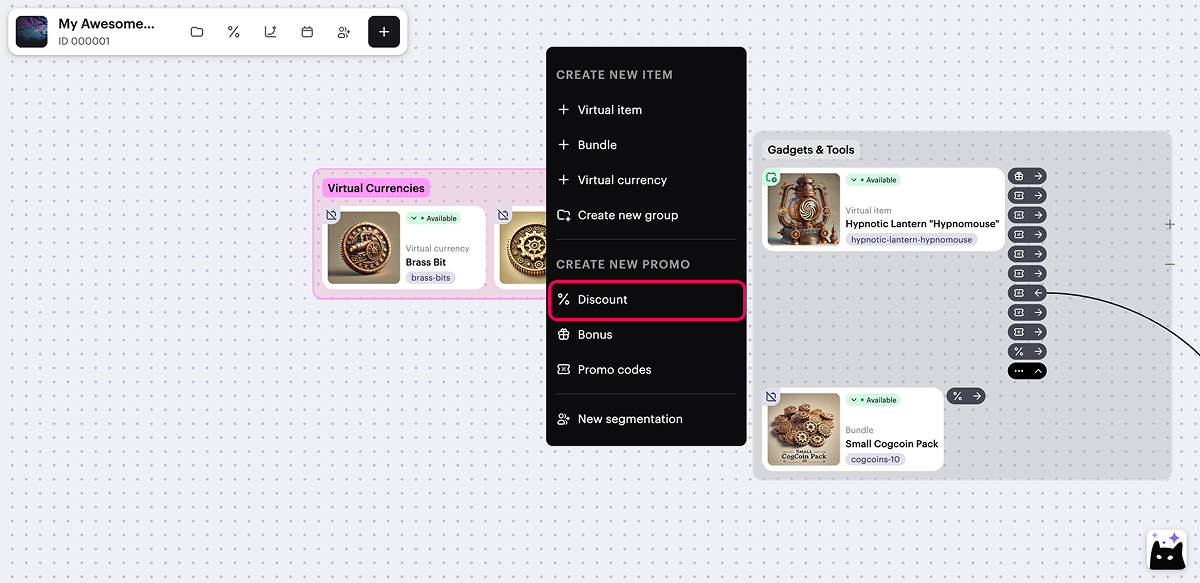
- Specify the promotion name.
- Specify the discount percentage.
- Select the items to which the discount will apply:
- In the Promotional items field, click Select items.
- In the window that opens, check the boxes next to the required items.
- Click Add items.
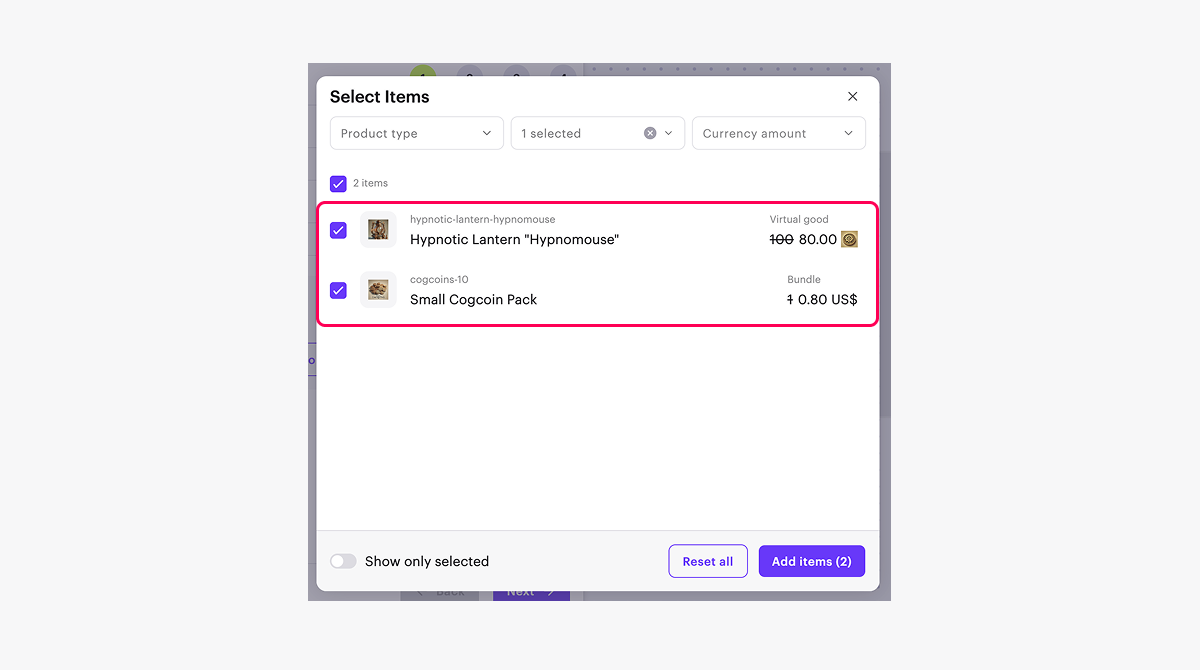
- Click Next.
- Add conditions and limitations (optional):
- To give users a discount on an item for their first purchase, set the First-time buyer discounts toggle to active.
- To set a limit on how many times a user can use the promotion, set the Discount limits toggle to active and enter the required number.
- To create a personalized promotion (for example, available only to users above a certain in-game level), set the Custom user discounts toggle to active and specify the necessary conditions.
To set up a personalized promotion, user attributes must be configured.
You can define one or multiple conditions for a personalized promotion. Keep in mind that while the promotion is active, you can’t modify it.
- Click Next.
- Specify the promotion period.
- Click Next.
- Review the promotion settings.
- To activate the promotion immediately (optional), set the Create in Active status toggle to active.
- Click Create.
To manage their display, click the → or ← icon to the right of the promotional item card, next to the
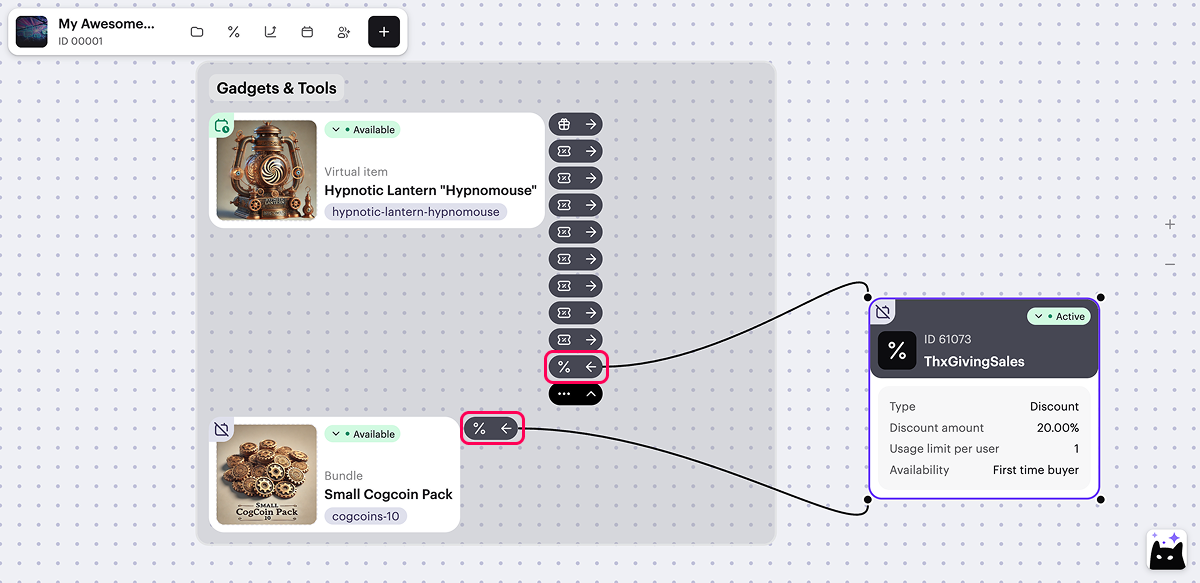
When setting up a promotion via the canvas, the following options are not available:
- Setting up a promotion with game keys.
- Setting a discount with fractional percentages.
- Setting up a promotion with no end date.
Advanced options for configuring discount promotions are available via Publisher Account and API calls.
Found a typo or other text error? Select the text and press Ctrl+Enter.
