Import item catalog from external platforms
You can import items from external platforms and synchronize user inventory.
After import, you can synchronize changes made to the item catalog in the import source and Xsolla in the following ways:
- reimport the catalog
- make changes to the catalog in your Publisher Account manually
- make changes to the catalog using API endpoint groups for managing bundles, virtual items and currencies.
If the catalog can’t be imported, configure the item and subscriptions catalog in Publisher Account or using API calls.
Import catalog from Google Play
Before you start importing, check that Google Play Android Developer API is enabled in your Google Play project. Visit /apis/api/androidpublisher.googleapis.com/overview?project={project_id}, where project_id — your project ID in Google Play. If this API disabled, enable it. The settings will take time to apply, so the import may fail if you try immediately after enabling the settings. Wait a few minutes and retry.

To import items from Google Play:
- In your project in Publisher Account, go to the LiveOps > Canvas section.
- In the toolbar, click the
icon. - In the item list area, click the + icon and select Import from platforms.
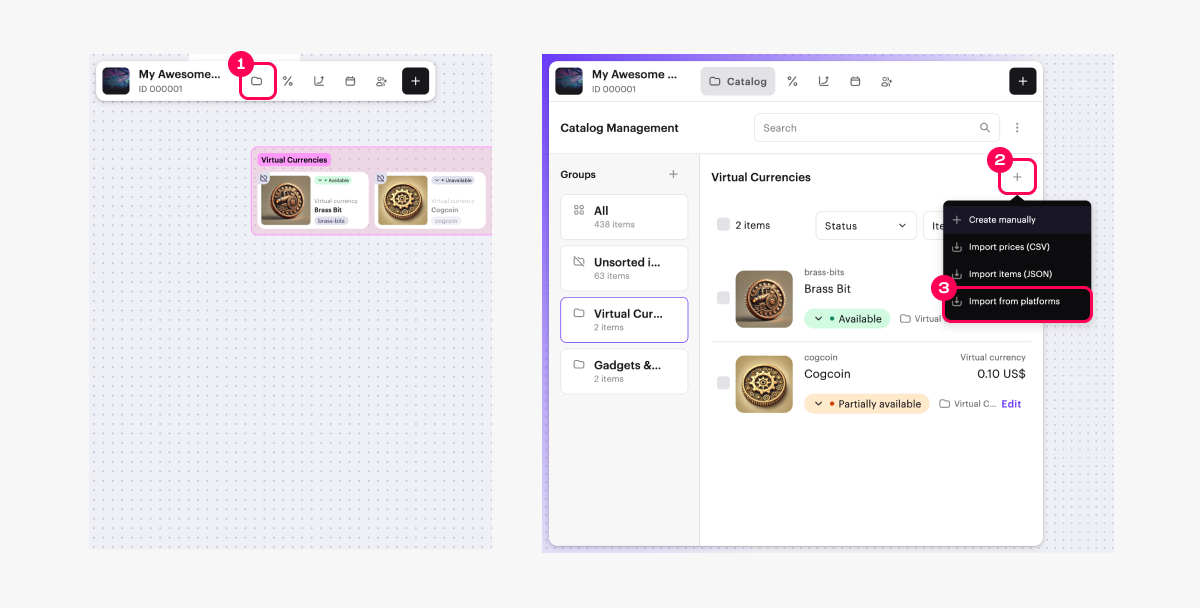
- Select Google Play and click Import.
- Specify Application ID — your application’s ID from Google Play.
You can find Application ID on the Google Play Console. In the side menu, click All apps. Find the needed application in the table. Its ID will be specified in the App column, next to the name and logo.

- Upload JSON with a private key.
- Go to the Google Play Console, in the side menu, click Users and permissions and add a service account as a new user with the role of Android Management User. This requires you to have the Project IAM admin role.
- Click Start import. The catalog import will start automatically.
- Click Save.
SKU corresponds to Product ID in the source of import.
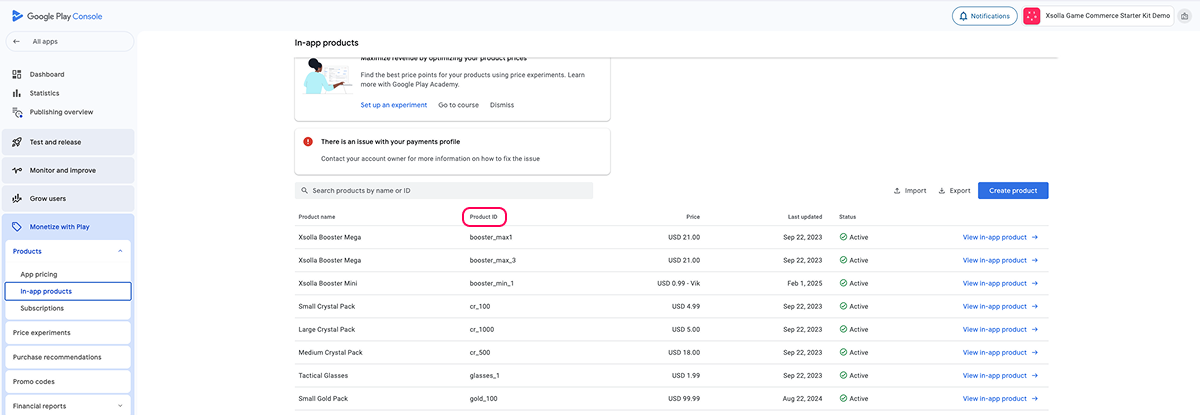
- To sell items in the web store created by Site Builder, configure item groups in Publisher Account and assign one or more of them to each item.
- To display item images, upload them to your Publisher Account.
Import catalog from App Store
Before importing a catalog from App Store, you need to obtain the following data:
- Application ID from the App Information section in App Store Connect.
- API Key and Issuer ID from the Users and Access section in App Store Connect.
Get Application ID
To get your Application ID in App Store Connect:
- Log in to App Store Connect.
- Go to the Apps section.
- Open your application’s page.
- Navigate to General Information > App Information.
- In the General Information copy Application ID in Apple ID field.

Get API Key and Issuer ID
Issuer ID in App Store Connect is used for interaction with Apple API, including the App Store Connect API. It is required for setting up API keys to automate tasks such as app management, analytics data retrieval, and other operations in App Store Connect.
API Key is a unique identifier used to authenticate API requests in App Store Connect API and ensure secure access to Apple Developer Account data and functionality.
To get the Issuer ID and API Key in App Store Connect:
- Log in to App Store Connect and go to the Users and Access section.
- Open the Integrations tab.
- In the side menu Keys click App Store Connect API.
- Go to the Team Keys tab. Click the + icon to create a new API key.
- In the Generate API Key window, assign a name to the key and set the access level for this key.
- Click Generate.
- The newly created key will appear in the list of active API keys. Download it as a P8 file and copy the Key ID.
- In the Team Keys tab, copy the Issuer ID.

Import catalog from App Store
To import items from App Store:
- In your project in Publisher Account, go to the LiveOps > Canvas section.
- In the toolbar, click the
icon. - In the item list area, click the + icon and select Import from platforms.
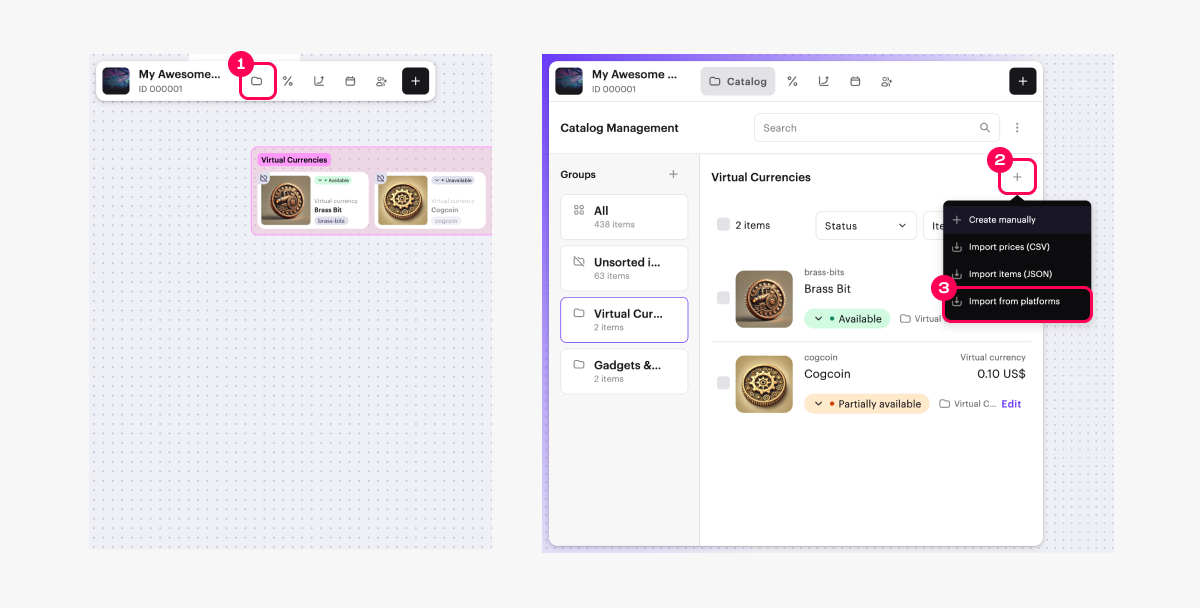
- Select App Store and click Import.
- Provide the data you got in App Store Connect:
- Application ID
- Private key file (P8)
- Issuer ID
- Key ID
- Click Start import. The catalog import will begin automatically.
- Click Save.
SKU corresponds to Product ID in the source of import.
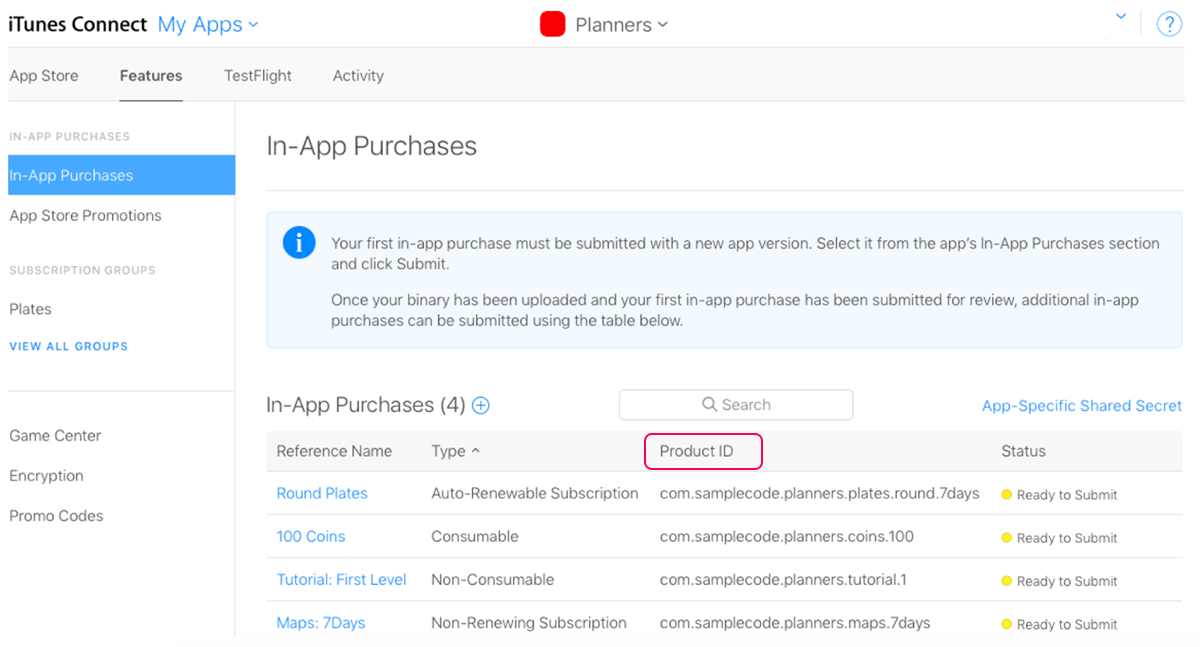
- To sell items in the web store created by Site Builder, configure item groups in Publisher Account and assign one or more of them to each item.
- To display item images, upload them to your Publisher Account.
Import catalog from PlayFab
Supported PlayFab API version: Economy v1.
For detailed information about PlayFab import rules and limitations, refer to Integration with PlayFab.
To import items from PlayFab:
- In your project in Publisher Account, go to the LiveOps > Canvas section.
- In the toolbar, click the
icon. - In the item list area, click the + icon and select Import from platforms.
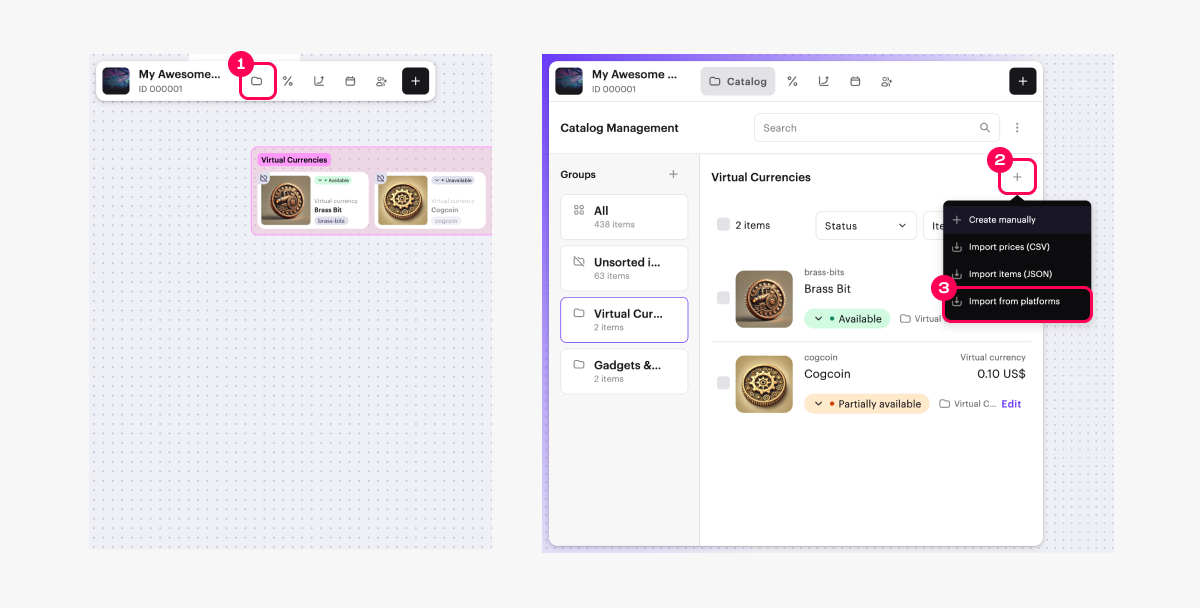
- Select PlayFab and click Import.
- Enter the data you obtained in PlayFab:
- Title ID
- Project secret key
- Click Start import. The catalog import will begin automatically.
- Click Save.
- To sell items in the web store created by Site Builder, configure item groups in Publisher Account and assign one or more of them to each item.
- To display item images, upload them to your Publisher Account.
Synchronize inventory with PlayFab
To synchronize a user’s inventory in Xsolla with their inventory in PlayFab:
- In your project in Publisher Account, go to the LiveOps > Canvas section.
- In the toolbar, click the
icon. - In the item list area, click the + icon and select Import from platforms.
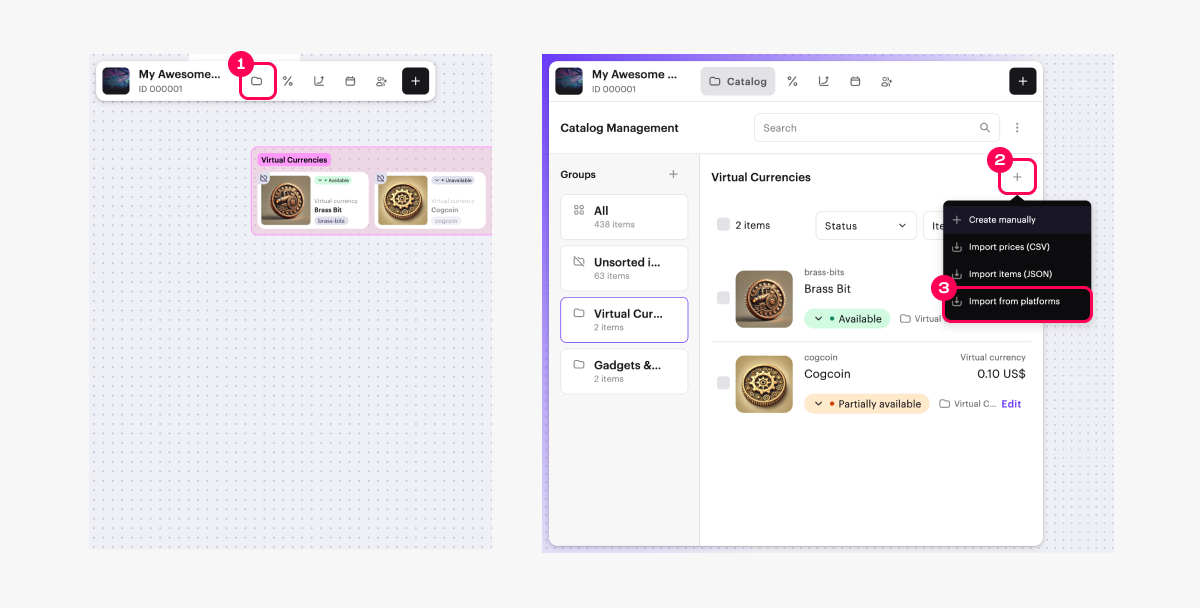
- Select PlayFab and click Import.
- Select Inventory synchronization.
- Enter the data you obtained in PlayFab:
- Title ID
- Project secret key
- Set the Synchronize user inventory with PlayFab toggle to active.
- Click Save.
Reimport catalog
When reimporting the catalog, you need to consider that:
- Items that are already in the Xsolla catalog will be updated.
- Items not present in the Xsolla catalog will be added.
- Items that have been removed from the import source will remain in the Xsolla catalog. You can delete them manually or via API.
¿Has encontrado una errata u otro error de texto? Selecciona el texto y pulsa Ctrl+Intro.




