Import and export the item catalog in JSON format
You can create, update, or deactivate items using import from a JSON file.
With this tool, you can:
Import item catalog from JSON file
Import from a JSON file supports all item types — virtual items, virtual currency, virtual currency packages, and bundles.
Items not supported by the canvas UI (virtual currency packages) will be imported, but will not appear in the item list on the canvas.
All imported items are available in the system and can be used outside the canvas — via Publisher Account or API.
To import an item catalog from a JSON file:
In your project in Publisher Account, go to the LiveOps > Canvas section.
In the toolbar, click the
icon. In the item list area, click the + icon and select Import items (JSON).
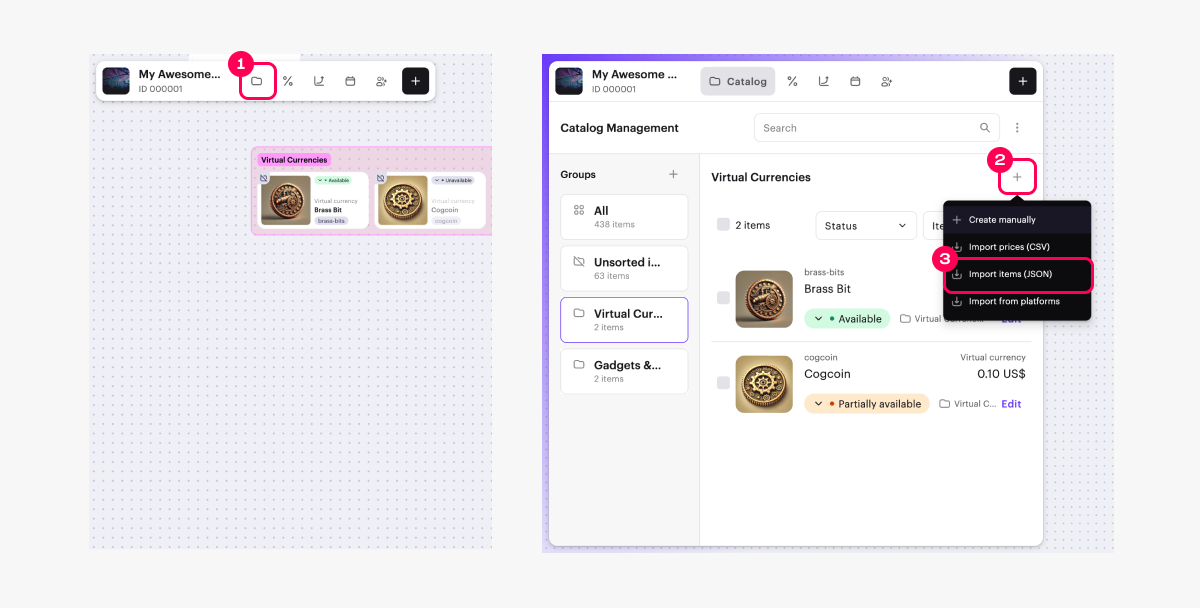
- Choose the desired action:
- Add new items — only items with new SKUs will be added.
- Add new items and update existing ones — items with new SKUs will be added and existing item data will be updated.
- Add new items, update existing and disable missing ones — items with SKUs from the file will be added or updated. If an item exists in the catalog but is not in the file, its status will be changed to Partially available. Such an item can’t be purchased separately but will be available as part of a bundle or as a bonus item.
- Click Continue.
- Fill in the file for import:
- Download the file template in the download window and fill it in according to the example below.
- Export the items and use the exported file as a template.
- Create your own JSON file and fill it out as per the example below.
Example of a completed JSON file:
- json
1{
2 "virtual_currency": [
3 {
4 "item_id": 952122,
5 "sku": "11cog1005",
6 "name": {
7 "en": "Gearlings"
8 },
9 "type": "virtual_currency",
10 "description": null,
11 "image_url": "https:\/\/cdn3.xsolla.com\/img\/misc\/images\/c9fac97d44242e73c4b74e9b5c7b3ae0.webp",
12 "long_description": null,
13 "attributes": [],
14 "is_free": true,
15 "order": 1,
16 "groups": [],
17 "regional_prices": [],
18 "prices": [],
19 "media_list": [],
20 "vc_prices": [],
21 "is_enabled": true,
22 "is_show_in_store": true,
23 "regions": [],
24 "limits": {
25 "per_user": null,
26 "per_item": null,
27 "recurrent_schedule": null
28 },
29 "periods": [],
30 "inventory_options": {
31 "consumable": true,
32 "expiration_period": null
33 },
34 "is_hard": false
35 },
36 {
37 "item_id": 952108,
38 "sku": "11cog1003",
39 "name": {
40 "en": "Brass Bits"
41 },
42 "type": "virtual_currency",
43 "description": null,
44 "image_url": "https:\/\/cdn3.xsolla.com\/img\/misc\/images\/26232b5a9e550818f094f769b388a4a2.webp",
45 "long_description": null,
46 "attributes": [],
47 "is_free": true,
48 "order": 1,
49 "groups": [],
50 "regional_prices": [],
51 "prices": [],
52 "media_list": [],
53 "vc_prices": [],
54 "is_enabled": true,
55 "is_show_in_store": true,
56 "regions": [],
57 "limits": {
58 "per_user": null,
59 "per_item": null,
60 "recurrent_schedule": null
61 },
62 "periods": [],
63 "inventory_options": {
64 "consumable": true,
65 "expiration_period": null
66 },
67 "is_hard": false
68 },
69 {
70 "item_id": 952103,
71 "sku": "11cog1002",
72 "name": {
73 "en": "Steam Tokens"
74 },
75 "type": "virtual_currency",
76 "description": null,
77 "image_url": "https:\/\/cdn3.xsolla.com\/img\/misc\/images\/2985a68253dd10c0d1edbed1d11d1c00.webp",
78 "long_description": null,
79 "attributes": [],
80 "is_free": true,
81 "order": 1,
82 "groups": [],
83 "regional_prices": [],
84 "prices": [],
85 "media_list": [],
86 "vc_prices": [],
87 "is_enabled": true,
88 "is_show_in_store": true,
89 "regions": [],
90 "limits": {
91 "per_user": null,
92 "per_item": null,
93 "recurrent_schedule": null
94 },
95 "periods": [],
96 "inventory_options": {
97 "consumable": true,
98 "expiration_period": null
99 },
100 "is_hard": false
101 },
102 {
103 "item_id": 952092,
104 "sku": "11cog1001",
105 "name": {
106 "en": "Cogcoins"
107 },
108 "type": "virtual_currency",
109 "description": null,
110 "image_url": "https:\/\/cdn3.xsolla.com\/img\/misc\/images\/5af6212dba648b7a9192311a786baf5a.webp",
111 "long_description": null,
112 "attributes": [],
113 "is_free": true,
114 "order": 1,
115 "groups": [],
116 "regional_prices": [],
117 "prices": [],
118 "media_list": [],
119 "vc_prices": [],
120 "is_enabled": true,
121 "is_show_in_store": true,
122 "regions": [],
123 "limits": {
124 "per_user": null,
125 "per_item": null,
126 "recurrent_schedule": null
127 },
128 "periods": [],
129 "inventory_options": {
130 "consumable": true,
131 "expiration_period": null
132 },
133 "is_hard": false
134 },
135 {
136 "item_id": 952118,
137 "sku": "11cog1004",
138 "name": {
139 "en": "Clockwork Crowns"
140 },
141 "type": "virtual_currency",
142 "description": null,
143 "image_url": "https:\/\/cdn3.xsolla.com\/img\/misc\/images\/ca9b753f23a129f8caa52f85a3d9b287.png",
144 "long_description": null,
145 "attributes": [],
146 "is_free": true,
147 "order": 1,
148 "groups": [],
149 "regional_prices": [],
150 "prices": [],
151 "media_list": [],
152 "vc_prices": [],
153 "is_enabled": true,
154 "is_show_in_store": true,
155 "regions": [],
156 "limits": {
157 "per_user": null,
158 "per_item": null,
159 "recurrent_schedule": null
160 },
161 "periods": [],
162 "inventory_options": {
163 "consumable": true,
164 "expiration_period": null
165 },
166 "is_hard": false
167 }
168 ],
169 "virtual_items": [
170 {
171 "item_id": 952158,
172 "sku": "23svvs1007",
173 "name": {
174 "en": "Hypnotic Lantern \"Hypnomouse\""
175 },
176 "type": "virtual_good",
177 "description": {
178 "en": "A lantern with mesmerizing lenses that temporarily stuns enemies."
179 },
180 "image_url": "https:\/\/cdn3.xsolla.com\/img\/misc\/images\/eedc2397bcf5d52745bd07e9c18eb02c.webp",
181 "long_description": null,
182 "attributes": [],
183 "is_free": false,
184 "order": 1,
185 "groups": [
186 "214njksv001"
187 ],
188 "regional_prices": [],
189 "prices": [],
190 "media_list": [],
191 "vc_prices": [
192 {
193 "sku": "11cog1001",
194 "is_default": true,
195 "amount": 20
196 }
197 ],
198 "is_enabled": true,
199 "is_show_in_store": true,
200 "regions": [],
201 "limits": {
202 "per_user": null,
203 "per_item": null,
204 "recurrent_schedule": null
205 },
206 "periods": [],
207 "inventory_options": {
208 "consumable": true,
209 "expiration_period": null
210 }
211 },
212 {
213 "item_id": 952160,
214 "sku": "23svvs1005",
215 "name": {
216 "en": "Noise Generator \"Echo\""
217 },
218 "type": "virtual_good",
219 "description": {
220 "en": "A small device that emits a loud sound, distracting enemies."
221 },
222 "image_url": "https:\/\/cdn3.xsolla.com\/img\/misc\/images\/98a6f1856e530ef86a3ecf32abc4fac7.webp",
223 "long_description": null,
224 "attributes": [],
225 "is_free": false,
226 "order": 1,
227 "groups": [
228 "214njksv001"
229 ],
230 "regional_prices": [],
231 "prices": [],
232 "media_list": [],
233 "vc_prices": [
234 {
235 "sku": "11cog1001",
236 "is_default": true,
237 "amount": 15
238 }
239 ],
240 "is_enabled": true,
241 "is_show_in_store": true,
242 "regions": [],
243 "limits": {
244 "per_user": null,
245 "per_item": null,
246 "recurrent_schedule": null
247 },
248 "periods": [],
249 "inventory_options": {
250 "consumable": true,
251 "expiration_period": null
252 }
253 },
254 {
255 "item_id": 952161,
256 "sku": "23svvs1004",
257 "name": {
258 "en": "\"Infra-Gear\" Goggles"
259 },
260 "type": "virtual_good",
261 "description": {
262 "en": "Special steampunk glasses revealing invisible lasers and hidden mechanisms."
263 },
264 "image_url": "https:\/\/cdn3.xsolla.com\/img\/misc\/images\/d2039a7e0cb290b0dfe3e3baedbdaa88.webp",
265 "long_description": null,
266 "attributes": [],
267 "is_free": false,
268 "order": 1,
269 "groups": [
270 "214njksv001"
271 ],
272 "regional_prices": [],
273 "prices": [],
274 "media_list": [],
275 "vc_prices": [
276 {
277 "sku": "11cog1001",
278 "is_default": true,
279 "amount": 10
280 }
281 ],
282 "is_enabled": true,
283 "is_show_in_store": true,
284 "regions": [],
285 "limits": {
286 "per_user": null,
287 "per_item": null,
288 "recurrent_schedule": null
289 },
290 "periods": [],
291 "inventory_options": {
292 "consumable": true,
293 "expiration_period": null
294 }
295 },
296 {
297 "item_id": 952163,
298 "sku": "23svvs1002",
299 "name": {
300 "en": "Steam Hook \"Harpooner\""
301 },
302 "type": "virtual_good",
303 "description": {
304 "en": "A miniature steam-powered grappling hook that pulls the user toward distant platforms."
305 },
306 "image_url": "https:\/\/cdn3.xsolla.com\/img\/misc\/images\/2192f4936fbf048f4d3ae88e68f7d0b8.webp",
307 "long_description": null,
308 "attributes": [],
309 "is_free": false,
310 "order": 1,
311 "groups": [
312 "214njksv001"
313 ],
314 "regional_prices": [],
315 "prices": [],
316 "media_list": [],
317 "vc_prices": [
318 {
319 "sku": "11cog1001",
320 "is_default": true,
321 "amount": 5
322 }
323 ],
324 "is_enabled": true,
325 "is_show_in_store": true,
326 "regions": [],
327 "limits": {
328 "per_user": null,
329 "per_item": null,
330 "recurrent_schedule": null
331 },
332 "periods": [],
333 "inventory_options": {
334 "consumable": true,
335 "expiration_period": null
336 }
337 },
338 {
339 "item_id": 952157,
340 "sku": "23svvs1008",
341 "name": {
342 "en": "\"Shadow Leaf\" Cloak"
343 },
344 "type": "virtual_good",
345 "description": {
346 "en": "A lightweight metallic fabric that makes the mouse harder to spot in darkness."
347 },
348 "image_url": "https:\/\/cdn3.xsolla.com\/img\/misc\/images\/31936e094096d3250d69ccbdbbee139b.webp",
349 "long_description": null,
350 "attributes": [],
351 "is_free": false,
352 "order": 1,
353 "groups": [
354 "214njksv002"
355 ],
356 "regional_prices": [],
357 "prices": [],
358 "media_list": [],
359 "vc_prices": [
360 {
361 "sku": "11cog1002",
362 "is_default": true,
363 "amount": 25
364 }
365 ],
366 "is_enabled": true,
367 "is_show_in_store": true,
368 "regions": [],
369 "limits": {
370 "per_user": null,
371 "per_item": null,
372 "recurrent_schedule": null
373 },
374 "periods": [],
375 "inventory_options": {
376 "consumable": true,
377 "expiration_period": null
378 }
379 },
380 {
381 "item_id": 952156,
382 "sku": "23svvs1009",
383 "name": {
384 "en": "Gear Shield \"Brassguard\""
385 },
386 "type": "virtual_good",
387 "description": {
388 "en": "A rotating shield made of interlocked gears, deflecting attacks."
389 },
390 "image_url": "https:\/\/cdn3.xsolla.com\/img\/misc\/images\/527058d1b9cdb73613c9e8db978e216a.webp",
391 "long_description": null,
392 "attributes": [],
393 "is_free": false,
394 "order": 1,
395 "groups": [
396 "214njksv002"
397 ],
398 "regional_prices": [],
399 "prices": [],
400 "media_list": [],
401 "vc_prices": [
402 {
403 "sku": "11cog1002",
404 "is_default": true,
405 "amount": 25
406 }
407 ],
408 "is_enabled": true,
409 "is_show_in_store": true,
410 "regions": [],
411 "limits": {
412 "per_user": null,
413 "per_item": null,
414 "recurrent_schedule": null
415 },
416 "periods": [],
417 "inventory_options": {
418 "consumable": true,
419 "expiration_period": null
420 }
421 },
422 {
423 "item_id": 952152,
424 "sku": "23svvs1013",
425 "name": {
426 "en": "Steam Teleporter \"Jumper\""
427 },
428 "type": "virtual_good",
429 "description": {
430 "en": "A small device that allows short-range teleportation, bypassing obstacles."
431 },
432 "image_url": "https:\/\/cdn3.xsolla.com\/img\/misc\/images\/a329e818f53be7ff0ff45a71c9e8925e.webp",
433 "long_description": null,
434 "attributes": [],
435 "is_free": false,
436 "order": 1,
437 "groups": [
438 "214njksv003"
439 ],
440 "regional_prices": [],
441 "prices": [],
442 "media_list": [],
443 "vc_prices": [
444 {
445 "sku": "11cog1003",
446 "is_default": true,
447 "amount": 40
448 }
449 ],
450 "is_enabled": true,
451 "is_show_in_store": true,
452 "regions": [],
453 "limits": {
454 "per_user": null,
455 "per_item": null,
456 "recurrent_schedule": null
457 },
458 "periods": [],
459 "inventory_options": {
460 "consumable": true,
461 "expiration_period": null
462 }
463 },
464 {
465 "item_id": 952150,
466 "sku": "23svvs1015",
467 "name": {
468 "en": "Remote-Controlled Beetle \"Bug-Bot\""
469 },
470 "type": "virtual_good",
471 "description": {
472 "en": "A tiny mechanical insect capable of crawling into tight spaces and activating switches."
473 },
474 "image_url": "https:\/\/cdn3.xsolla.com\/img\/misc\/images\/c469d00554d49968886eee8ebf7211fa.webp",
475 "long_description": null,
476 "attributes": [],
477 "is_free": false,
478 "order": 1,
479 "groups": [
480 "214njksv003"
481 ],
482 "regional_prices": [],
483 "prices": [],
484 "media_list": [],
485 "vc_prices": [
486 {
487 "sku": "11cog1003",
488 "is_default": true,
489 "amount": 45
490 }
491 ],
492 "is_enabled": true,
493 "is_show_in_store": true,
494 "regions": [],
495 "limits": {
496 "per_user": null,
497 "per_item": null,
498 "recurrent_schedule": null
499 },
500 "periods": [],
501 "inventory_options": {
502 "consumable": true,
503 "expiration_period": null
504 }
505 },
506 {
507 "item_id": 952149,
508 "sku": "23svvs1016",
509 "name": {
510 "en": "Key of the Mechmaster"
511 },
512 "type": "virtual_good",
513 "description": {
514 "en": "A legendary artifact that grants control over the most intricate mechanisms."
515 },
516 "image_url": "https:\/\/cdn3.xsolla.com\/img\/misc\/images\/640e580b7be16210cf9262987bc51a1d.webp",
517 "long_description": null,
518 "attributes": [],
519 "is_free": false,
520 "order": 1,
521 "groups": [
522 "214njksv004"
523 ],
524 "regional_prices": [],
525 "prices": [],
526 "media_list": [],
527 "vc_prices": [
528 {
529 "sku": "11cog1004",
530 "is_default": true,
531 "amount": 45
532 }
533 ],
534 "is_enabled": true,
535 "is_show_in_store": true,
536 "regions": [],
537 "limits": {
538 "per_user": null,
539 "per_item": null,
540 "recurrent_schedule": null
541 },
542 "periods": [],
543 "inventory_options": {
544 "consumable": true,
545 "expiration_period": null
546 }
547 },
548 {
549 "item_id": 952148,
550 "sku": "23svvs1017",
551 "name": {
552 "en": "Heart of the Clockwork King"
553 },
554 "type": "virtual_good",
555 "description": {
556 "en": "A rare component capable of reactivating broken automatons."
557 },
558 "image_url": "https:\/\/cdn3.xsolla.com\/img\/misc\/images\/d279721a03809d530ad26bd87feae9d7.webp",
559 "long_description": null,
560 "attributes": [],
561 "is_free": false,
562 "order": 1,
563 "groups": [
564 "214njksv004"
565 ],
566 "regional_prices": [],
567 "prices": [],
568 "media_list": [],
569 "vc_prices": [
570 {
571 "sku": "11cog1004",
572 "is_default": true,
573 "amount": 50
574 }
575 ],
576 "is_enabled": true,
577 "is_show_in_store": true,
578 "regions": [],
579 "limits": {
580 "per_user": null,
581 "per_item": null,
582 "recurrent_schedule": null
583 },
584 "periods": [],
585 "inventory_options": {
586 "consumable": true,
587 "expiration_period": null
588 }
589 },
590 {
591 "item_id": 952147,
592 "sku": "23svvs1018",
593 "name": {
594 "en": "Anti-Gravity Generator"
595 },
596 "type": "virtual_good",
597 "description": {
598 "en": "A mysterious steampunk device that temporarily allows levitation."
599 },
600 "image_url": "https:\/\/cdn3.xsolla.com\/img\/misc\/images\/b81801ad7b7e870d8834e24eb388721c.webp",
601 "long_description": null,
602 "attributes": [],
603 "is_free": false,
604 "order": 1,
605 "groups": [
606 "214njksv004"
607 ],
608 "regional_prices": [],
609 "prices": [],
610 "media_list": [],
611 "vc_prices": [
612 {
613 "sku": "11cog1004",
614 "is_default": true,
615 "amount": 55
616 }
617 ],
618 "is_enabled": true,
619 "is_show_in_store": true,
620 "regions": [],
621 "limits": {
622 "per_user": null,
623 "per_item": null,
624 "recurrent_schedule": null
625 },
626 "periods": [],
627 "inventory_options": {
628 "consumable": true,
629 "expiration_period": null
630 }
631 },
632 {
633 "item_id": 952146,
634 "sku": "23svvs1019",
635 "name": {
636 "en": "Alchemical Reactor \"Philosopher\u2019s Steam\""
637 },
638 "type": "virtual_good",
639 "description": {
640 "en": "An artifact capable of temporarily transmuting mechanisms into gold."
641 },
642 "image_url": "https:\/\/cdn3.xsolla.com\/img\/misc\/images\/529c0d2107d2861f64bb94a94787020a.webp",
643 "long_description": null,
644 "attributes": [],
645 "is_free": false,
646 "order": 1,
647 "groups": [
648 "214njksv004"
649 ],
650 "regional_prices": [],
651 "prices": [],
652 "media_list": [],
653 "vc_prices": [
654 {
655 "sku": "11cog1004",
656 "is_default": true,
657 "amount": 60
658 }
659 ],
660 "is_enabled": true,
661 "is_show_in_store": true,
662 "regions": [],
663 "limits": {
664 "per_user": null,
665 "per_item": null,
666 "recurrent_schedule": null
667 },
668 "periods": [],
669 "inventory_options": {
670 "consumable": true,
671 "expiration_period": null
672 }
673 },
674 {
675 "item_id": 975277,
676 "sku": "demopaid_2",
677 "name": {
678 "en": "Power-Up Puzzle Booster"
679 },
680 "type": "virtual_good",
681 "description": {
682 "en": "Boost your puzzle-solving skills with the Power-Up Puzzle Booster! Gain extra moves and power-ups to conquer challenging levels."
683 },
684 "image_url": "https:\/\/cdn3.xsolla.com\/img\/misc\/images\/529456d9bfddb50b29fa85d1d6ec787d.png",
685 "long_description": null,
686 "attributes": [],
687 "is_free": false,
688 "order": 0,
689 "groups": [
690 "demo-vi-1"
691 ],
692 "regional_prices": [],
693 "prices": [
694 {
695 "amount": 4.99,
696 "currency": "USD",
697 "is_default": true,
698 "is_enabled": true
699 }
700 ],
701 "media_list": [],
702 "vc_prices": [],
703 "is_enabled": true,
704 "is_show_in_store": true,
705 "regions": [],
706 "limits": {
707 "per_user": null,
708 "per_item": null,
709 "recurrent_schedule": null
710 },
711 "periods": [],
712 "inventory_options": {
713 "consumable": true,
714 "expiration_period": null
715 }
716 },
717 {
718 "item_id": 975278,
719 "sku": "demopaid_3",
720 "name": {
721 "en": "Golden Key to Secrets"
722 },
723 "type": "virtual_good",
724 "description": {
725 "en": "Unlock hidden treasures in your home with the Golden Key! Discover exclusive design options and rare collectibles."
726 },
727 "image_url": "https:\/\/cdn3.xsolla.com\/img\/misc\/images\/762acdbcd55056d444221061e172fadc.png",
728 "long_description": null,
729 "attributes": [],
730 "is_free": false,
731 "order": 0,
732 "groups": [
733 "demo-vi-1"
734 ],
735 "regional_prices": [],
736 "prices": [
737 {
738 "amount": 9.99,
739 "currency": "USD",
740 "is_default": true,
741 "is_enabled": true
742 }
743 ],
744 "media_list": [],
745 "vc_prices": [],
746 "is_enabled": true,
747 "is_show_in_store": true,
748 "regions": [],
749 "limits": {
750 "per_user": null,
751 "per_item": null,
752 "recurrent_schedule": null
753 },
754 "periods": [],
755 "inventory_options": {
756 "consumable": true,
757 "expiration_period": null
758 }
759 },
760 {
761 "item_id": 975281,
762 "sku": "demofree_2",
763 "name": {
764 "en": "Weekly Puzzle Challenge"
765 },
766 "type": "virtual_good",
767 "description": {
768 "en": "Join the Weekly Puzzle Challenge! Complete the puzzle to earn special rewards and boost your gameplay."
769 },
770 "image_url": "https:\/\/cdn3.xsolla.com\/img\/misc\/images\/cc3c05847f3c2afa8a190e8ce79fca05.png",
771 "long_description": null,
772 "attributes": [],
773 "is_free": true,
774 "order": 0,
775 "groups": [
776 "demo-free-vi-1"
777 ],
778 "regional_prices": [],
779 "prices": [],
780 "media_list": [],
781 "vc_prices": [],
782 "is_enabled": true,
783 "is_show_in_store": true,
784 "regions": [],
785 "limits": {
786 "per_user": 1,
787 "per_item": null,
788 "recurrent_schedule": {
789 "per_user": {
790 "interval_type": "weekly",
791 "day_of_week": 1,
792 "day_of_month": null,
793 "time": "00:00:00+00:00"
794 }
795 }
796 },
797 "periods": [],
798 "inventory_options": {
799 "consumable": true,
800 "expiration_period": null
801 }
802 },
803 {
804 "item_id": 975280,
805 "sku": "demofree_1",
806 "name": {
807 "en": "Daily Design Boost"
808 },
809 "type": "virtual_good",
810 "description": {
811 "en": "Claim your Daily Design Boost! Receive a surprise item to help you in your home renovation journey."
812 },
813 "image_url": "https:\/\/cdn3.xsolla.com\/img\/misc\/images\/8598fec375d90826d8afdc2cb27cefbc.png",
814 "long_description": null,
815 "attributes": [],
816 "is_free": true,
817 "order": 0,
818 "groups": [
819 "demo-free-vi-1"
820 ],
821 "regional_prices": [],
822 "prices": [],
823 "media_list": [],
824 "vc_prices": [],
825 "is_enabled": true,
826 "is_show_in_store": true,
827 "regions": [],
828 "limits": {
829 "per_user": 1,
830 "per_item": null,
831 "recurrent_schedule": {
832 "per_user": {
833 "interval_type": "daily",
834 "day_of_week": null,
835 "day_of_month": null,
836 "time": "00:00:00+00:00"
837 }
838 }
839 },
840 "periods": [],
841 "inventory_options": {
842 "consumable": true,
843 "expiration_period": null
844 }
845 }
846 ],
847 "virtual_currency_packages": [
848 {
849 "item_id": 952185,
850 "sku": "11cog1011",
851 "type": "bundle",
852 "name": {
853 "en": "Small Cogcoin Pack"
854 },
855 "bundle_type": "virtual_currency_package",
856 "description": {
857 "en": "A handful of Cogcoins, enough to grab some basic tools or a minor upgrade. A perfect start for any daring mouse."
858 },
859 "image_url": "https:\/\/cdn3.xsolla.com\/img\/misc\/images\/832a9ee7fc64cc017ebc9c116abe9404.webp",
860 "vc_prices": [],
861 "regional_prices": [],
862 "prices": [
863 {
864 "amount": 5,
865 "currency": "USD",
866 "is_default": true,
867 "is_enabled": true
868 }
869 ],
870 "is_enabled": true,
871 "is_show_in_store": true,
872 "regions": [],
873 "limits": {
874 "per_user": null,
875 "per_item": null,
876 "recurrent_schedule": null
877 },
878 "periods": [],
879 "attributes": [],
880 "long_description": null,
881 "media_list": [],
882 "order": 1,
883 "is_free": false,
884 "groups": [],
885 "content": [
886 {
887 "sku": "11cog1001",
888 "quantity": 10
889 }
890 ]
891 },
892 {
893 "item_id": 952186,
894 "sku": "11cog1012",
895 "type": "bundle",
896 "name": {
897 "en": "Medium Cogcoin Pack"
898 },
899 "bundle_type": "virtual_currency_package",
900 "description": {
901 "en": "A solid stash of Cogcoins, ideal for purchasing advanced gadgets and small contraptions."
902 },
903 "image_url": "https:\/\/cdn3.xsolla.com\/img\/misc\/images\/2deef82e20f3f234817544fc5f603b84.webp",
904 "vc_prices": [],
905 "regional_prices": [],
906 "prices": [
907 {
908 "amount": 13,
909 "currency": "USD",
910 "is_default": true,
911 "is_enabled": true
912 }
913 ],
914 "is_enabled": true,
915 "is_show_in_store": true,
916 "regions": [],
917 "limits": {
918 "per_user": null,
919 "per_item": null,
920 "recurrent_schedule": null
921 },
922 "periods": [],
923 "attributes": [],
924 "long_description": null,
925 "media_list": [],
926 "order": 1,
927 "is_free": false,
928 "groups": [],
929 "content": [
930 {
931 "sku": "11cog1001",
932 "quantity": 50
933 }
934 ]
935 },
936 {
937 "item_id": 952187,
938 "sku": "11cog1013",
939 "type": "bundle",
940 "name": {
941 "en": "Large Cogcoin Pack"
942 },
943 "bundle_type": "virtual_currency_package",
944 "description": {
945 "en": "A well-stocked reserve of Cogcoins, enough to afford top-tier equipment and rare steampunk devices."
946 },
947 "image_url": "https:\/\/cdn3.xsolla.com\/img\/misc\/images\/9ce48d3243db8222f70ecbd3899abc72.webp",
948 "vc_prices": [],
949 "regional_prices": [],
950 "prices": [
951 {
952 "amount": 27,
953 "currency": "USD",
954 "is_default": true,
955 "is_enabled": true
956 }
957 ],
958 "is_enabled": true,
959 "is_show_in_store": true,
960 "regions": [],
961 "limits": {
962 "per_user": null,
963 "per_item": null,
964 "recurrent_schedule": null
965 },
966 "periods": [],
967 "attributes": [],
968 "long_description": null,
969 "media_list": [],
970 "order": 1,
971 "is_free": false,
972 "groups": [],
973 "content": [
974 {
975 "sku": "11cog1001",
976 "quantity": 100
977 }
978 ]
979 }
980 ],
981 "bundles": [
982 {
983 "item_id": 953085,
984 "sku": "bndl1404v01",
985 "type": "bundle",
986 "name": {
987 "en": "Tinkerer's Starter Kit"
988 },
989 "bundle_type": "standard",
990 "description": {
991 "en": "A perfect bundle for new players looking to get started with essential tools and currency. Whether you're disarming traps or crafting clever contraptions, this bundle will set you on the right track."
992 },
993 "image_url": "https:\/\/cdn3.xsolla.com\/img\/misc\/images\/af1b43f928b0854951b0bb0971b619ac.webp",
994 "regional_prices": [],
995 "prices": [
996 {
997 "amount": 25,
998 "currency": "USD",
999 "is_default": true,
1000 "is_enabled": true
1001 }
1002 ],
1003 "virtual_prices": [],
1004 "is_enabled": true,
1005 "is_show_in_store": true,
1006 "regions": [],
1007 "limits": {
1008 "per_user": null,
1009 "per_item": null,
1010 "recurrent_schedule": null
1011 },
1012 "periods": [],
1013 "attributes": [],
1014 "long_description": null,
1015 "media_list": [],
1016 "order": 1,
1017 "is_free": false,
1018 "groups": [],
1019 "content": [
1020 {
1021 "sku": "23svvs1012",
1022 "quantity": 1
1023 },
1024 {
1025 "sku": "23svvs1001",
1026 "quantity": 1
1027 },
1028 {
1029 "sku": "11cog1051",
1030 "quantity": 1
1031 },
1032 {
1033 "sku": "11cog1031",
1034 "quantity": 1
1035 }
1036 ]
1037 },
1038 {
1039 "item_id": 953086,
1040 "sku": "bndl1404v02",
1041 "type": "bundle",
1042 "name": {
1043 "en": "Steam-Powered Explorer Pack"
1044 },
1045 "bundle_type": "standard",
1046 "description": {
1047 "en": "Perfect for adventurers seeking speed, stealth, and some extra Steam Tokens to power their way through obstacles."
1048 },
1049 "image_url": "https:\/\/cdn3.xsolla.com\/img\/misc\/images\/68cdd1197607a225e6891aaffebcc2a1.webp",
1050 "regional_prices": [],
1051 "prices": [
1052 {
1053 "amount": 27,
1054 "currency": "USD",
1055 "is_default": true,
1056 "is_enabled": true
1057 }
1058 ],
1059 "virtual_prices": [],
1060 "is_enabled": true,
1061 "is_show_in_store": true,
1062 "regions": [],
1063 "limits": {
1064 "per_user": null,
1065 "per_item": null,
1066 "recurrent_schedule": null
1067 },
1068 "periods": [],
1069 "attributes": [],
1070 "long_description": null,
1071 "media_list": [],
1072 "order": 2,
1073 "is_free": false,
1074 "groups": [],
1075 "content": [
1076 {
1077 "sku": "23svvs1006",
1078 "quantity": 1
1079 },
1080 {
1081 "sku": "23svvs1008",
1082 "quantity": 1
1083 },
1084 {
1085 "sku": "11cog1021",
1086 "quantity": 1
1087 },
1088 {
1089 "sku": "11cog1032",
1090 "quantity": 1
1091 }
1092 ]
1093 },
1094 {
1095 "item_id": 953087,
1096 "sku": "bndl1404v03",
1097 "type": "bundle",
1098 "name": {
1099 "en": "Clockwork Warrior\u2019s Arsenal"
1100 },
1101 "bundle_type": "standard",
1102 "description": {
1103 "en": "Equipped with powerful defenses and mechanical mastery, this bundle is ideal for mice who prefer to fight their way through dangers."
1104 },
1105 "image_url": "https:\/\/cdn3.xsolla.com\/img\/misc\/images\/ead1ac351c5a4351e6e7a2bdd832f693.webp",
1106 "regional_prices": [],
1107 "prices": [
1108 {
1109 "amount": 31,
1110 "currency": "USD",
1111 "is_default": true,
1112 "is_enabled": true
1113 }
1114 ],
1115 "virtual_prices": [],
1116 "is_enabled": true,
1117 "is_show_in_store": true,
1118 "regions": [],
1119 "limits": {
1120 "per_user": null,
1121 "per_item": null,
1122 "recurrent_schedule": null
1123 },
1124 "periods": [],
1125 "attributes": [],
1126 "long_description": null,
1127 "media_list": [],
1128 "order": 3,
1129 "is_free": false,
1130 "groups": [],
1131 "content": [
1132 {
1133 "sku": "23svvs1009",
1134 "quantity": 1
1135 },
1136 {
1137 "sku": "23svvs1010",
1138 "quantity": 1
1139 },
1140 {
1141 "sku": "11cog1041",
1142 "quantity": 1
1143 },
1144 {
1145 "sku": "11cog1012",
1146 "quantity": 1
1147 }
1148 ]
1149 },
1150 {
1151 "item_id": 953089,
1152 "sku": "bndl1404v04",
1153 "type": "bundle",
1154 "name": {
1155 "en": "Master Engineer\u2019s Blueprint Bundle"
1156 },
1157 "bundle_type": "standard",
1158 "description": {
1159 "en": "A bundle made for master engineers looking to shape the world around them using the most advanced technology and resources."
1160 },
1161 "image_url": "https:\/\/cdn3.xsolla.com\/img\/misc\/images\/e2e2036079229214274d2e3e488c7863.webp",
1162 "regional_prices": [],
1163 "prices": [
1164 {
1165 "amount": 35,
1166 "currency": "USD",
1167 "is_default": true,
1168 "is_enabled": true
1169 }
1170 ],
1171 "virtual_prices": [],
1172 "is_enabled": true,
1173 "is_show_in_store": true,
1174 "regions": [],
1175 "limits": {
1176 "per_user": null,
1177 "per_item": null,
1178 "recurrent_schedule": null
1179 },
1180 "periods": [],
1181 "attributes": [],
1182 "long_description": null,
1183 "media_list": [],
1184 "order": 4,
1185 "is_free": false,
1186 "groups": [],
1187 "content": [
1188 {
1189 "sku": "23svvs1015",
1190 "quantity": 1
1191 },
1192 {
1193 "sku": "23svvs1013",
1194 "quantity": 1
1195 },
1196 {
1197 "sku": "11cog1053",
1198 "quantity": 1
1199 },
1200 {
1201 "sku": "11cog1043",
1202 "quantity": 1
1203 }
1204 ]
1205 },
1206 {
1207 "item_id": 953092,
1208 "sku": "bndl1404v05",
1209 "type": "bundle",
1210 "name": {
1211 "en": "Relics of the Clockwork King"
1212 },
1213 "bundle_type": "standard",
1214 "description": {
1215 "en": "A treasure trove of rare artifacts and powerful resources, reserved for the most daring explorers of the mechanical realm."
1216 },
1217 "image_url": "https:\/\/cdn3.xsolla.com\/img\/misc\/images\/60c8af7c07a62e30d9e82778f5a12283.webp",
1218 "regional_prices": [],
1219 "prices": [
1220 {
1221 "amount": 39,
1222 "currency": "USD",
1223 "is_default": true,
1224 "is_enabled": true
1225 }
1226 ],
1227 "virtual_prices": [],
1228 "is_enabled": true,
1229 "is_show_in_store": true,
1230 "regions": [],
1231 "limits": {
1232 "per_user": null,
1233 "per_item": null,
1234 "recurrent_schedule": null
1235 },
1236 "periods": [],
1237 "attributes": [],
1238 "long_description": null,
1239 "media_list": [],
1240 "order": 5,
1241 "is_free": false,
1242 "groups": [],
1243 "content": [
1244 {
1245 "sku": "23svvs1016",
1246 "quantity": 1
1247 },
1248 {
1249 "sku": "23svvs1019",
1250 "quantity": 1
1251 },
1252 {
1253 "sku": "11cog1033",
1254 "quantity": 1
1255 },
1256 {
1257 "sku": "11cog1023",
1258 "quantity": 1
1259 }
1260 ]
1261 }
1262 ]
1263}
- Upload the full file to the corresponding field in the import window.
- If there are errors during import, a list of these errors and troubleshooting recommendations will be displayed in the import window. Make the necessary changes to the file and upload it again.
After successful upload, the items with the specified SKUs will be created, updated, or disabled.
You can import items using the Import items via JSON file API call.
To avoid errors during import, follow the recommendations above for filling in the file.
Export item catalog to JSON file
To export an item or the entire item catalog to a JSON file:
- In your project in Publisher Account, go to the LiveOps > Canvas section.
- In the toolbar, click the
icon. - In the item list area, click the + icon and select Export items (JSON).
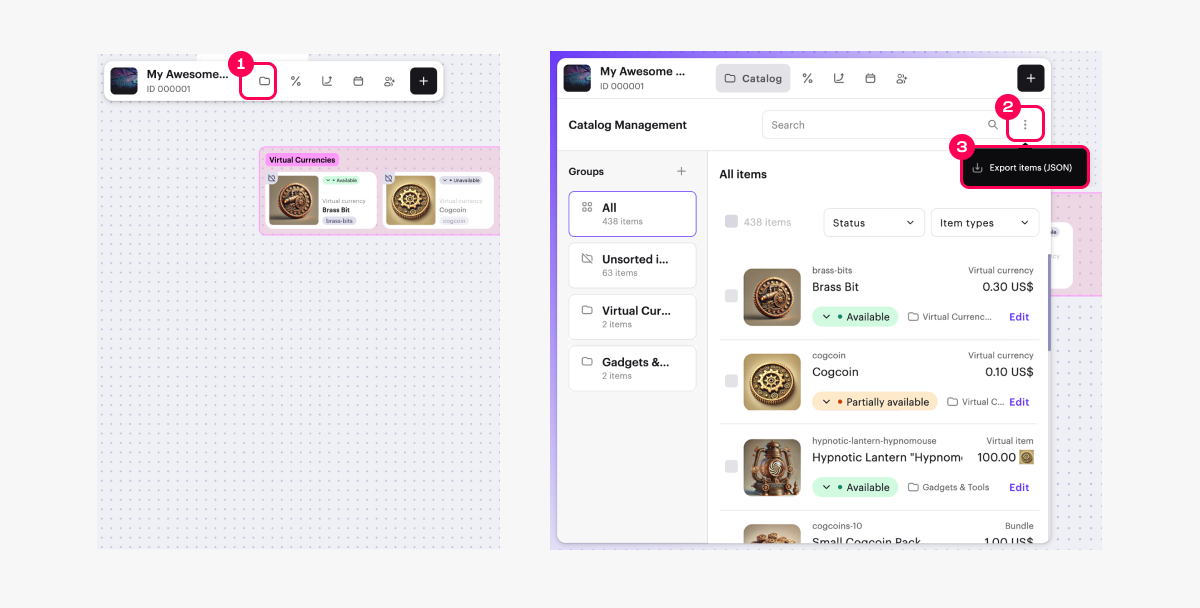
- Choose the desired action:
- Export all items — exports the entire catalog of all item types in the project.
- Export selected items only — exports only the items selected in the Items field.
- Click Export. The JSON file download will start automatically.
Faute de frappe ou autre erreur dans le texte ? Sélectionnez le texte concerné et appuyez sur Ctrl+Entrée.
