Create group
You can include items of different types in a group: virtual items, virtual currency, and bundles. If no group is specified when creating an item, such item is added to a separate group — Ungrouped items. You can’t edit or delete the Ungrouped items group.
Create new group
To create a group:
- In your project in Publisher Account, go to the LiveOps > Canvas section.
- Start creating a group in one of the following ways:
- In the toolbar, click the
icon. In the Groups area, click the + icon.
- In the toolbar, click the
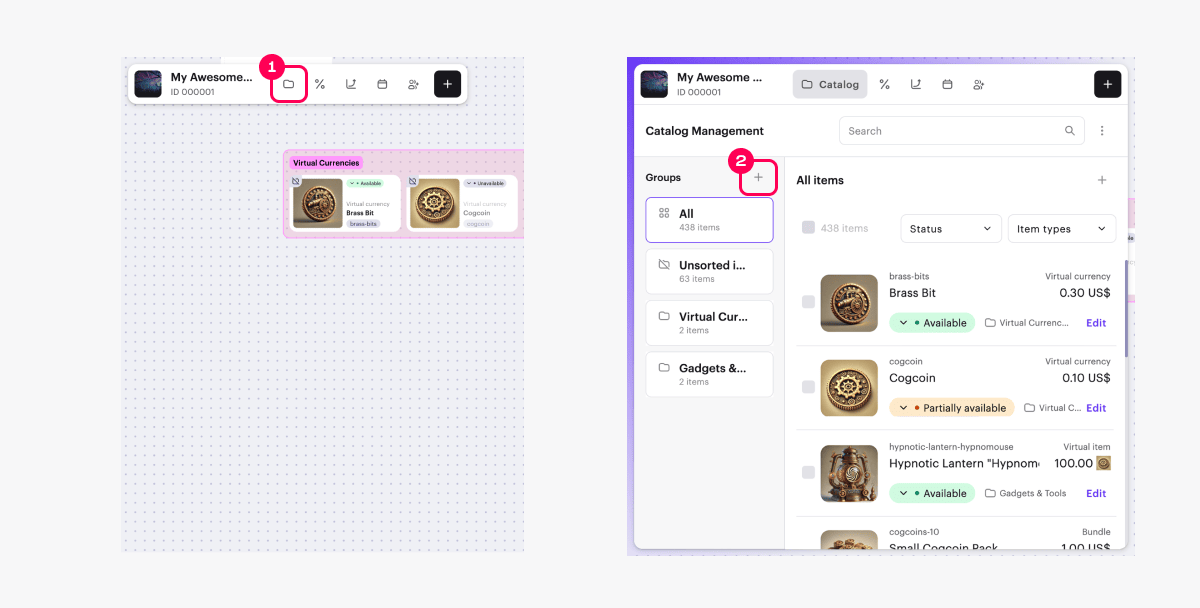
- In the toolbar, click the + icon and select Create new group.
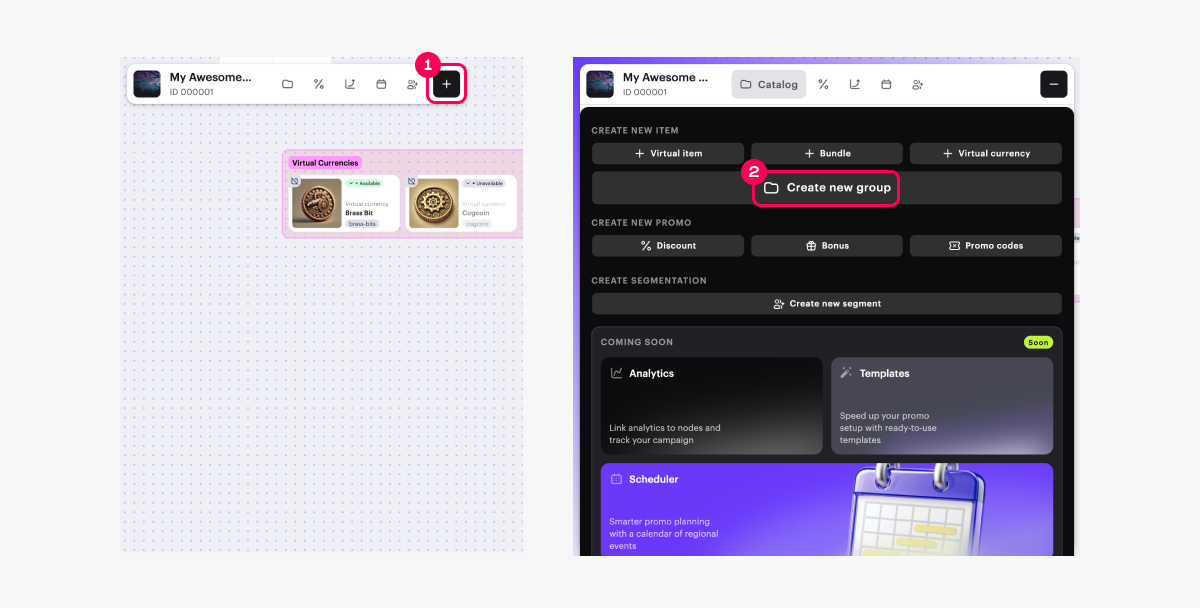
- Open the context menu anywhere on the canvas and select Create new group.
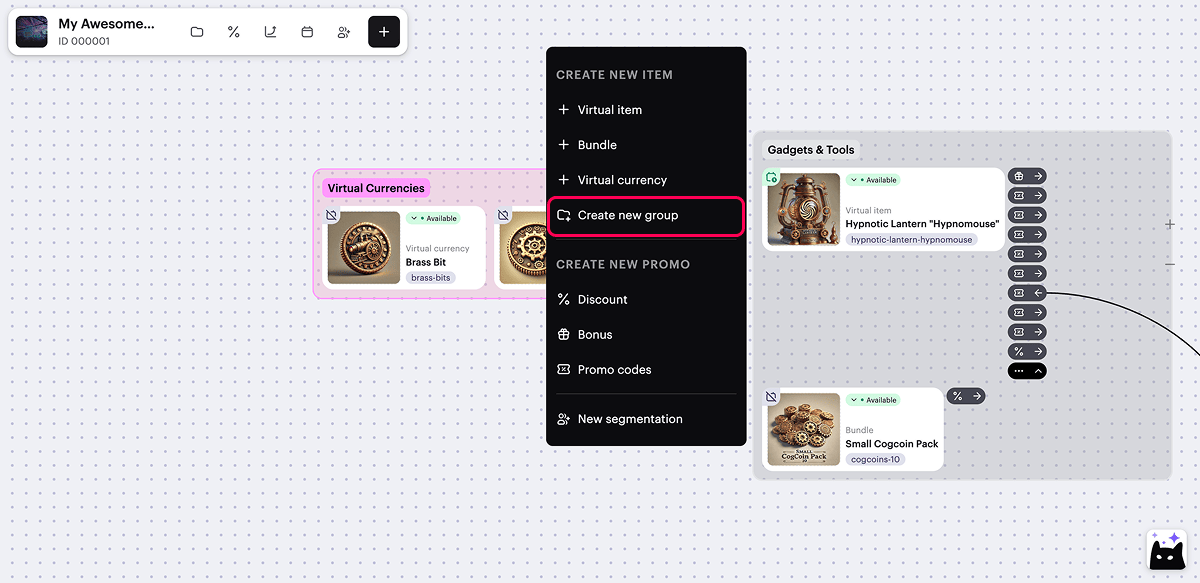
- Specify the basic settings:
- unique group ID
- group name
- group description
- To make the group immediately available in the store, in the Group display in store field, select Displayed. You can change the group status later.
If a group has the Hidden status, such a group:
is not returned in the response when calling the Get item group list API method
is not displayed in the properties of items included in this group when calling client API methods for getting a list of items
is not available for use in Site Builder
- Click Create.
Add item to group
You can add an item to a created group in the following ways:
- Drag the item into the group area.

- Select the item in the list, click the
icon, and choose the group.
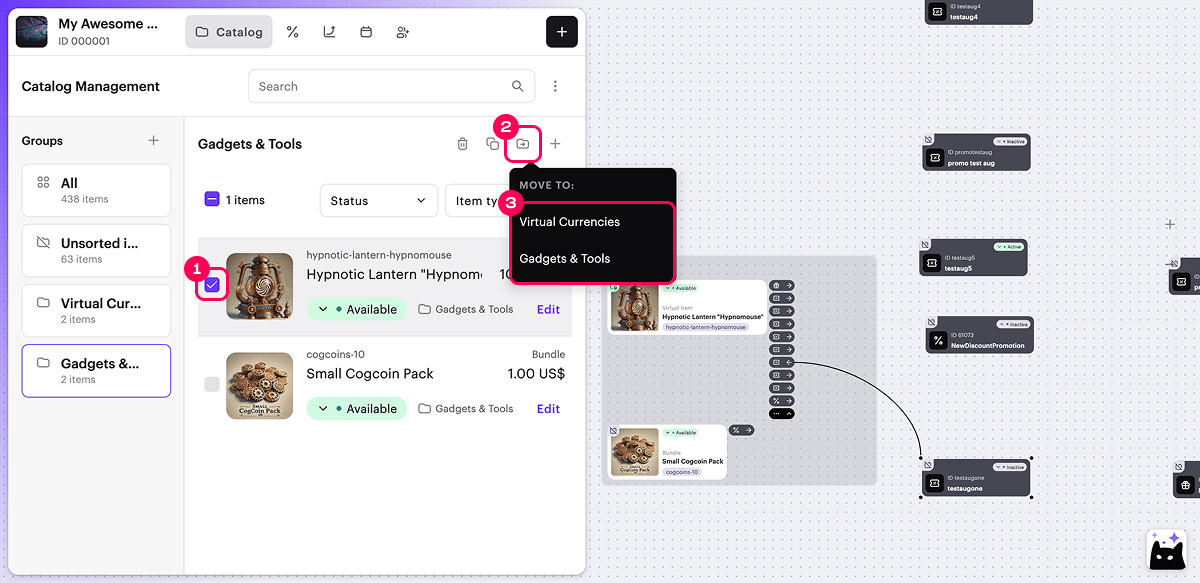
- Drag the item from the list into the group in the Groups area.
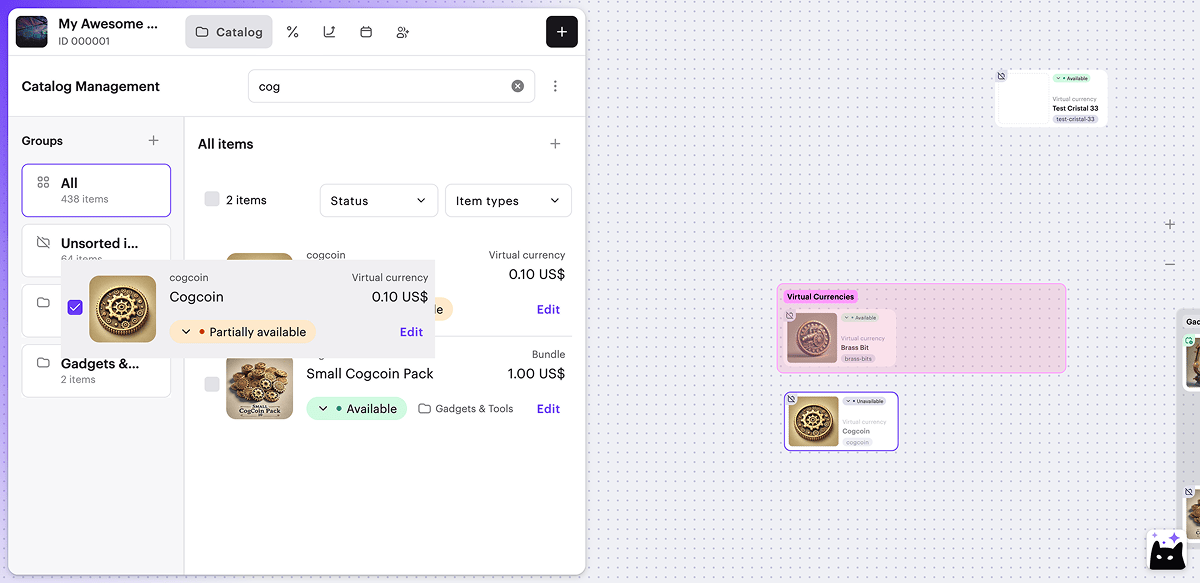
- Before creating the item, select the group in the catalog.
- When creating or editing an item, specify the group in the Group name field. This option is not available for virtual currency.
When using the canvas, the following limitations apply:
Creating a multi-level catalog (nested groups) is not available.
Sorting items within a group is not available.
Adding a single item to multiple groups at the same time is not available.
You can configure any of these features via Publisher Account or API by following the instructions below:
오자 또는 기타 텍스트 오류를 찾으셨나요? 텍스트를 선택하고 컨트롤+엔터를 누르세요.
