Create bonus promotion
Bonus promotions are a marketing tool that helps increase sales by offering users bonus items when they purchase an item. A purchase can include multiple bonus items, and a single item can be included in multiple bonus promotions.
If there is a limit set on purchasing a bonus item, and the user has received all available items within that limit, the promotional item will not be available for purchase.
If a bonus promotion has a usage limit, and the remaining number of promotions available to the user is zero, the promotional item will be displayed in the catalog without the bonus item.
Examples
Depending on the restrictions that are set, there are different user scenarios for purchasing promotional items with bonuses.
Example of limits on purchasing bonus items:
In Publisher Account, the Booster item has a purchase restriction — it can be bought by a user no more than 2 times.
Booster is a bonus item when purchasing Empire Lootbox.
User bought Booster 1 time and also bought Empire Lootbox 1 time, receiving Booster as a bonus.
When attempting to buy Empire Lootbox again, the response to the order creation method will indicate that the user has exceeded the purchase limit for the Booster item.
Example of limits on using bonus promotions:
In Publisher Account, the bonus promotion has a usage limits — no more than 1 time per user.
Booster is a bonus item when purchasing Empire Lootbox.
User bought Empire Lootbox 1 time and received Booster as a bonus.
When attempting to buy Empire Lootbox again, the bonus item Booster will not be displayed and delivered to the user.
Example of limits on purchasing bonus items and on using bonus promotions:
In Publisher Account, the Booster item has a purchase restriction — it can be bought by a user no more than 1 time.
Booster is a bonus item when purchasing the Empire Lootbox.
The bonus promotion has a usage limits — no more than 2 times per user.
User bought Empire Lootbox 1 time and received Booster as a bonus.
When attempting to buy Empire Lootbox again, the response to the order creation method will indicate that the user has exceeded the purchase limit for the Booster item.
To create a bonus promotion:
- In your project in Publisher Account, go to the LiveOps > Canvas section.
- Start creating a promotion in one of the following ways:
- Option 1:
- In the toolbar, click the
icon. - In the promotion list area, click the + icon.
- In the toolbar, click the
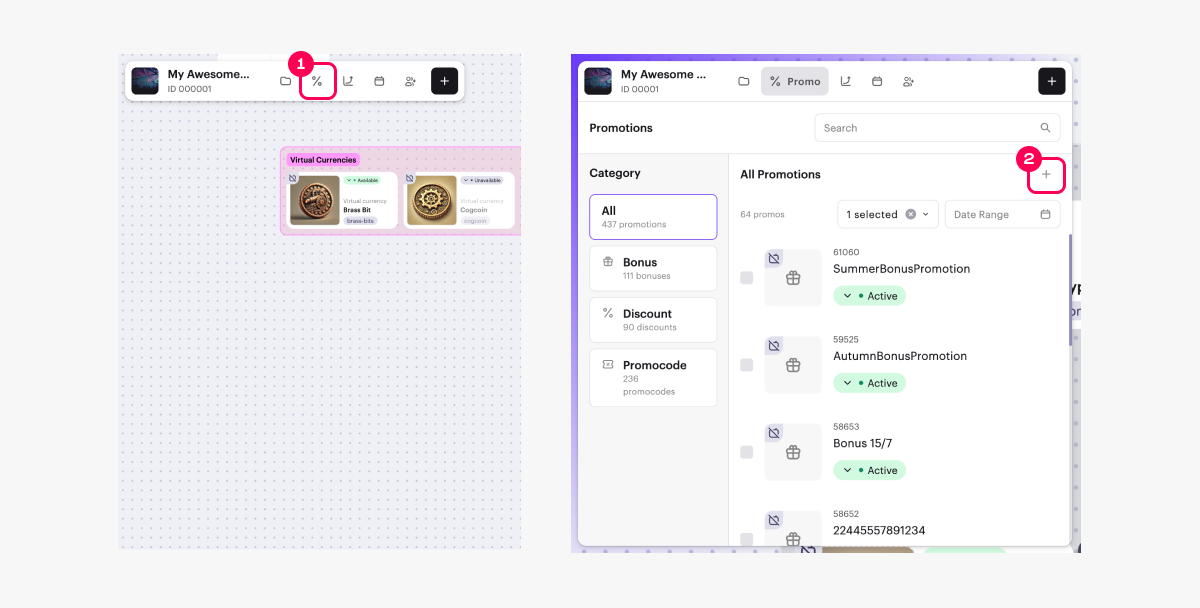
- Select Bonus and click Create.
- Option 2: In the toolbar, click the + icon and select Bonus.
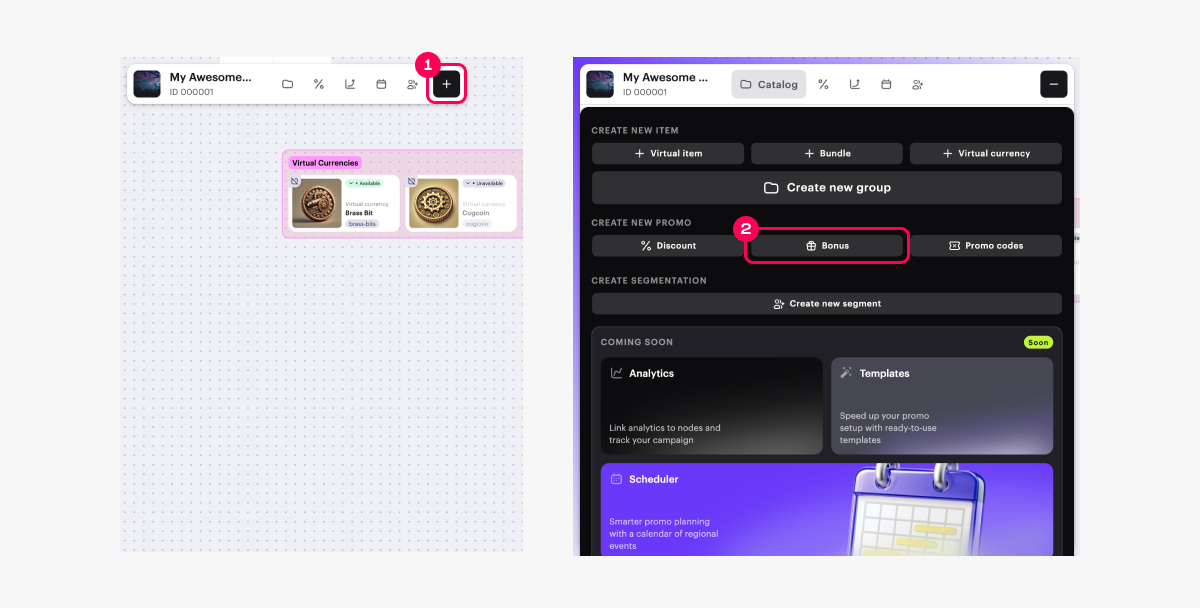
- Option 3: Open the context menu anywhere on the canvas and select Bonus.
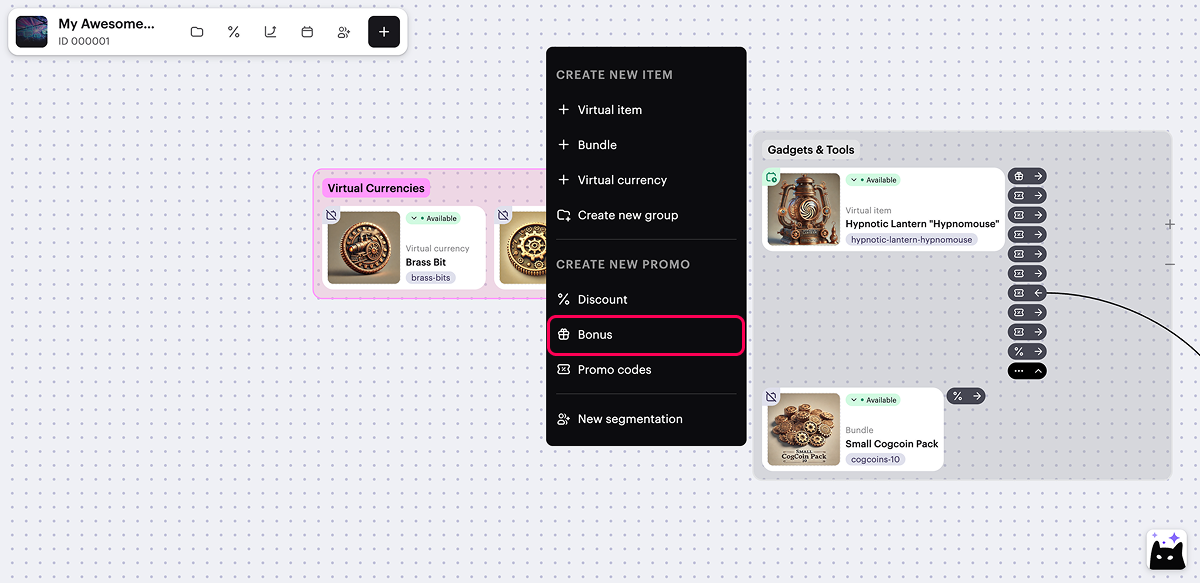
- Specify the promotion name.
- Select the promotional items:
- In the Promotional items field, click Select items.
- In the window that opens, check the boxes next to the required items.
- Click Add items.
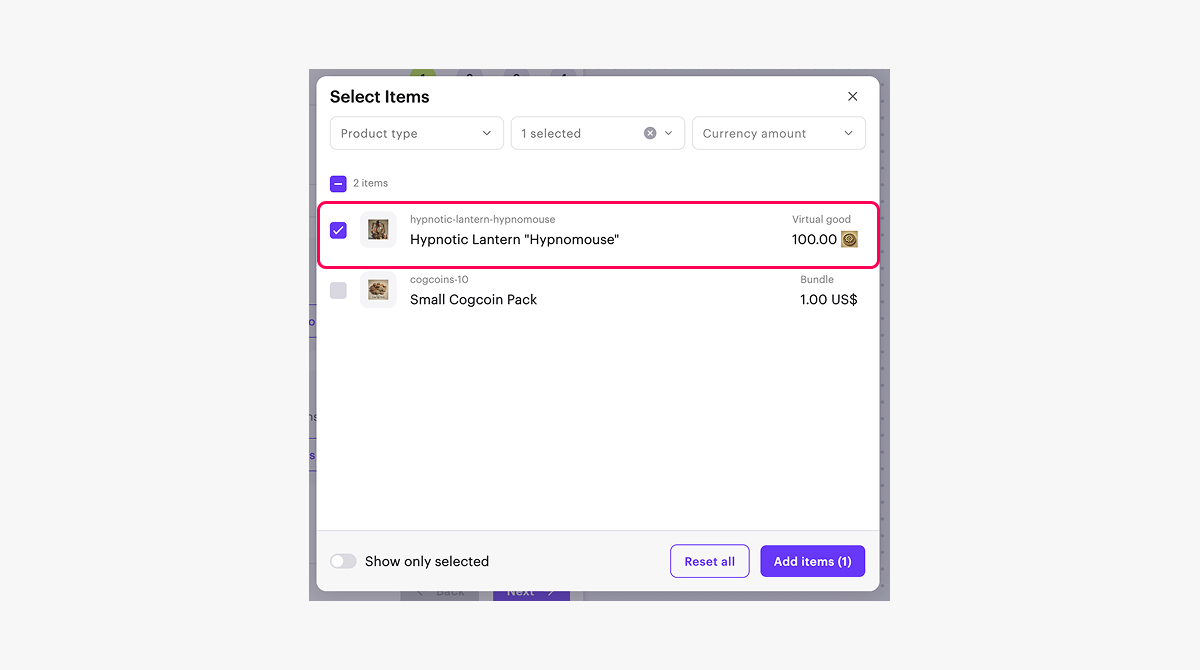
- Select the items to be provided as a bonus when purchasing a promotional item:
- In the Bonus items field, click Select items.
- In the window that opens, check the boxes next to the required items and specify their quantity.
- Click Add items.
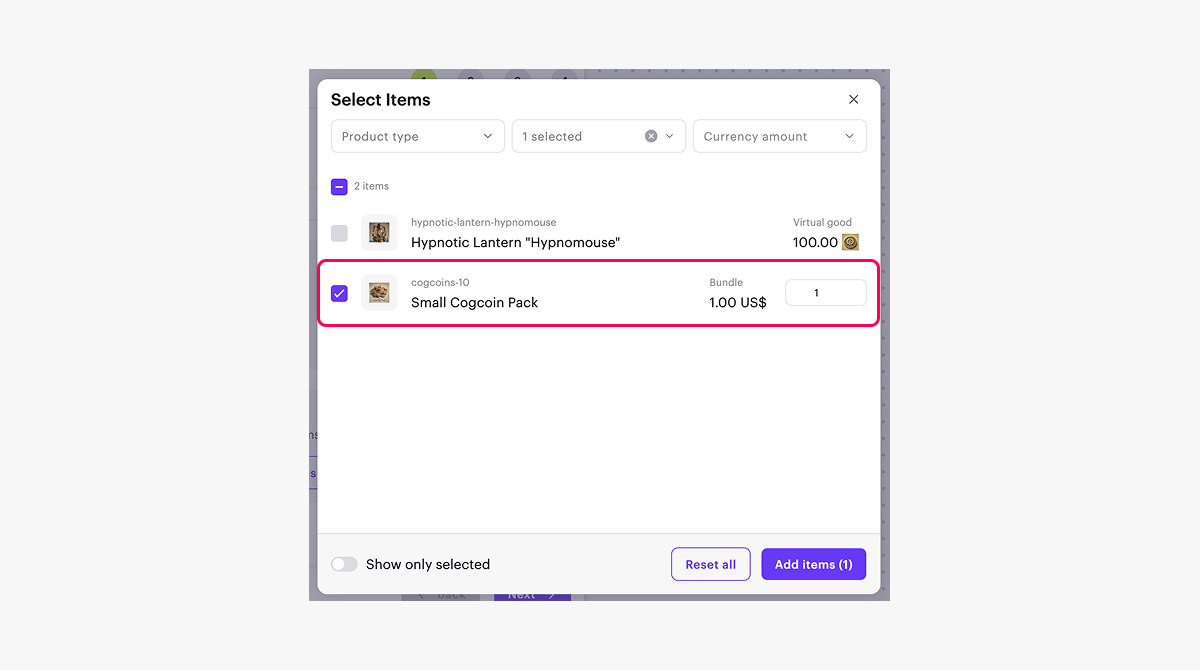
- Click Next.
- Add conditions and limitations (optional):
- To give users a bonus for their first purchase, set the First-time buyer bonuses toggle to active.
- To set a limit on the number of times a user can redeem the promotion, set the Bonus limits toggle to active and enter the required number.
- To create a personalized promotion (for example, available only to users above a certain in-game level), set the Custom user bonuses toggle to active and specify the necessary conditions.
To set up a personalized promotion, user attributes must be configured.
You can define one or multiple conditions for a personalized promotion. Keep in mind that while the promotion is active, you can’t modify it.
- Click Next.
- Specify the promotion period.
- Click Next.
- Review the promotion settings.
- To activate the promotion immediately (optional), set the Create in Active status toggle to active.
- Click Create.
On the canvas, a visual link is shown between the promotion card and the promotional item.
To manage its display, click the → or ← icon to the right of the item card, next to the
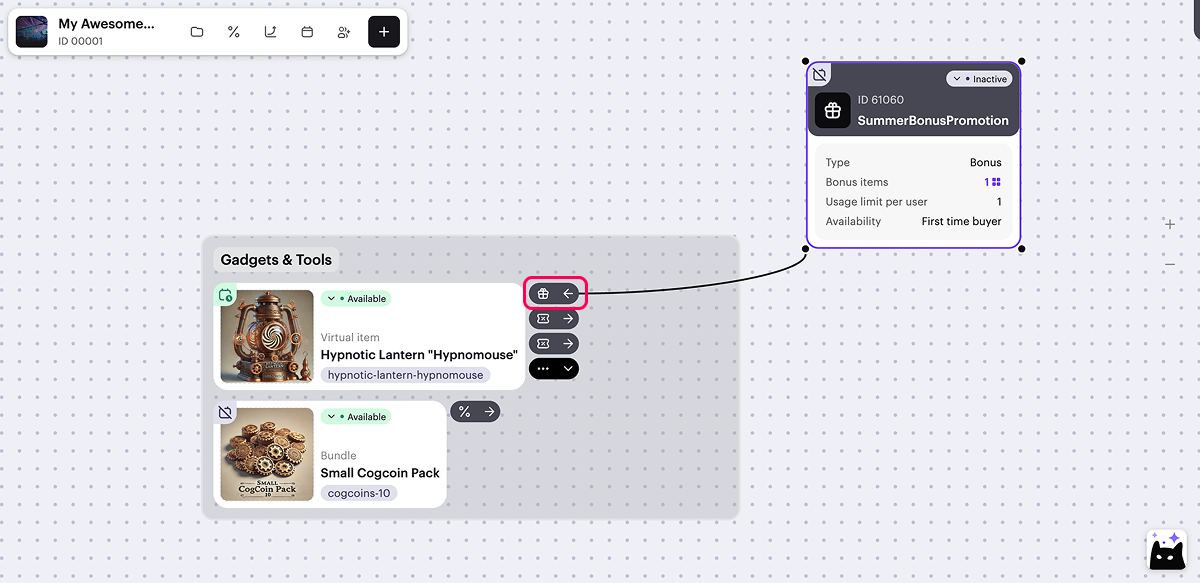
When setting up a promotion via the canvas, the following options are not available:
- Setting up a promotion with game keys.
- Setting up a promotion with no end date.
Advanced options for configuring bonus promotions are available via Publisher Account and API calls.
오자 또는 기타 텍스트 오류를 찾으셨나요? 텍스트를 선택하고 컨트롤+엔터를 누르세요.
