Create promo code promotion
Promo code promotions allow users to purchase items at a discount and receive bonus items configured in the promotion. The field for entering a promo code can be displayed in the catalog or the cart. Only one promo code can be applied to a purchase.
You can set up different types of promotions for an item: discounts, promo codes, and bonuses.
If several promotions are valid for an item at the time of purchase, discounts are applied to the item one by one. The order in which discounts are applied does not matter.
For example:
The price of a virtual item is $10. In Publisher Account, the following promotions have been created for the virtual items:
- Black Friday discount promotion with a discount of 10% from November 4–30
- Sale discount promotion with a discount of 20% from November 15 – December 15
- promotion with a promo code for a 5% discount from November 4–30
If the item is purchased on November 20, both discount promotions and a promotion with a promo code are valid.
The total cost of the virtual item is then calculated as (($10 - 10%) - 20%) - 5% and will be $6.84.
Create new promo code promotion
To create a promo code promotion:
- In your project in Publisher Account, go to the LiveOps > Canvas section.
- Start creating a promotion in one of the following ways:
- Option 1:
- In the toolbar, click the
icon. - In the promotion list area, click the + icon.
- In the toolbar, click the
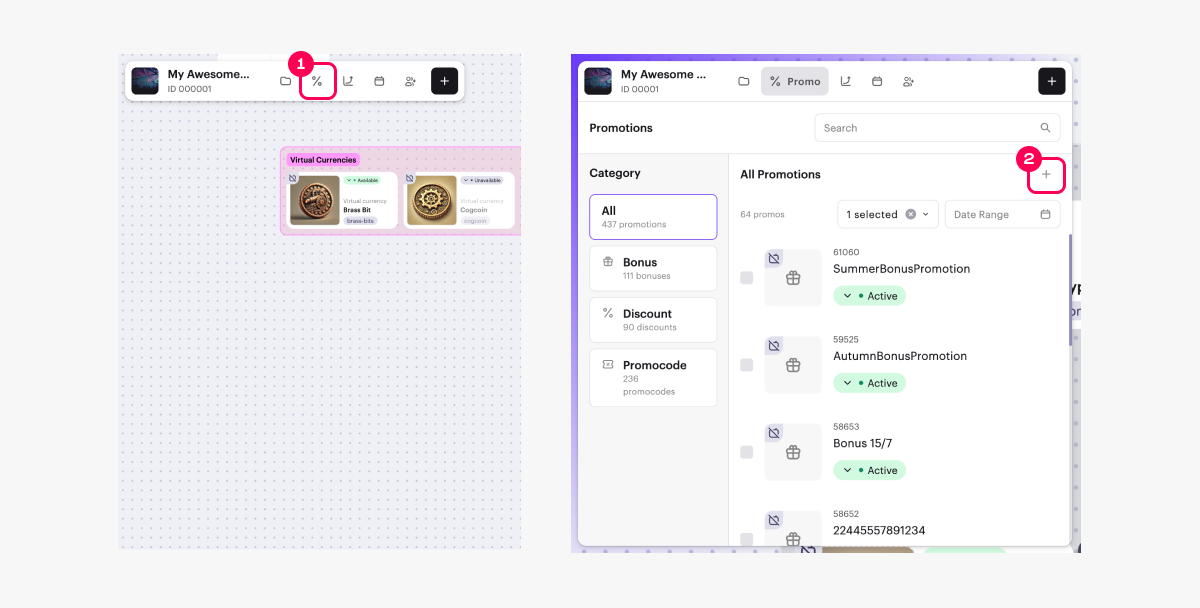
- Select promo codes and click Create.
- Option 2: In the toolbar, click the + icon and select Promo codes.
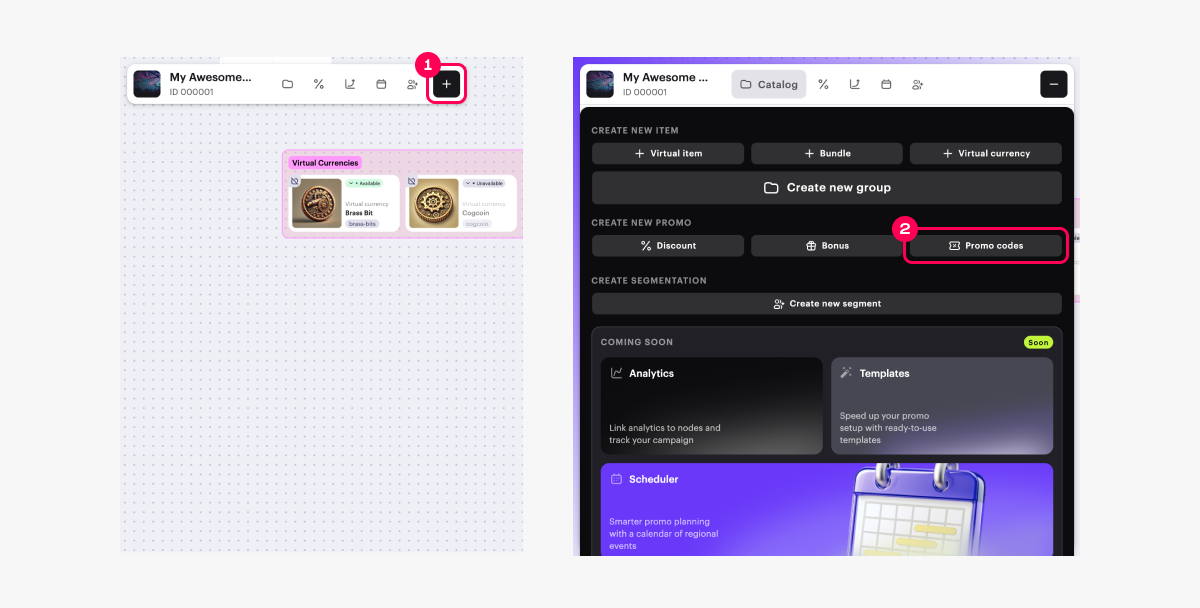
- Option 3: Open the context menu anywhere on the canvas and select Promo codes.
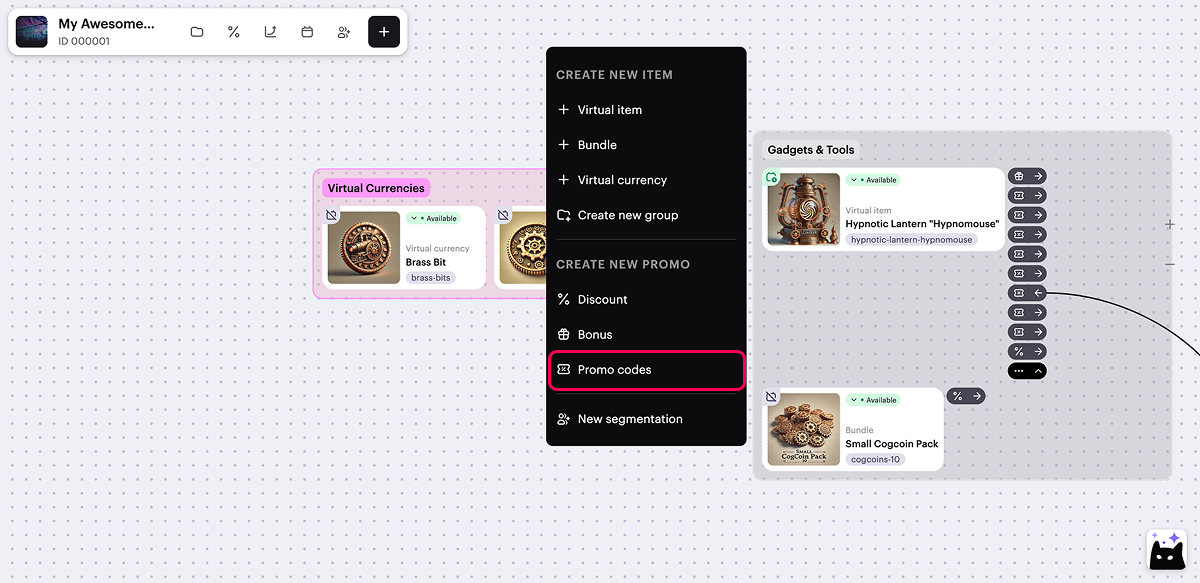
- Specify the basic settings:
- Promotion name.
- External ID — a unique promotion ID used for managing promotions via API calls.
- Define when the user can redeem a promo code by selecting one of the options in the Redemption timeframe field:
- Before purchase — the promo code can be redeemed without making a purchase. In this case, the user can only receive bonus items. Discount settings are not available for this option.
- Anytime — the promo code can only be redeemed during a purchase. In this case, the user can receive bonus items, discounts on specific items, and/or a discount on the entire cart.
- Add bonus items:
- Set the Bonus items toggle to active.
- Click Select items.
- In the window that opens, check the boxes next to the required items and specify their quantity.
- Click Add items.
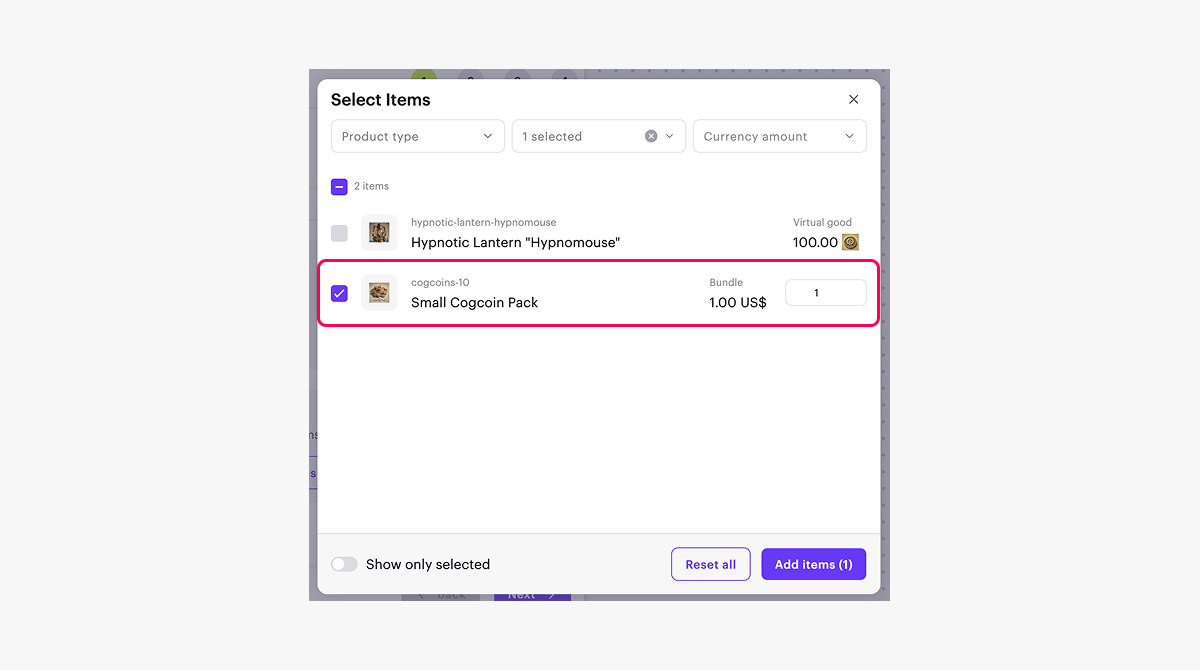
- To add a discount to the entire purchase (optional, unavailable for the Before purchase redemption type):
- Set the Apply discount to entire purchase toggle to active.
- Specify the discount percentage.
- To add a discount to specific items (optional, unavailable for the Before purchase redemption type):
- Set the Apply discount on selected items only toggle to active.
- Specify the discount percentage.
- Click Select items.
- In the window that opens, check the boxes next to the required items.
- Click Add items.
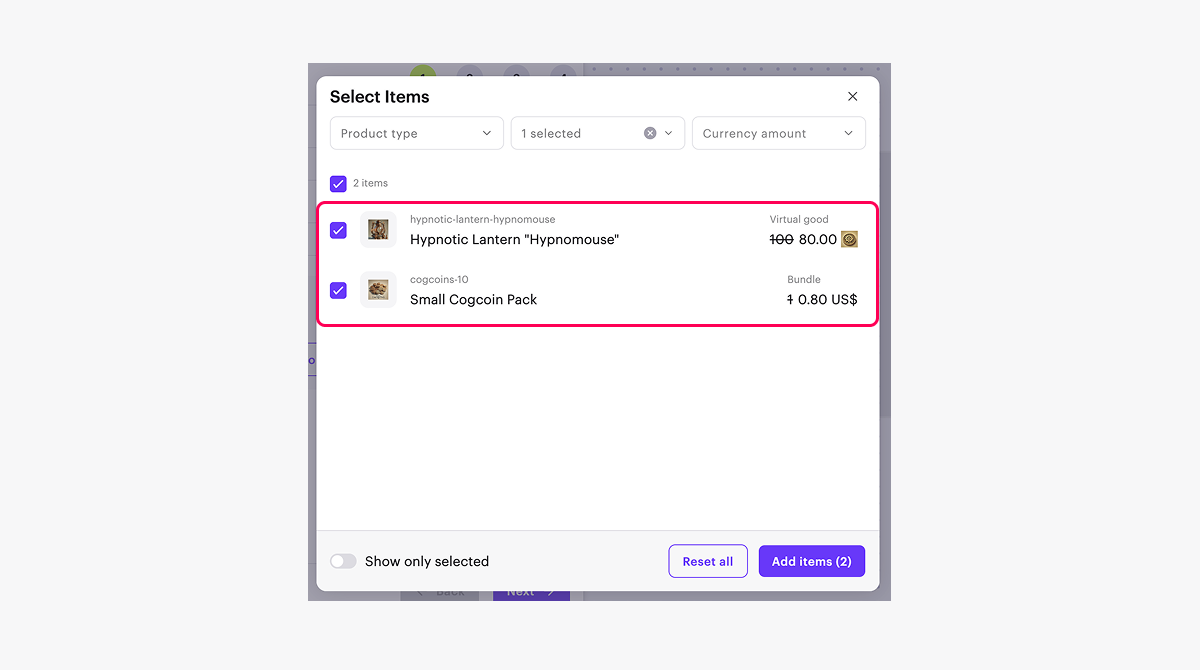
- Click Next.
- Add conditions and limitations (optional):
- To limit the total number of promo code redemptions, set the Promo code redemptions limit toggle to active and enter the required number.
- To limit the number of redemptions per user, set the Promo code redemptions limit per user toggle to active and enter the required number.
- To limit the number of redemptions per unique promo code, set the Unique promo code redemptions toggle to active and enter the required number.
- Click Next.
- Specify the promotion period.
- Click Next.
- Review the promotion settings.
- Click Next.
Promo code promotions are created in the deactivated state by default and don’t contain any promo codes for redemption.
On the canvas, visual links are displayed between the promotion card and the items in the promotion.
To manage their display, click the → or ← icon to the right of any promotional item card, next to the
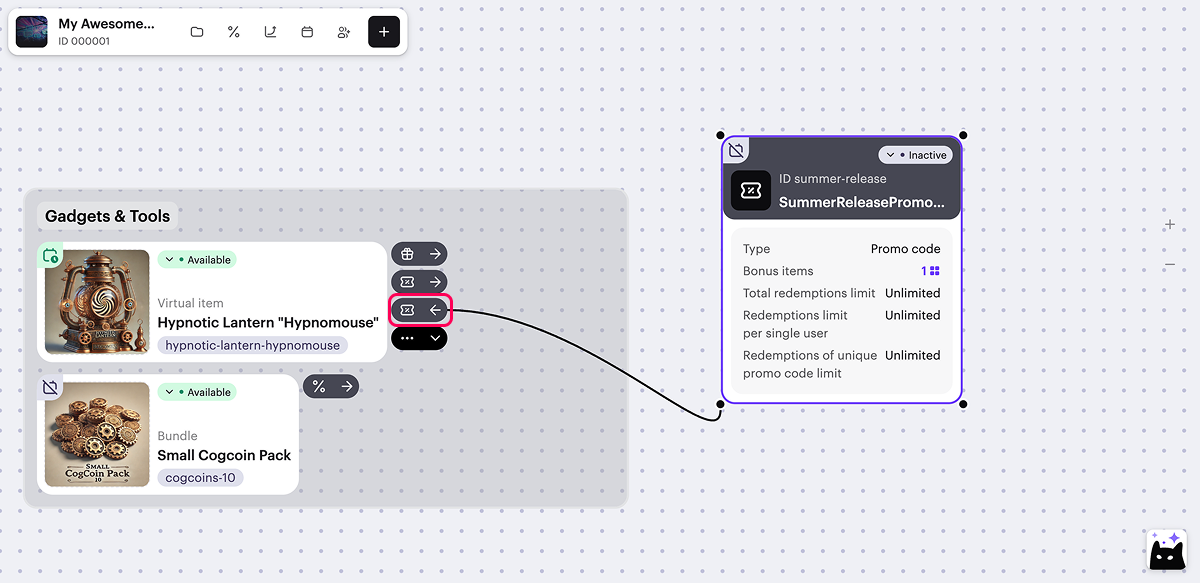
When setting up a promotion via the canvas, the following options are not available:
- Setting up a promotion with game keys.
- Setting a discount with fractional percentages.
- Setting up a promotion with no end date.
Advanced options for configuring promo code promotions are available via Publisher Account and API calls.
Add promo codes
To add promo codes to promotion:
- Open the promotion for editing.
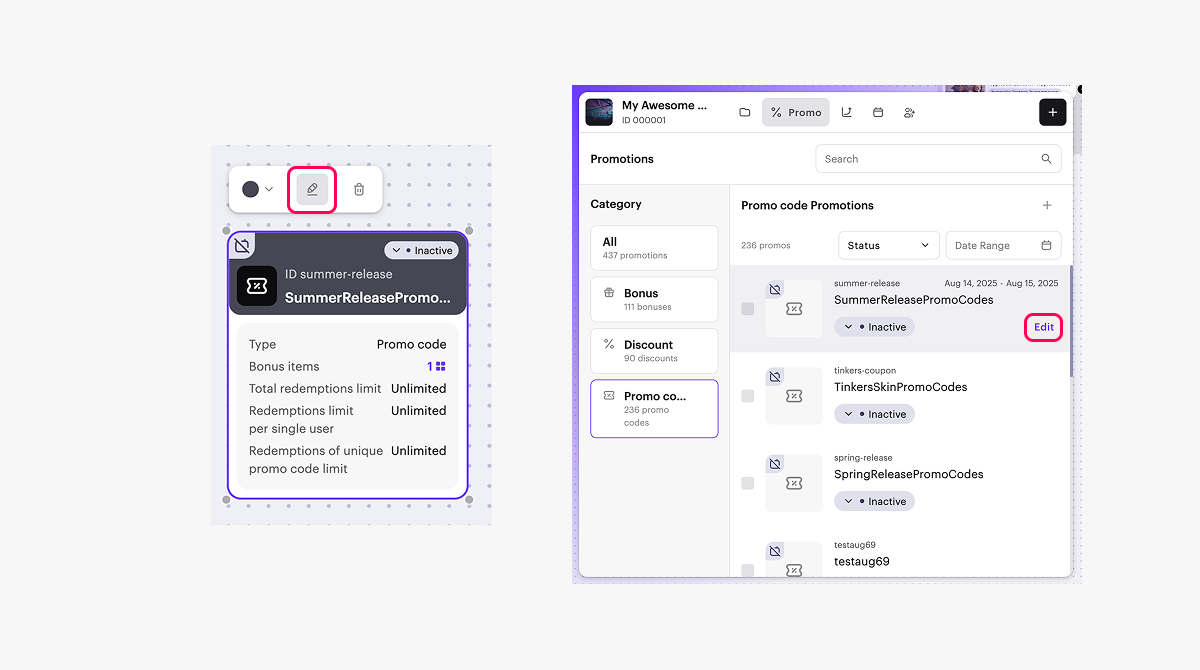
- Click Add promo codes.
- Add the required number of promo codes:
- To generate promo codes automatically:
- Select Auto-generated and specify the number of promo codes.
- Click Generate.
- To add a promo code manually:
- Select Manually entered.
- Click Create.
- To generate promo codes automatically:
winter2021 and WINTER2021 are different promo codes.- To export a file with the promo code list (optional), click Download CSV.
Activate promotion
You can activate the promotion in following ways:
- From the promotion card:
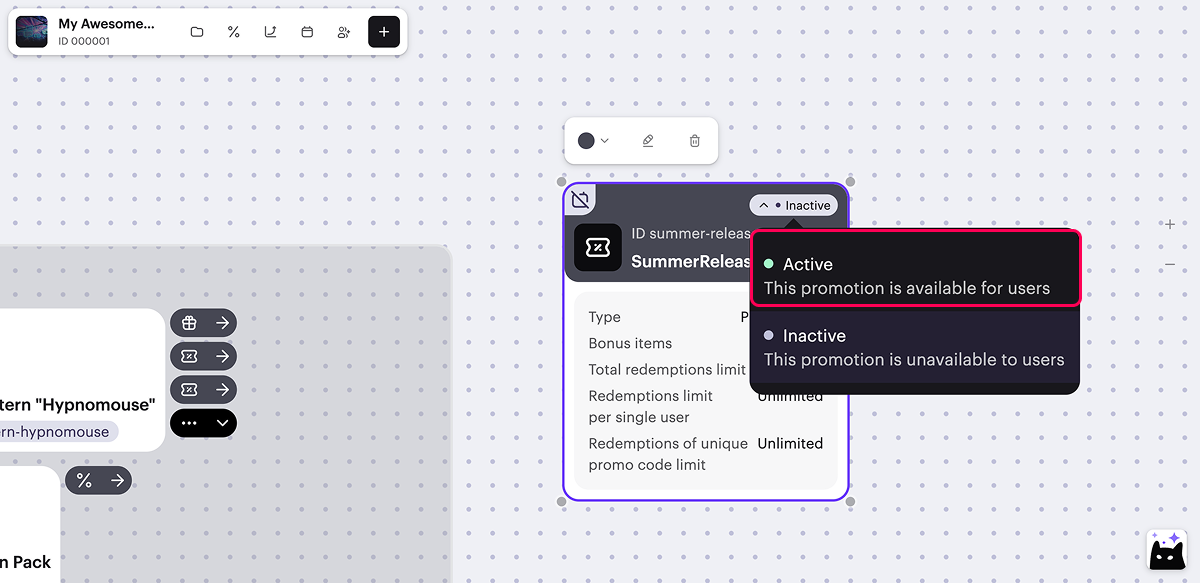
- From the promotions list:
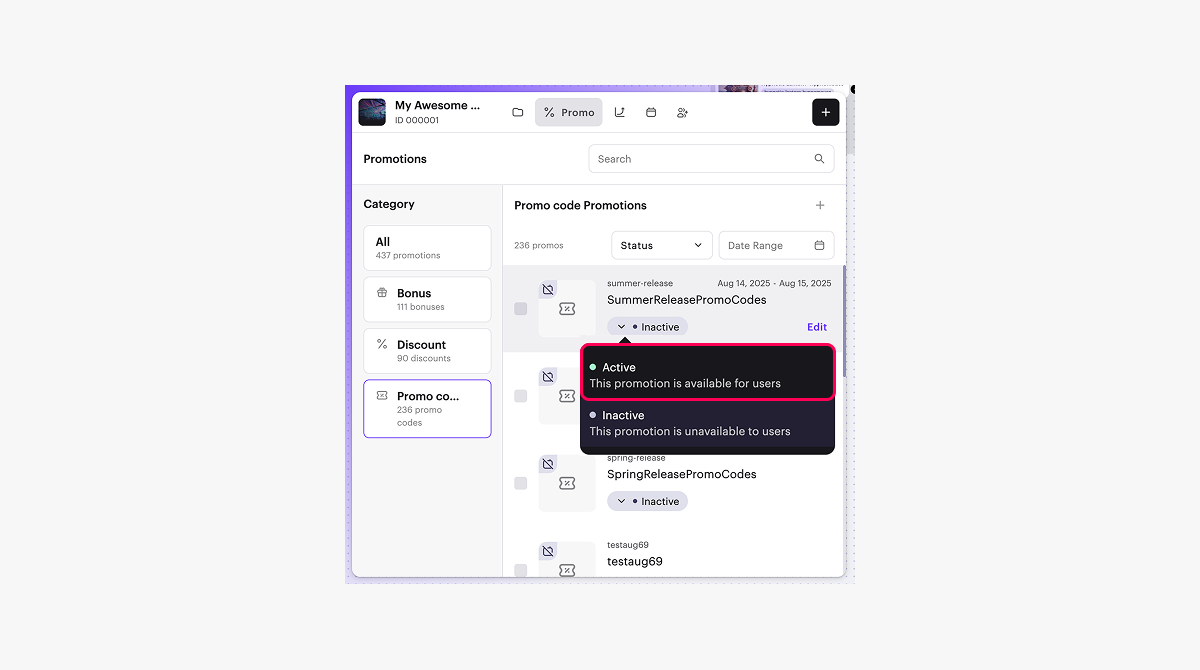
- While editing the promotion:
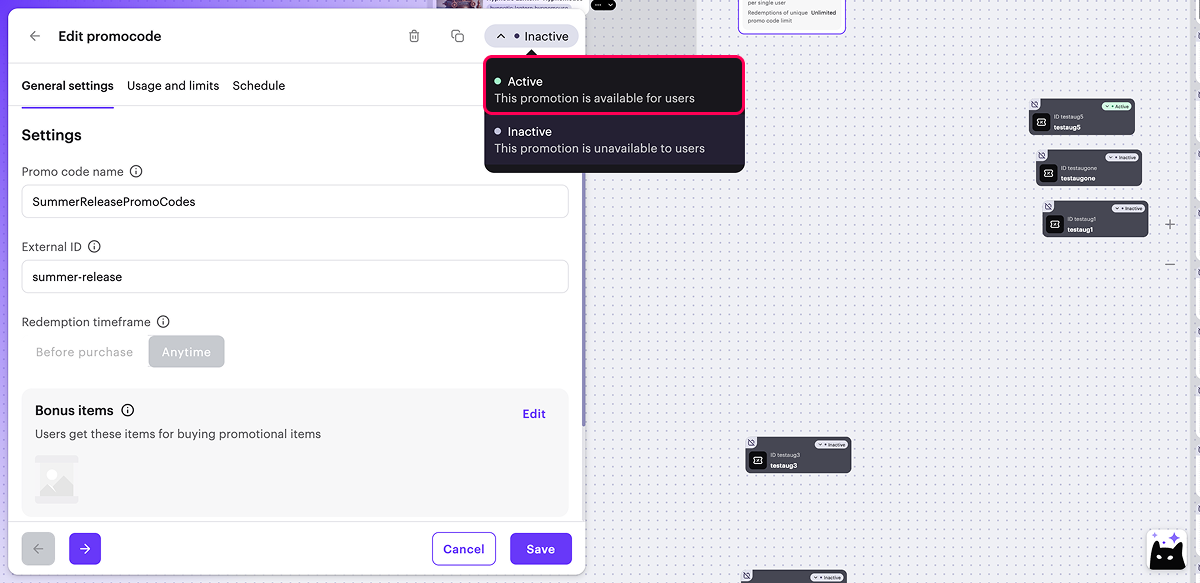
오자 또는 기타 텍스트 오류를 찾으셨나요? 텍스트를 선택하고 컨트롤+엔터를 누르세요.
