Import country-specific prices from CSV file
You can import country-specific prices from a file for previously created items.
Import of country-specific prices supports all item types — virtual items, virtual currency, virtual currency packages, bundles, and game keys.
If items not displayed in the canvas UI (for example, game keys and virtual currency packages) were previously added to the system outside the canvas, their prices will also be updated during import.
For details on configuring prices for game keys and examples of how to complete the import file, refer to Local prices.
File structure
The file must be in CSV format and contain the following columns:
SKU — the item SKU for which regional prices need to be set.Country — the country code in ISO 3166-1 alpha-2 format. Check the list of countries supported by Xsolla before uploading the CSV file. Filling in cells in this column is optional. You can see examples of price display if the country is not specified.Currency — the currency code is in ISO 4217 format.Amount — the price of the item. Use a period for decimal points.IsDefault — whether this is the default price. Specify:1— this is for the row with the default price. It is displayed in all countries with no regional prices.0— for all other rows. You can also leave the cell in the IsDefault column empty.
The default price should not be regional - leave the cell in the
EXAMPLE
Correctly filled file (several items, 3 currencies, regional prices are available).

Incorrectly filled file (several items, 3 currencies, regional prices are available).
Error: In virtual-item-1 and bundle-1 the groups cells in the Country column aren’t empty.

When adding each new item, you must set the price in the default currency. If not specified, an error will be displayed when importing the file.
EXAMPLE
Correctly filled file (several items, 3 currencies, regional prices are available).

Incorrectly filled file (several items, 3 currencies, regional prices are available).
Error: There isn’t any default currency for virtual-item-1 and bundle-1 groups.

File import
To import prices from a file:
- In your project in Publisher Account, go to the LiveOps > Canvas section.
- In the toolbar, click the
icon. - In the item list area, click the + icon and select Import prices (CSV).
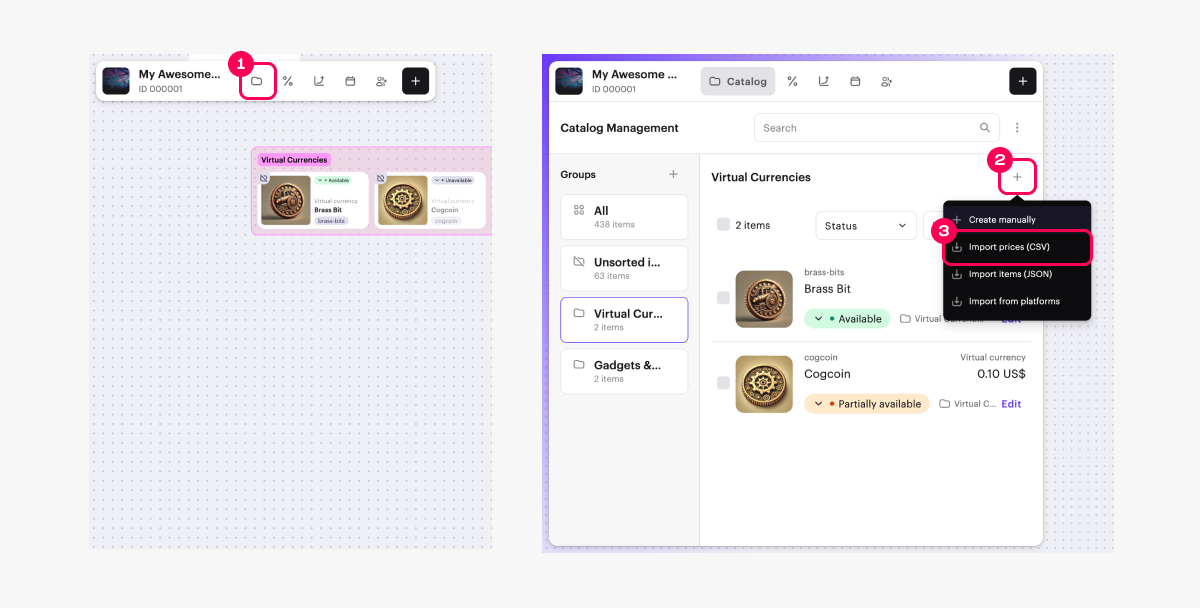
- Fill in the file for import. You can download the file template from the upload window and complete it using one of the provided examples.
- Upload the file to the corresponding field in the import window.
- If there are any errors during the import, the import window displays a list of these errors and troubleshooting recommendations. Make the necessary changes to the file and upload it again.
After successful upload, regional prices for items with the specified SKUs will be updated according to the prices in the file. Previously specified prices will be deleted.
Example:
An item has multiple prices in different currencies and several country-specific prices. The imported file contains only one price in EUR. After the file is imported, this item will have only one price in EUR.
Нашли опечатку или ошибку в тексте? Выделите ее и нажмите Ctrl+Enter.
