Set up subscription plan
You can set up subscription plans via Publisher Account or with the Create plan API call.
To set up a plan via Publisher Account:
- Go to the Items catalog > Subscriptions section.
- On the Subscription plan tab, click Create subscription plan.

- Choose and set up the plan type:
- Regular plan with regular payments.
- Lifetime plan with a one-time payment and an unlimited period of validity.
- Season pass with a one-time payment and a limited period of validity.
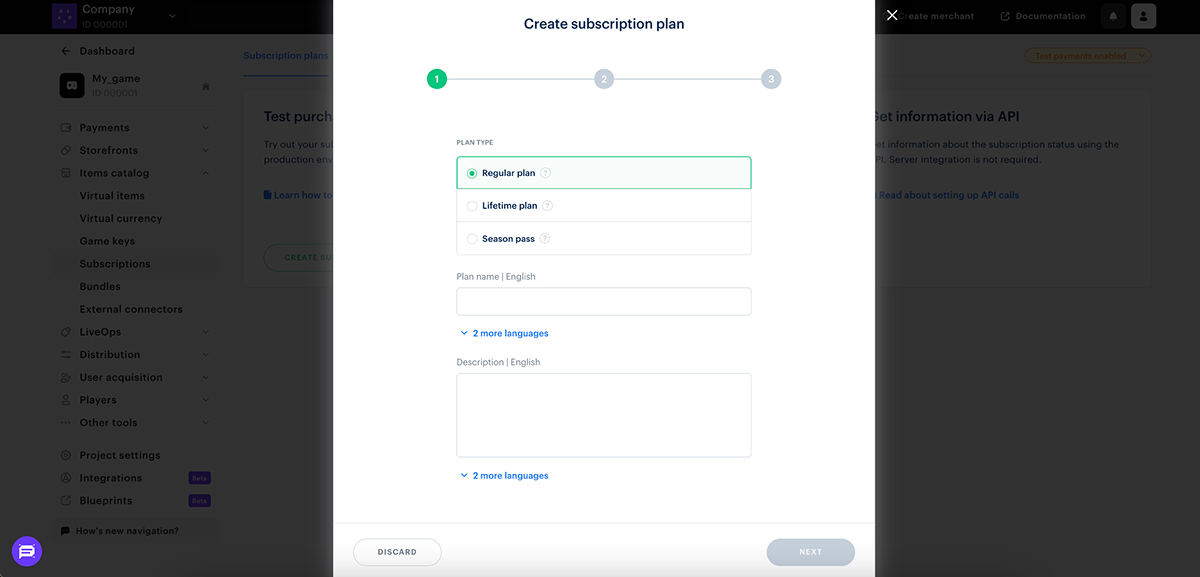
Note
All plans created through Publisher Account are assigned an External ID value which allows you to:External ID , create a plan with the Create Plan API call.
- Open a payment UI with a specific plan.
- Identify the plan in alerts.
- Identify the plan in a transactional report.
Set up regular plan
- Specify:
- Plan name.
- Description (optional): This plan description is displayed in the payment UI when users are purchasing a subscription.
- Click Next.
- Choose one of the subscription fee options:
- Regular: the amount of each payment is specified manually.
- Including setup fee: the amount of each payment as well as the amount of the setup fee are specified manually. Use this setting if you want to charge the subscriber for cover additional costs such as connecting a license, setting up a system, training a user, or providing a consultation The first payment in this case will include a setup fee, the remaining payments will be equal to the amount of the regular payment.
Note
If your project does not have the ability to set up a subscription fee with setup fee and prices for different currencies, contact your Customer Success Manager or email to csm@xsolla.com to enable multi currency in the project.
- Associated with the first payment: the amount of each payment is equal to the first payment. The subscription cost and currency type are passed in the
purchase.checkout.amountandpurchase.checkout.currencyparameters when opening the payment UI. Use this option if you want to manage pricing on your side and set individual prices for specific users.
- Associated with the first payment: the amount of each payment is equal to the first payment. The subscription cost and currency type are passed in the
- Whether you choose a regular subscription fee or with setup fee, you can set up different subscription prices for different currencies. To do this:
- In the Currency and Price field, select the required currency and specify the value of the subscription price. For a subscription with setup fee, also enter the value of the setup fee in the corresponding field.

- Click + to add prices in other currencies.

- Specify the default currency.

- Configure the billing cycle:
- Specify the frequency of the payment.
- Specify the number of days in the trial period where the subscription can be used without a payment. Set the value to
0to create a plan that does not have a trial period.

- Specify parameters for a one-time payment. With this type of subscription renewal, users make payments via a payment link sent by email.
- Expiration reminder: Specify the number of days before the subscription expiration date when the user will receive a reminder. If the value is set to
6or higher, the user receives an extra reminder one day before the expiration date. Set the value to0if you don’t want to send any reminders. - Grace period: The number of days users can continue using their subscription after its expiration date, and have the option to renew it. Set the value to
0to create a plan that does not have a grace period.
- Expiration reminder: Specify the number of days before the subscription expiration date when the user will receive a reminder. If the value is set to

- Specify the parameters for an automatic payment: with this type of subscription renewal, payments are made automatically using the saved billing information without any user interaction.
- Subscription expiration reminder.
- The number of retries after the first unsuccessful attempt to charge for the subscription. The system will retry once a day.

- Click Next.
Note
Setting up bonuses in the Publisher Account is currently unavailable. To enable sending bonuses, contact your Customer Success Manager or email to csm@xsolla.com.
- Click Create.
Set up lifetime plan
- Specify:
- Plan name.
- Description (optional): This plan description is displayed in the payment UI when users are purchasing a subscription.
- Click Next.
- Choose one of the subscription fee options:
- Regular: the amount of each payment is specified manually.
- Associated with the first payment: the amount of each payment is equal to the first payment made by the user. The subscription cost and currency type are passed in the
purchase.checkout.amountandpurchase.checkout.currencyparameters when opening the payment UI. Use this option if you want to manage pricing on your side and be able to set the individual price for a specific user.
- In the Refund period field, set the number of days when the user can unsubscribe and refund the payment.
- Whether you choose a regular subscription fee, you can set up different subscription prices for different currencies. To do this:
Note
If your project does not have the ability to set up prices for different currencies, contact your Customer Success Manager or email to csm@xsolla.com to enable multi currency in the project.
- In the Currency and Price field, select the required currency and specify the value of the subscription price.

- Click + to add prices in other currencies.

- Specify the default currency.

- Click Next.
Note
Setting up bonuses in the Publisher Account is currently unavailable. To enable sending bonuses, contact your Customer Success Manager or email to csm@xsolla.com.
- Click Create.
Set up season pass
- Specify:
- Plan name.
- Season pass validity period.
- Description (optional): This plan description is displayed in the payment UI when users are purchasing a subscription.
- Click Next.
- Choose one of the subscription fee options:
- Regular: the amount of each payment is specified manually.
- Associated with the first payment: the amount of each payment is equal to the first payment made by the user. The subscription cost and currency type are passed in the
purchase.checkout.amountandpurchase.checkout.currencyparameters when opening the payment UI. Use this option if you want to manage pricing on your side and be able to set the individual price for a specific user.
- In the Refund period field, set the number of days when the user can unsubscribe and refund the payment.
- Whether you choose a regular subscription fee, you can set up different subscription prices for different currencies. To do this:
Note
If your project does not have the ability to set up prices for different currencies, contact your Customer Success Manager or email to csm@xsolla.com to enable multi currency in the project.
- In the Currency and Price field, select the required currency and specify the value of the subscription price.

- Click + to add prices in other currencies.

- Specify the default currency.

- Click Next.
Note
Setting up bonuses in the Publisher Account is currently unavailable. To enable sending bonuses, contact your Customer Success Manager or email to csm@xsolla.com.
- Click Create.
Was this article helpful?
Thank you for your feedback!
We’ll review your message and use it to help us improve your experience.Found a typo or other text error? Select the text and press Ctrl+Enter.
