Known issues
The issue appears when importing the asset on Unity version 2020.3.10f1 and later. The following error message is displayed:
1Multiple precompiled assemblies with the same name Newtonsoft.json.dll included on the current platform. Only one assembly with the same name is allowed per platform.
The conflict arises because the Newtonsoft.json.dll library is included in both the Unity Editor and the asset. The library is included in the versions 2020.3.10f1 and later of the editor. And the asset includes the library to support the earlier versions of Unity Editor.
Issue status: Fixed in 0.6.4.4.
The issue appears if you upgraded a pre-existing project to Unity version 2020.3.10f1 or later. Importing an asset from the Unity Asset Store into such a project is accompanied by many error messages like this:
1The type or namespace name ‘Newtonsoft’ could not be found (are you missing a using directive or an assembly reference?)
The problem occurs because the Newtonsoft.json.dll library is not included in the asset for Unity version 2020.3.10f1 and later. The library is supplied for Unity version 2020.3.10f1 and later, as it is part of the editor. But when updating the project for these versions, the library requires manual installation.
Issue status: Fixed in 0.6.4.4.
Issue description
The issue appears when using External Dependency Manager on Unity version 2020.1.0f1 and later.
When building the application, an error message is displayed:
1Assembly 'Packages/com.google.external-dependency-manager/ExternalDependencyManager/Editor/Google.IOSResolver_v1.2.161.dll' will not be loaded due to errors:
2Unable to resolve reference 'UnityEditor.iOS.Extensions.Xcode'. Is the assembly missing or incompatible with the current platform?
3Reference validation can be disabled in the Plugin Inspector.
Issue status: Fixed in 0.6.4.5.
Workaround
Install iOS Build Support module from Unity Hub.
Issue description
The issue appears in some cases when logging in to a WebGL build. The following error message is displayed:
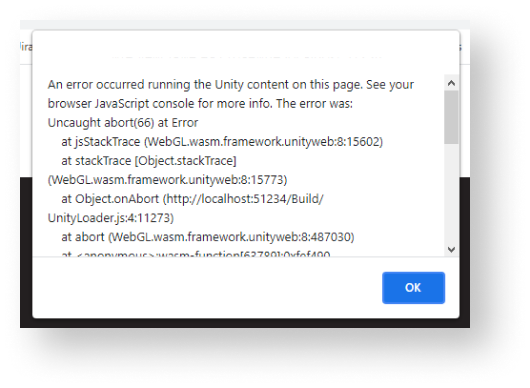
The problem occurs because the IL2CPP compiler is used when building in WebGL. It optimizes the project and removes unused code from libraries. The compiler cannot correctly determine whether a module, class, or method is being used in a project if reflection is used to retrieve objects. The problem is described in more detail in the Unity documentation.
Issue status: Can’t be fixed on the SDK side.
Workaround
- Open Unity project.
- In the main menu, go to
Edit > Project Settings . - In the
Player section, go to the WebGL build settings tab. - Go to the
Other Settings section. - Uncheck
Strip engine code box. - Go to the
Publishing Settings section. - Check the
Decompression Fallback box. - Create a new WebGL build.
Found a typo or other text error? Select the text and press Ctrl+Enter.
