Cloud game keys sale
You can set up the sale of game keys for external platforms directly within your cloud game. Users can buy them either in a modal window once the free trial is ended or through the in-stream overlay, e.g., during game pauses.
You can allow users to try out the game for free for a limited duration and then offer them the respective game key for purchase in a modal window. Users can make a purchase in the Xsolla payment UI without leaving their streaming session. They can also close the offer window and buy the game later by clicking the purchase button on the start page.
Example of game keys sale in a modal window:
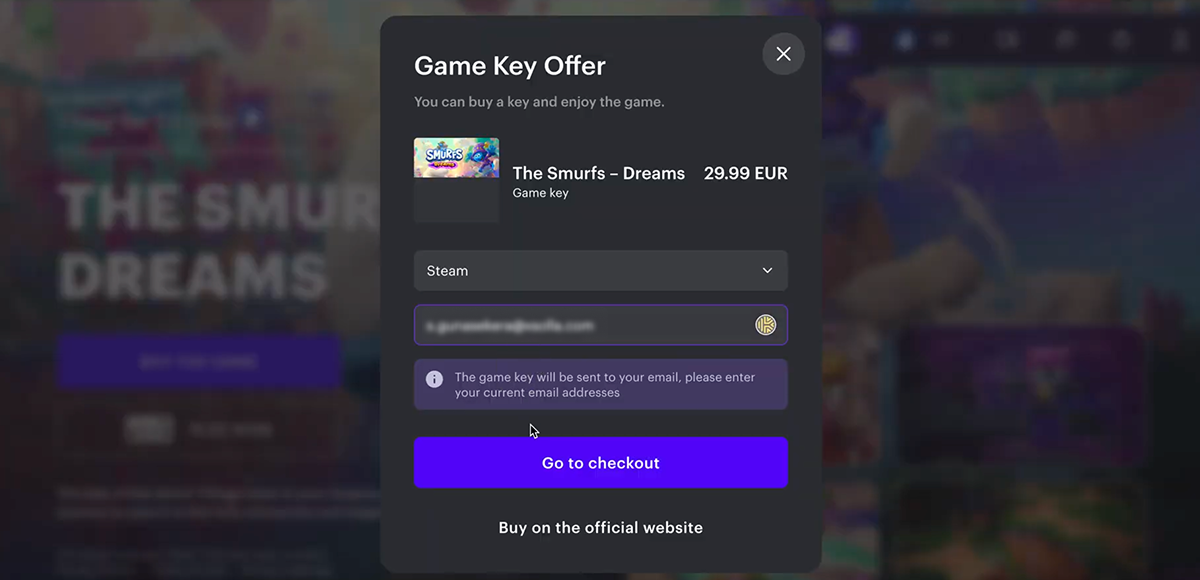
To configure this feature:
Set up game key package
- Open your project in Publisher Account and go to the Items catalog > Game keys section.
- Click New game key package.
- Fill in the required fields to provide general information:
- SKU — a unique game key package ID.
- Game title.
- Click Save and continue.
- Upload the keys:
- Check the box next to the platform name.
- Upload a CSV or TXT file with keys. For each key, the alphanumeric combination must be unique. Keys with duplicate combinations will not be uploaded.
- Click Save and continue.

- Set up pricing for the selected platforms. If needed, configure regional prices.
- Click Save and continue.
- Close the modal window.
Link game keys with your cloud game
- Open your project in Publisher Account and go to the Distribution > Cloud Gaming section.
- In the game pane where you want to sell game keys, click
Edit info . If you haven’t published your game yet, you will see theFill info button. - Go to the
Promotion tab. - Set the
Game sales toggle to active. - Check the
Show modal with keys on trial ended box. To use this option, you need to have theFree trial promotion enabled. - From the drop-down list, choose a game key package for sale.
- Click
Save changes .
An option to buy game keys becomes available to users once you save the settings.

You can set up the sale of game keys through the in-game overlay — either during gameplay, such as when paused, or on a landing page after a user exits the game.
Available platforms:
- Steam
- PlayStation
- Xbox
- Nintendo Switch
- Epic Games
Example of game keys sale within an overlay:
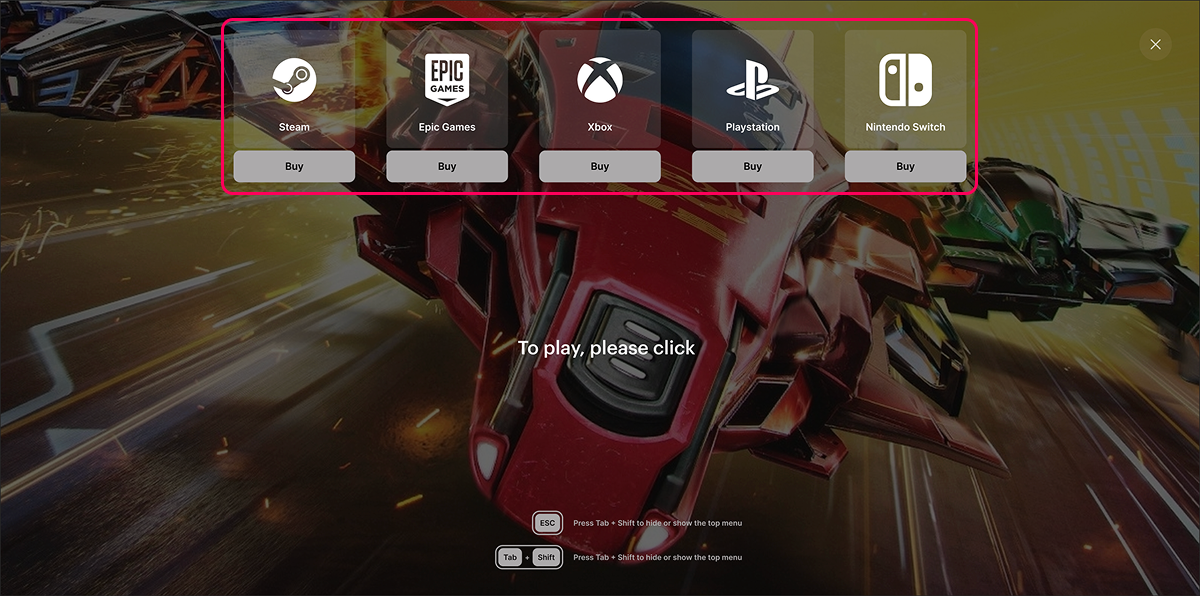
To configure this feature:
Set up game key package
- Open your project in Publisher Account and go to the Items catalog > Game keys section.
- Click New game key package.
- Fill in the required fields to provide general information:
- SKU — a unique game key package ID.
- Game title.
- Click Save and continue.
- Upload the keys:
- Check the box next to the platform name.
- Upload a CSV or TXT file with keys. For each key, the alphanumeric combination must be unique. Keys with duplicate combinations will not be uploaded.
- Click Save and continue.

- Set up pricing for the selected platforms. If needed, configure regional prices.
- Click Save and continue.
- Close the modal window.
Link game keys with your cloud game
- Open your project in Publisher Account and go to the Distribution > Cloud Gaming section.
- In the game pane where you want to sell game keys, click
Edit info . If you haven’t published your game yet, you will see theFill info button. - Go to the
Promotion tab. - Set the
Game sales toggle to active. - Check the
Show keys on gameplay overlay box. - From the drop-down list, choose a game key package for sale.
- Click
Save changes .
An option to buy game keys for external platforms becomes available to users once you save the settings.

Found a typo or other text error? Select the text and press Ctrl+Enter.
