Play Now button
How it works
The
In Publisher Account, you can customize the
Example of the
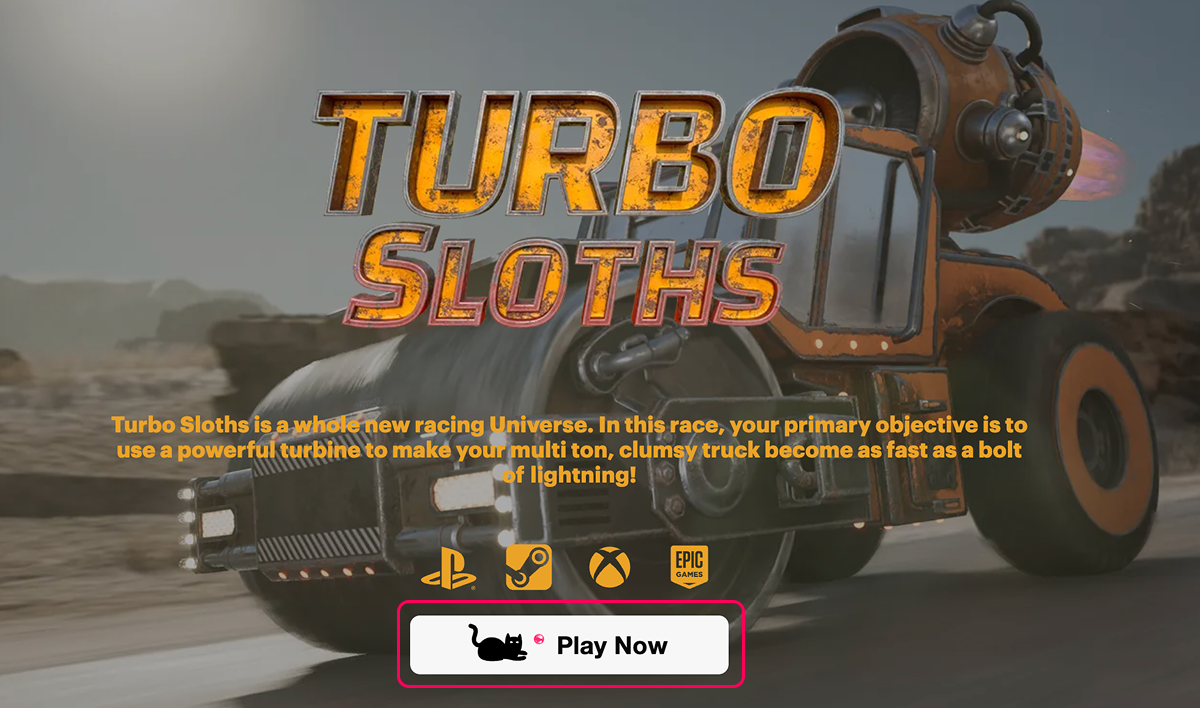
How to set it up
- Open your project in Publisher Account and go to the Distribution > Cloud Gaming section.
- In the game pane where you want to enable the
Play Now button, clickEdit info . If you have not published your game yet, you will see theFill info button. - In the
Add-ons tab, clickButton for embedding on the website to proceed to the button customization.
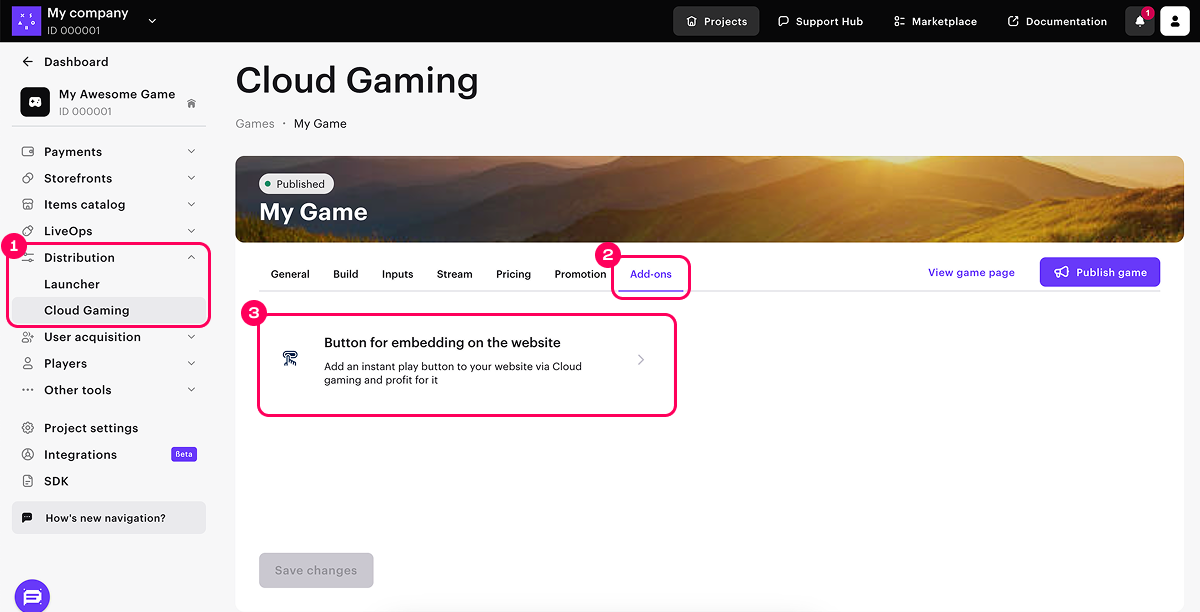
- Select the way you want to add the button to the site:
Embed — a lightweight integration option. It allows you to quickly embed thePlay Now button into any environment using an iframe. It requires no additional coding and is ideal for use on platforms that have limited possibilities of code editing.HTML — an advanced integration option that provides a full source bundle, including HTML, CSS, and JavaScript.
- Customize the button design. To do this, in the following drop-down lists, select the necessary options:
Theme .Radius — corner radius.Page — a page that opens when clicking the button: the game stream main page or directly the gameplay.Size — a button size.Icon — an image displayed on the button.Open in — whether to open the game in a new or current browser tab.
- In the
Extra text field, provide an additional text that will be displayed under the button (optional).
In the preview area, you can check the button’s appearance while editing it.

- Depending on the way you add the button to the site, complete the following steps:
- For the
Embed option, copy the generated iframe and place it where the button should appear on your site. - For the
HTML option, copy the generated bundle snippet and button bundle. Insert the bundle snippet into the<head>tag of your website’s HTML, and place the button bundle where the button should appear on your site.
- For the
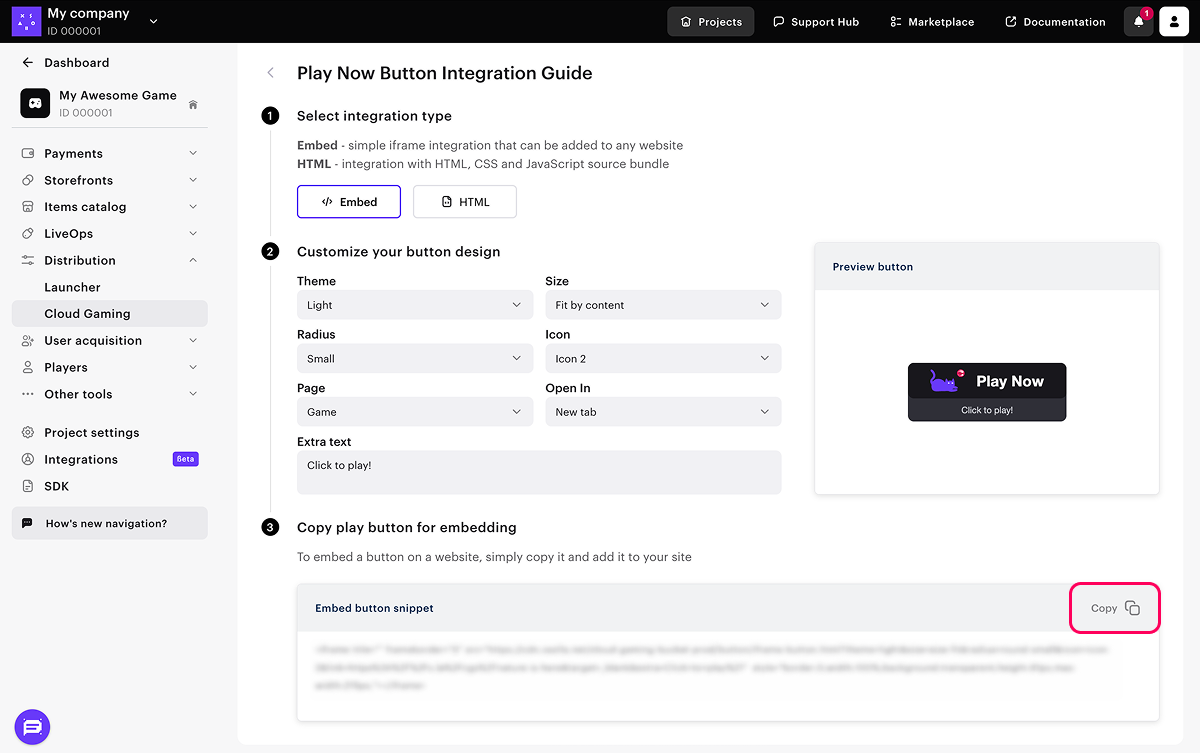
The button becomes available once you reload the page where you added the button to.
Found a typo or other text error? Select the text and press Ctrl+Enter.
