Integration with Adjust
Glossary
Adjust
Mobile attribution and marketing analytics platform. Adjust enables application developers, marketers, and brands to track, measure, and optimize the effectiveness of their marketing campaigns across various channels and devices.
Refer to the Adjust documentation for detailed information about the platform.
App token
Mobile application ID unique for each platform (Android, iOS, etc.). It is automatically generated when adding an application to Adjust. You can find this value in Adjust in the

Adjust ID
Lifetime Value (LTV)
Return on advertising spend (ROAS)
In-app event
User acquisition
Customer user ID (CUID)
User ID generated and set by the application owner at the time of user registration. The СUID should be the same for the Web Shop and Adjust. This parameter is used for user matching and attribution.
You need to pass CUID as the xsolla_cuid partner parameter by following the instructions.
If CUIDs in the Web Shop and your mobile application don’t match, contact your Customer Success Manager or email to csm@xsolla.com to implement the User validation in Web Shop webhook or authentication via a deep link.
Callback
Server-to-server (S2S) security token
Integration scenario
Adjust and Xsolla support mobile application S2S integration that allows completion of full LTV and ROAS measurement for the purchases within the application and on the Web Shop. Xsolla sends information about Web Shop purchases to Adjust as mobile in-app events, which Adjust then attributes to the number of mobile application installations, user acquisition and re-engagement campaigns.
You can configure mobile application integration to get advanced event analytics if you:
- have a mobile application on the Android/iOS platform
- use Adjust
- use Web Shop solution to sell in-game items
The following event is available via the Xsolla and Adjust S2S integration:
| Event | Description |
|---|---|
| xsolla-billing-payment | Item purchase. The event parameters contain information about a purchase. |
How it works
The integration includes a bidirectional data flow between Xsolla and Adjust. Below is the system interaction scenario when a user makes a purchase.
sequenceDiagram
participant User
participant Mobile App
participant Web Shop
participant Xsolla Backend
participant Adjust
User->>Mobile App: 1. Logs in
Mobile App->>Adjust: 2. Sends CUID
Adjust-->>Xsolla Backend: 3. Sends callback
User->>Web Shop: 4. Logs in using CUID
User->>Web Shop: 5. Makes a purchase
Web Shop->>Xsolla Backend: 6. Sends purchase event
Xsolla Backend->>Adjust: 7. Sends xsolla-billing-payment event
- The user (player) signs up or logs in to the mobile application.
- Your application sends an in-app event to Adjust — for example,
login,signup, or other event that includes the CUID. - Adjust sends a callback to Xsolla, which includes the app token, Adjust ID, CUID, and other related data parameters.
- The user logs into the Web Shop using the CUID.
- The user makes a purchase in the Web Shop.
- The purchase event is sent to the Xsolla server and matched with the data received from Adjust.
- Xsolla’s server sends an S2S in-app event to Adjust, which contains the Adjust ID, app token, and other parameters received from Adjust.
Adjust attributes a new event, purchase, and revenue back to the media source that drove the user acquisition or the user re-engagement.
How to set up in Publisher Account
- Open your project in the Publisher Account and go to the Integrations section.
- Click the Adjust pane.

- In the Mobile app S2S integration pane, click Configure.
- In the window that opens, make sure that the Enable this integration box is checked.
- Enter the following data:
- Adjust S2S security token.
- App token for publishing platforms (Android/iOS). To add a platform, click Add app token.
- Click Save.
- Enable the integration in Adjust.

Once you save the settings, a green indicator will be displayed on the S2S integration pane.

To make changes to the connected integration:
- Click the Adjust pane.
- In the window that opens, make the necessary changes.
- Click Save.
How to set up in Adjust
In Adjust, you need to:
- Configure passing CUID as a partner parameter.
- Get an S2S security token.
- Activate the integration with Xsolla.
Pass CUID as partner parameter
Configure the CUID transfer yourself by following the instructions. To do this, call the addGlobalPartnerParameter method and pass the following data:
- user ID on your side
forKey: “xsolla_cuid”
Example:
swift
- swift
- obj-c
1Adjust.addGlobalPartnerParameter("abcd123", forKey: "xsolla_cuid")
1[Adjust addGlobalPartnerParameter:@"abcd123" forKey:@"xsolla_cuid"];
Get S2S security token
- admin
- editor
- custom editor
To get an S2S security token:
- Log in to your Adjust account.
- Open the
AppView > All apps section and go to your application page. - Go to the
Protection tab. - In the
S2S security block, clickOpen S2S security . - In the line with the necessary S2S token, click on the copy icon.

If you don’t have the S2S token yet, create one by following the instructions.
Activate integration with Xsolla
- Log in to your Adjust account.
- Go to the
Campaign Lab > Partners section. - Click
New partner .

- In the search bar, enter and select
Xsolla . - Click
Next .

- Select an application for which you configure integration.
- Click
Next . - Enable data sharing. To do this, in the
Enable data sharing block, clickEdit , set the toggle to active, and clickEnable .

- Configure event mapping:
- In the
Map your events block, clickMap event .
- In the
- In the
Adjust event section, selectxsolla-billing-payment . - In the
Partner event section, selectXsolla billing payment . - Click
Apply .
- In the
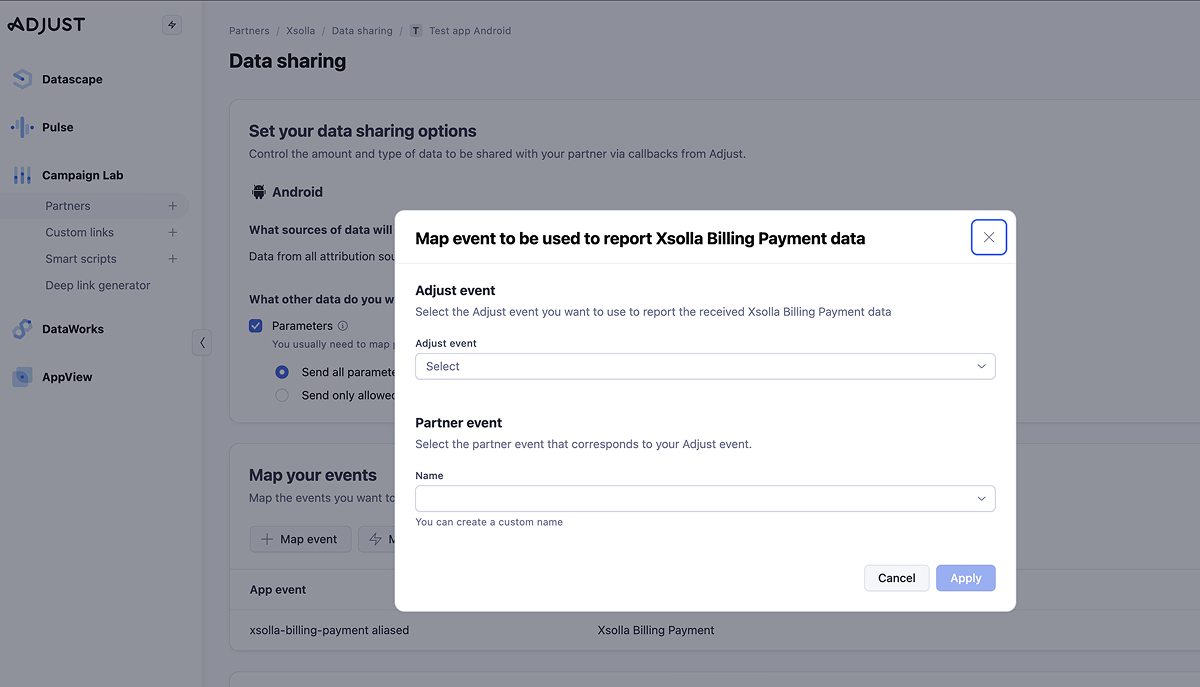
- Click
Next . - Check the settings and click
Enable partner . If needed, you can return to the previous steps and update the settings.
Event value structure
If you want to set up a specific event or if the current integration options don’t cover your needs, contact your Customer Success Manager or email to csm@xsolla.com.
Item purchase
When a user makes a purchase in Web Shop, Xsolla sends the xsolla-billing-payment event to Adjust. The following purchase information is passed in the event parameters:
| Parameter | Description |
|---|---|
| content_id | Single SKU or array of SKU in the purchase. |
| quantity | Quantity of the item with corresponding SKU (one or an array). |
| revenue | Purchase amount. Discounts are included. Before taxes and fees. |
| currency | Purchase currency. |
Additional data
Additionally, you can pass the following parameters in the callback:
| Parameter | Description |
|---|---|
| os_name | Device operating system. |
| adid | Device ID on the Adjust side (all platforms). |
| idfa | Advertiser ID in App Store. |
| idfv | Vendor ID on the Apple side. |
| gps_adid | Advertiser ID in Google Play. |
| app_token | App token on the Adjust side. |
| {partner_parameters} | Other custom parameters that you want to receive information about. |
Found a typo or other text error? Select the text and press Ctrl+Enter.

