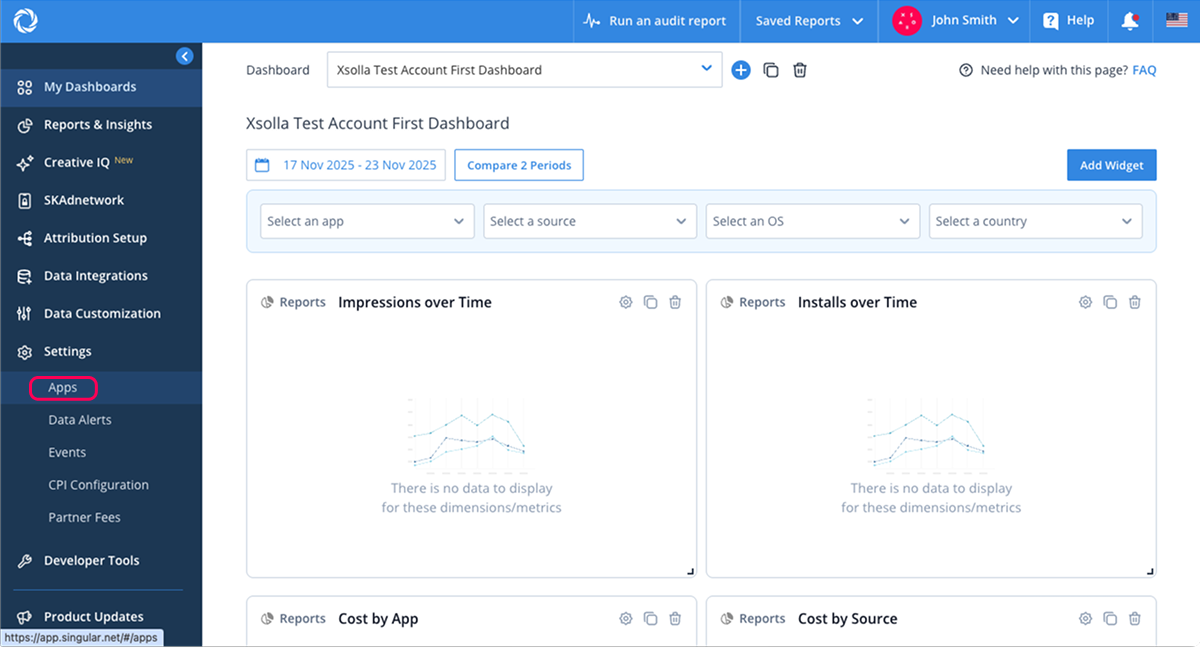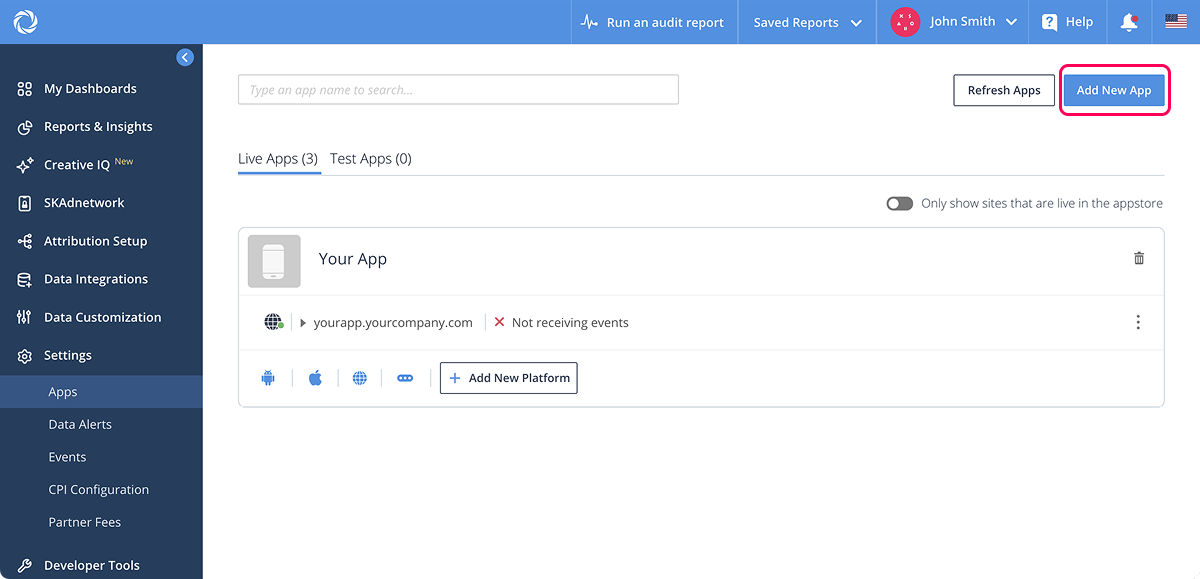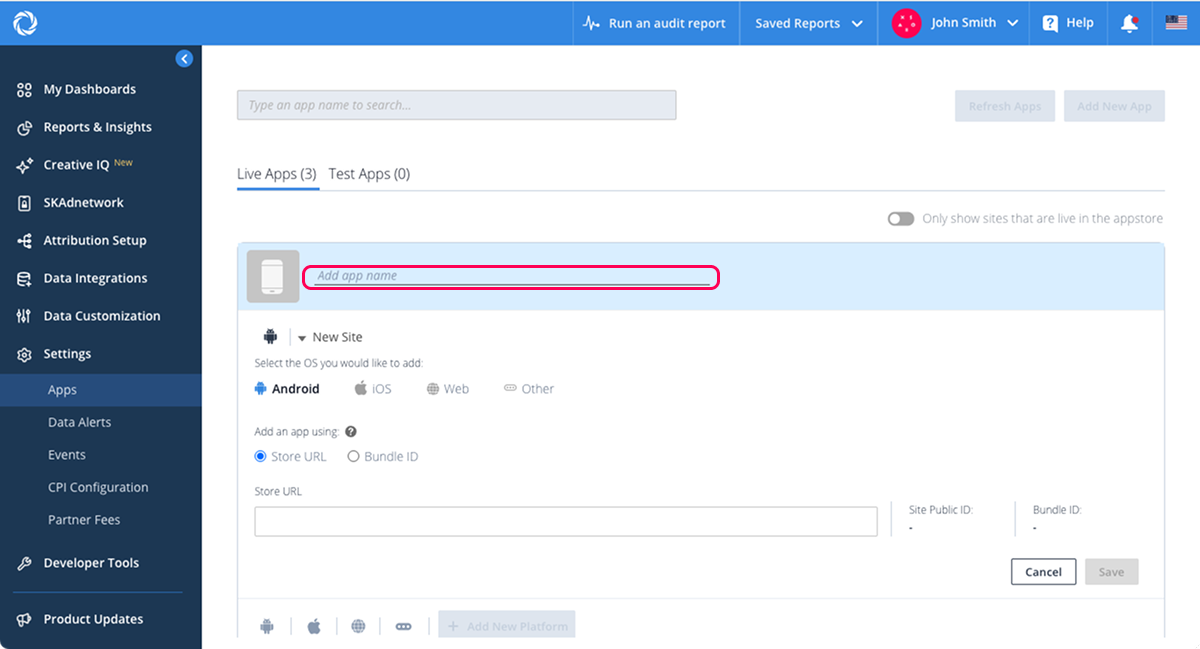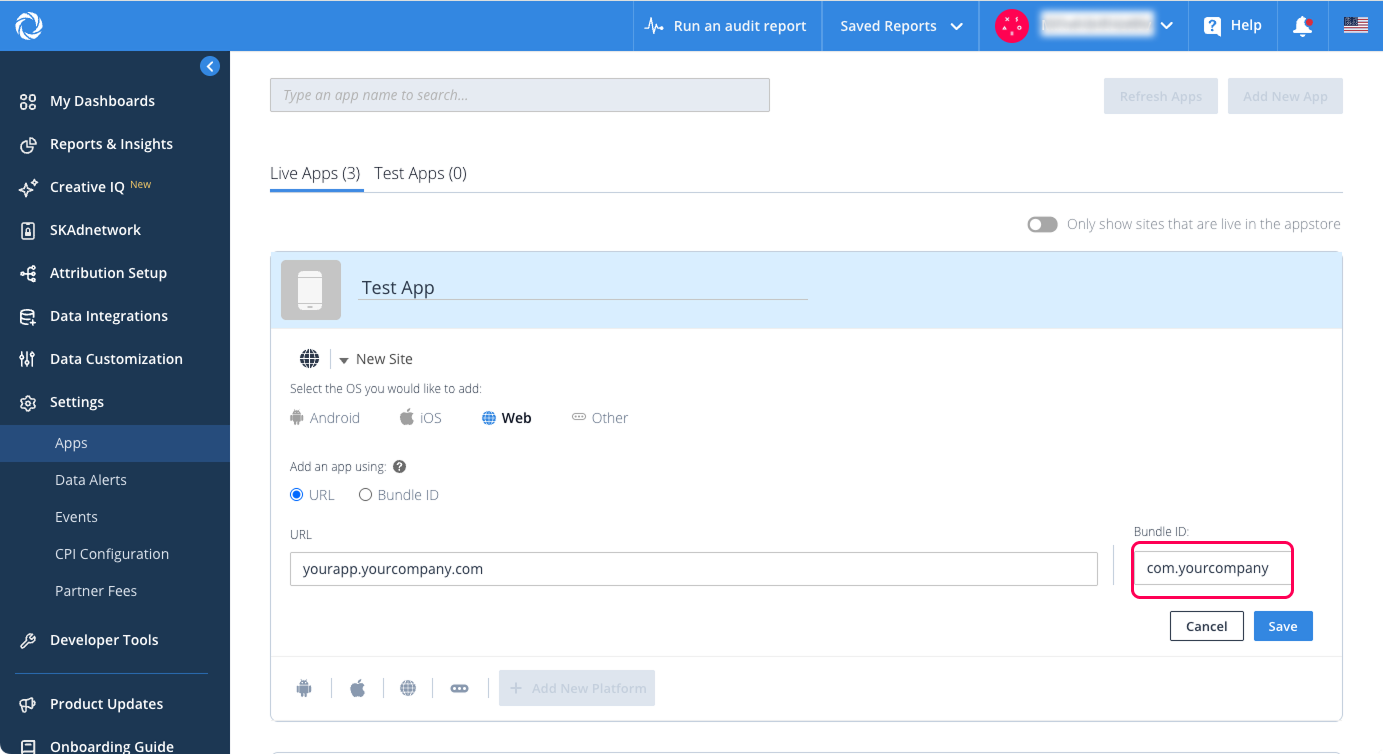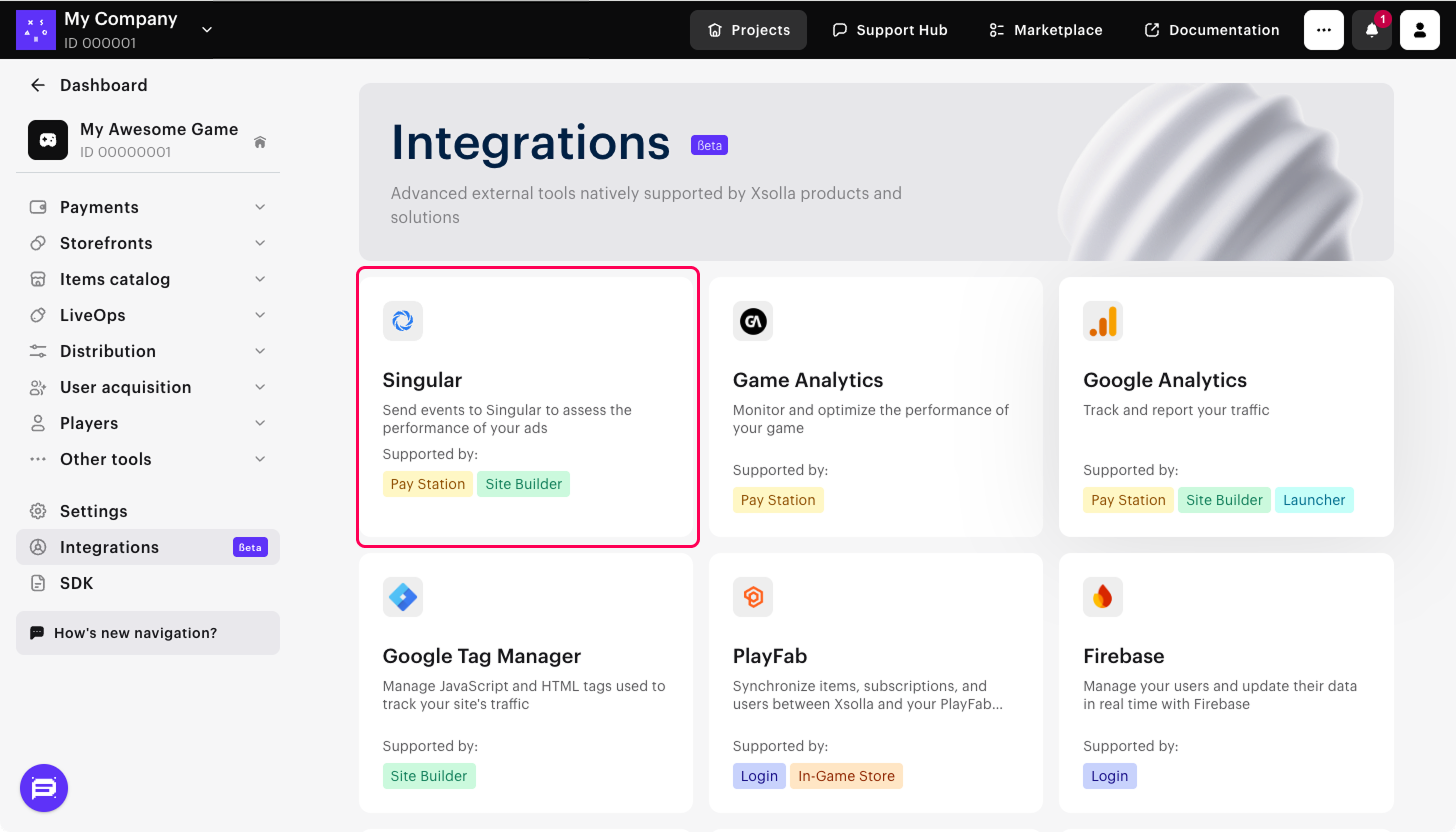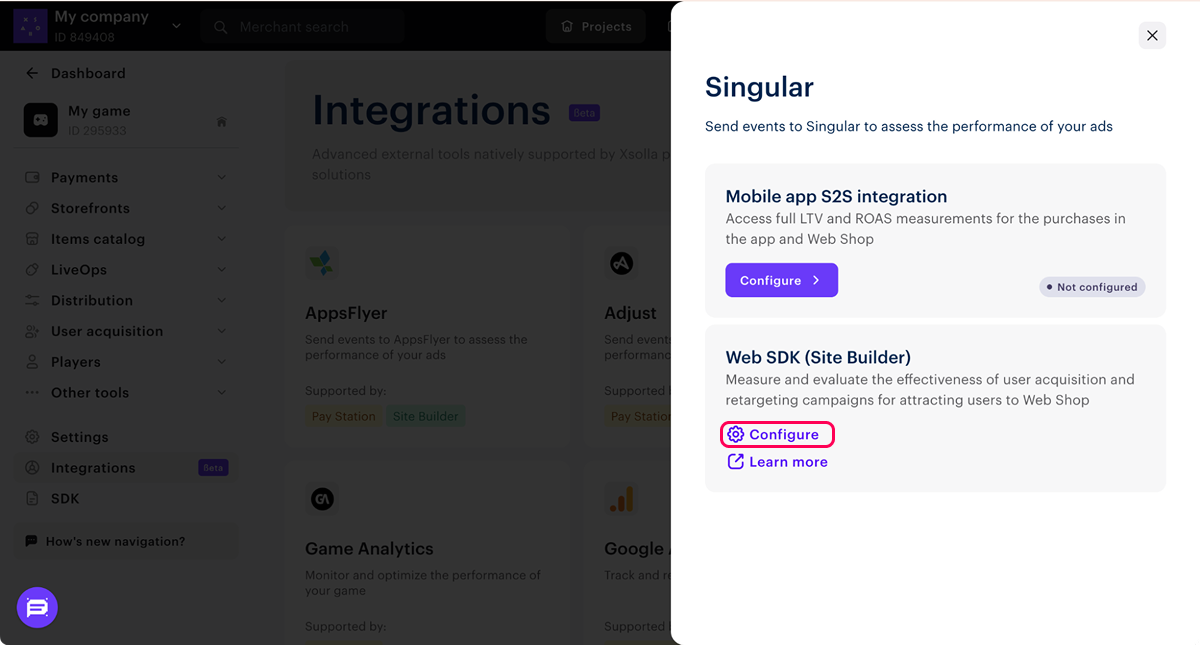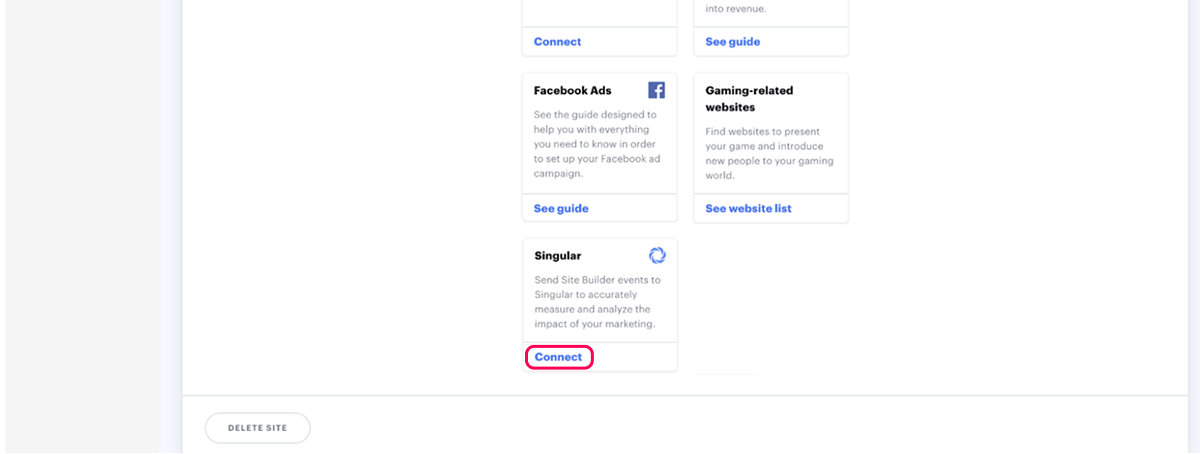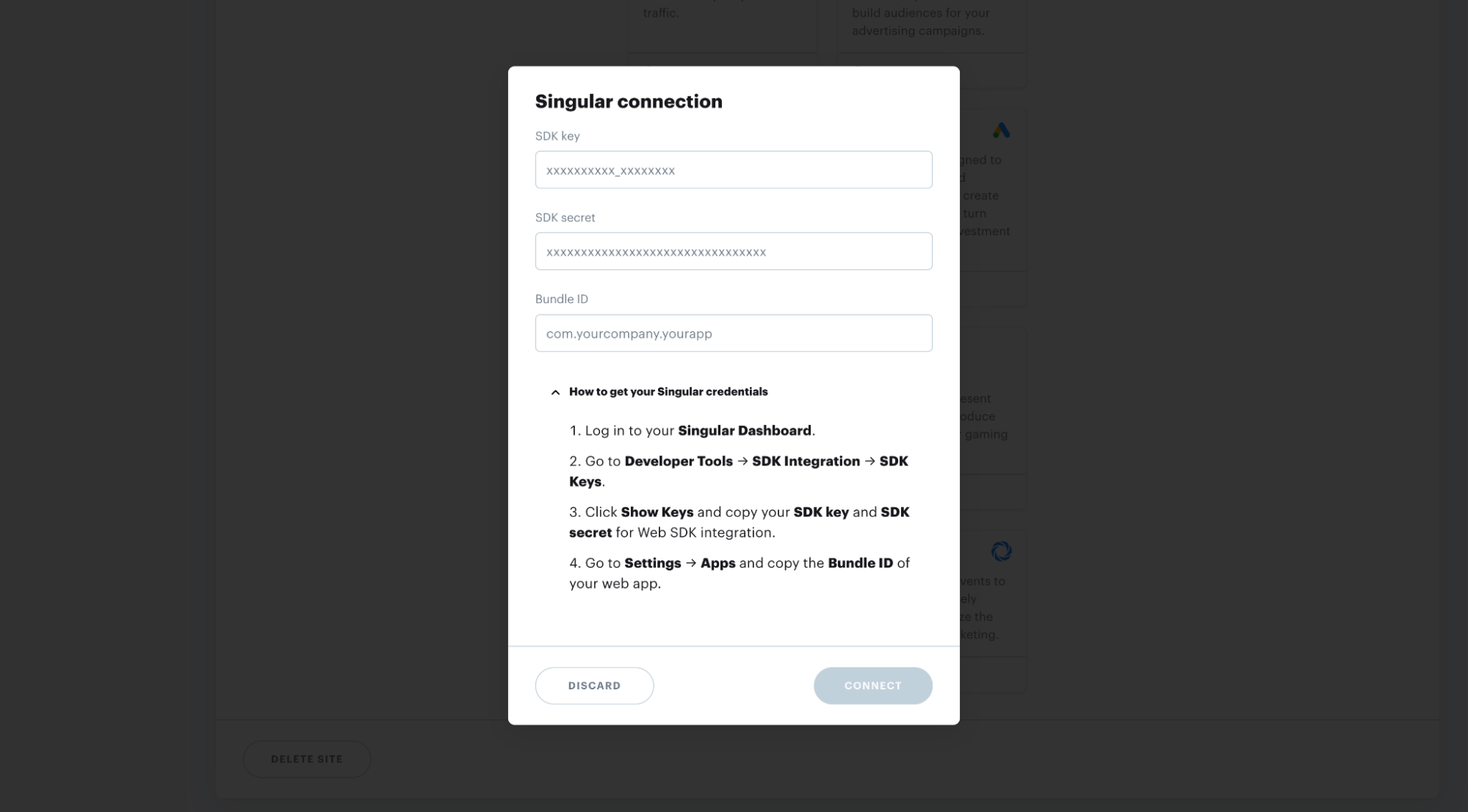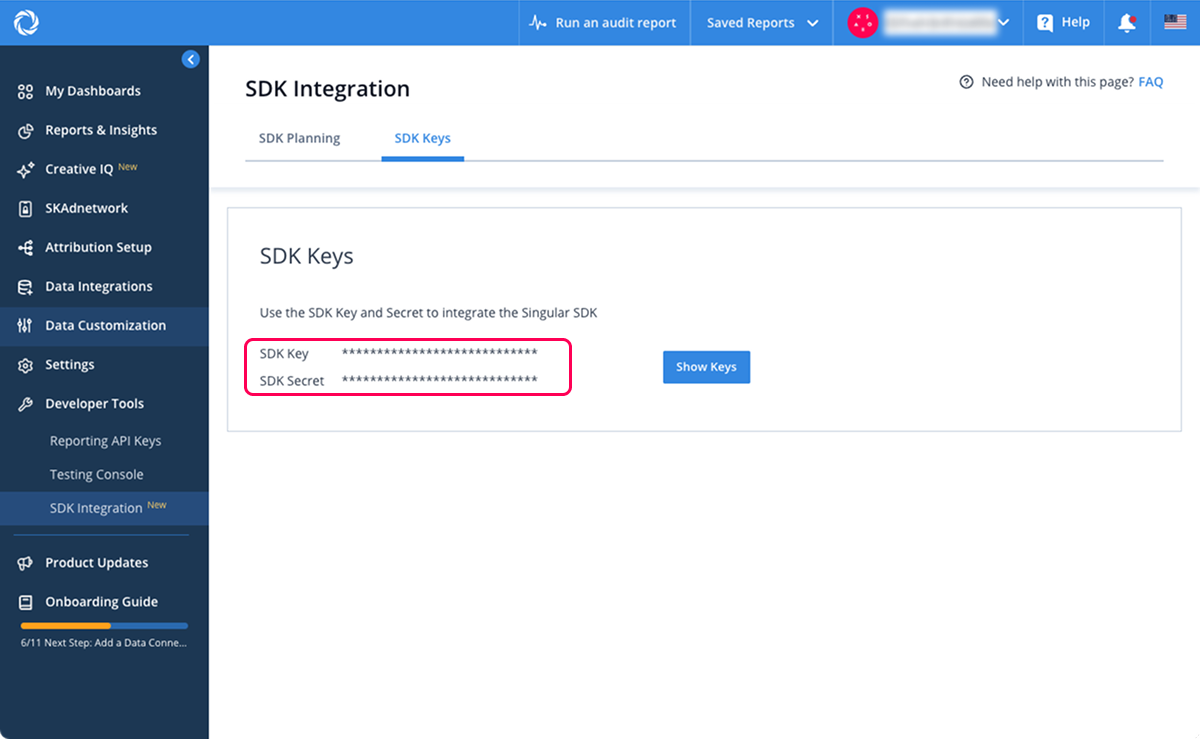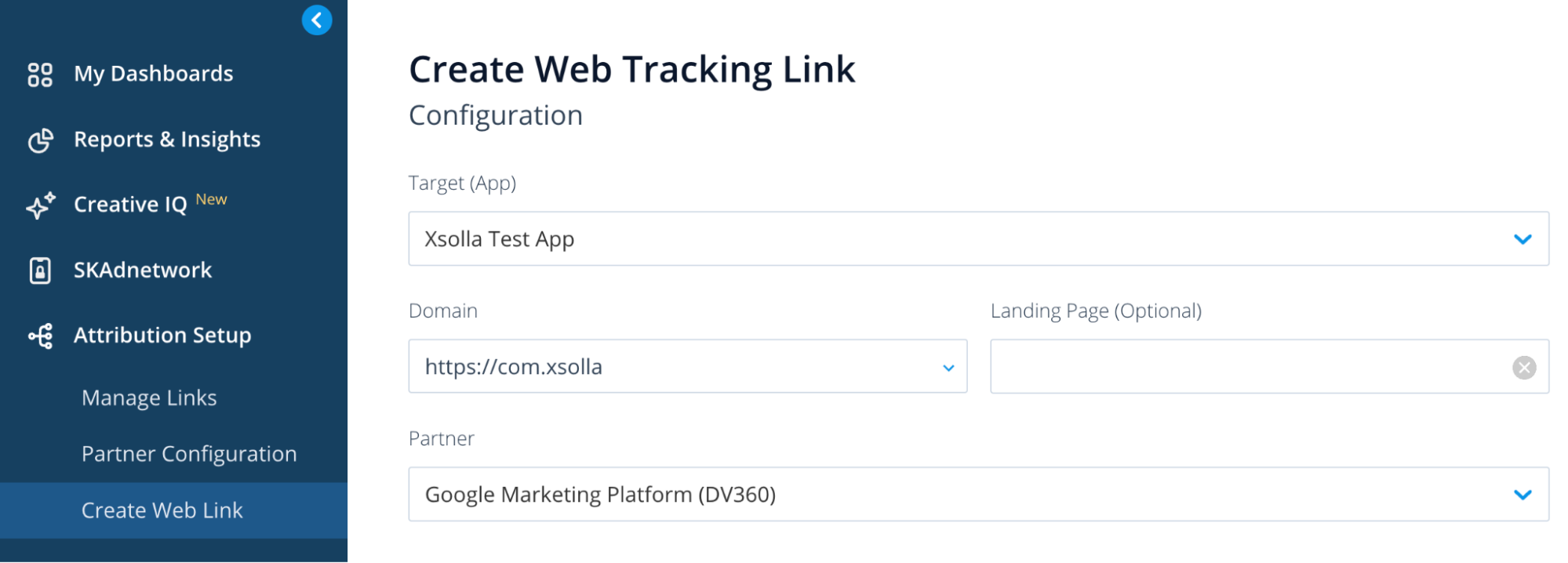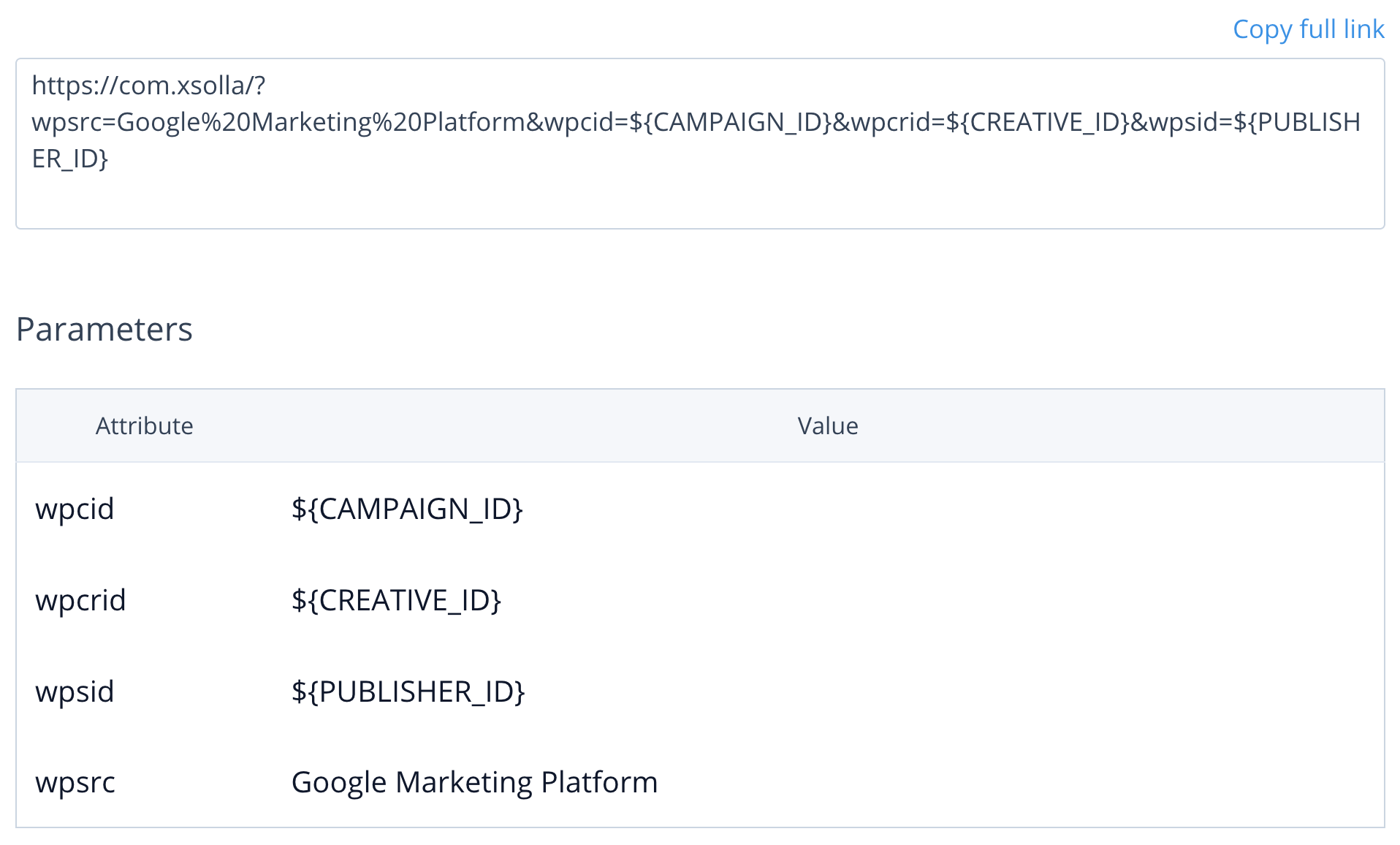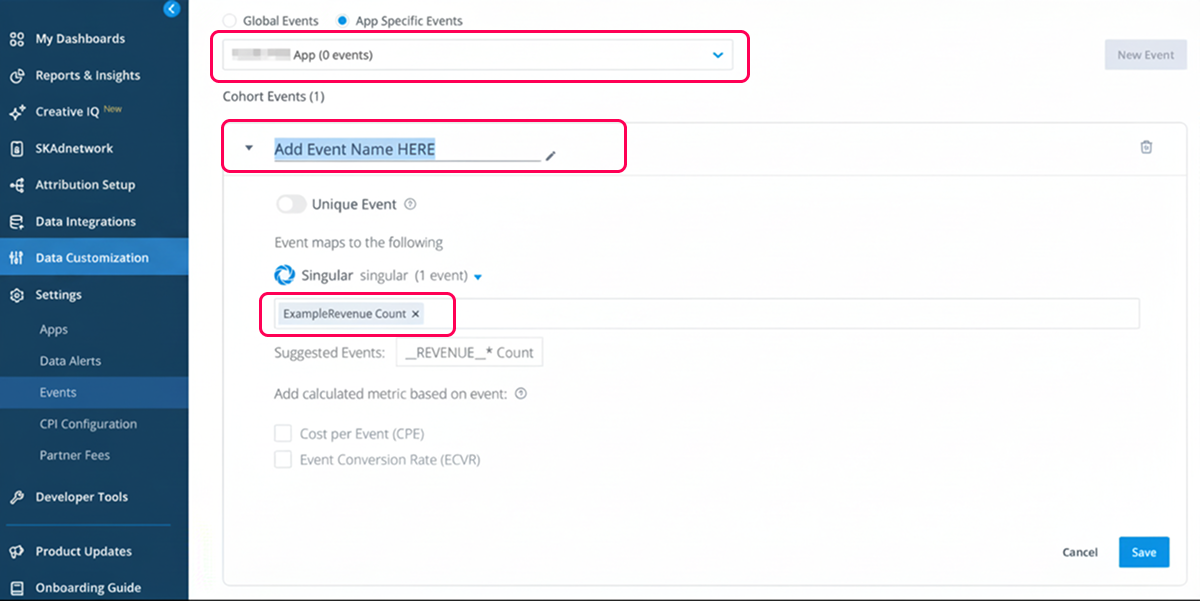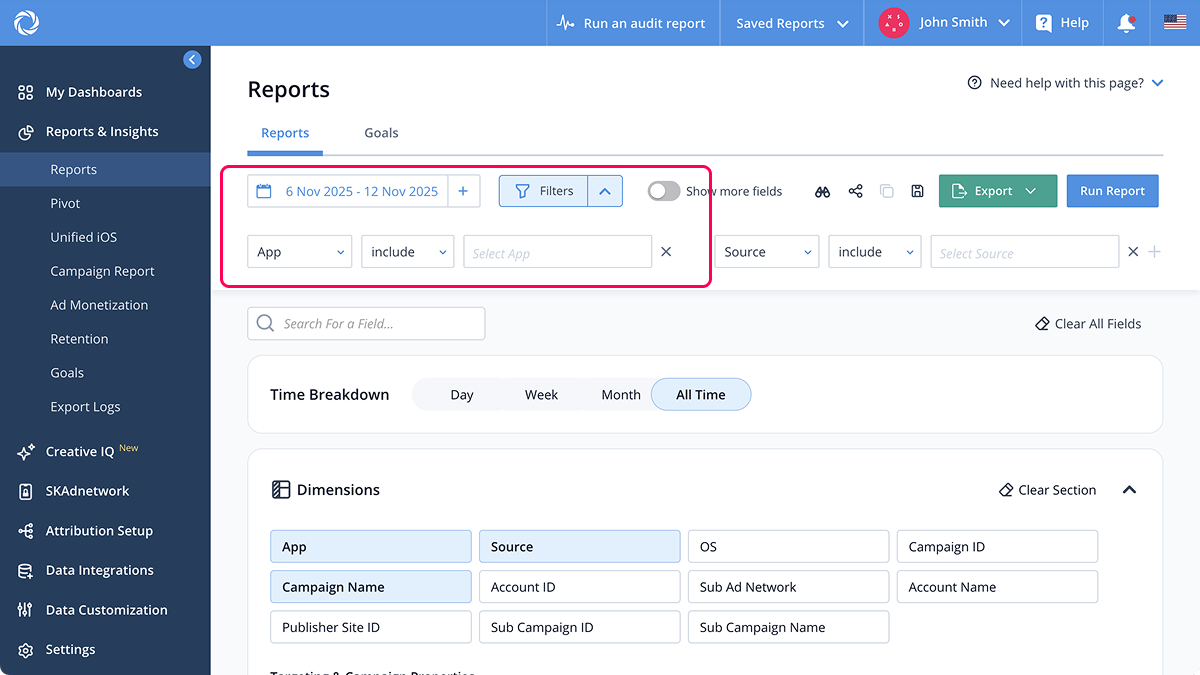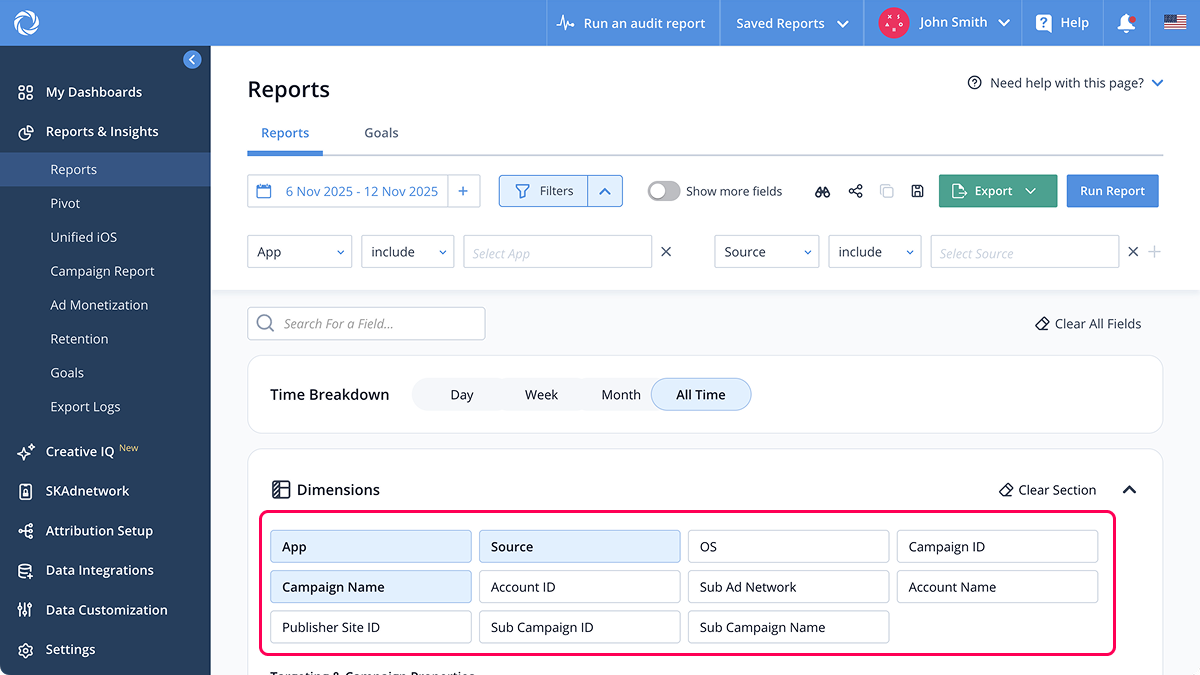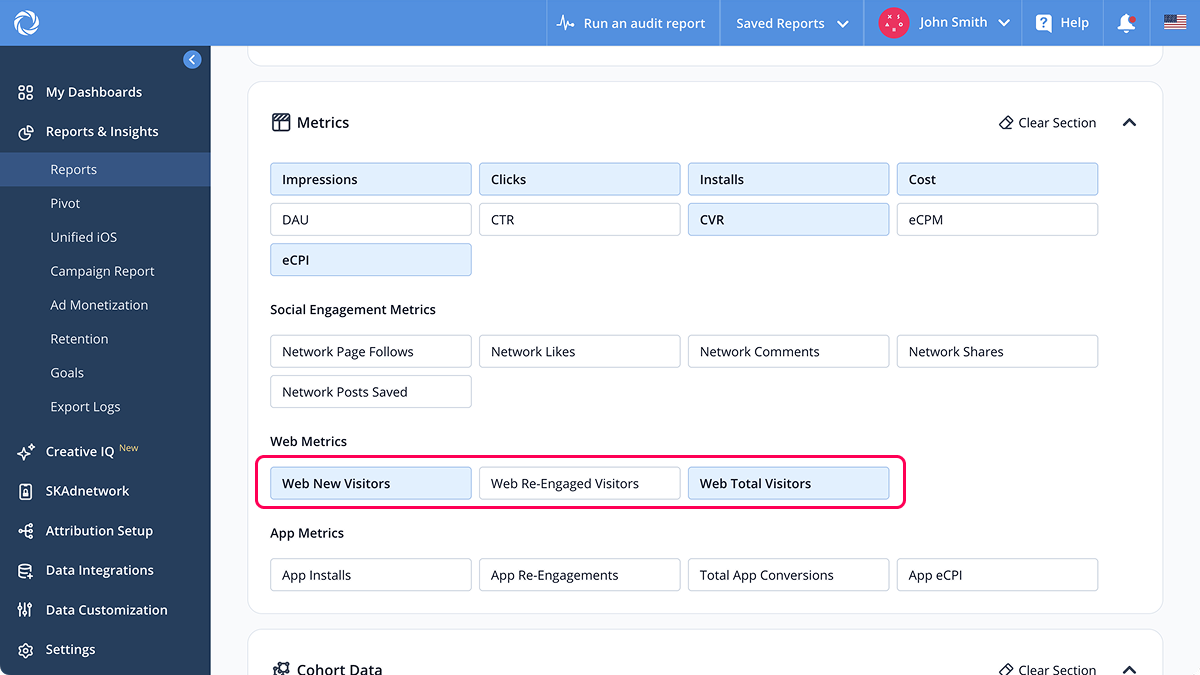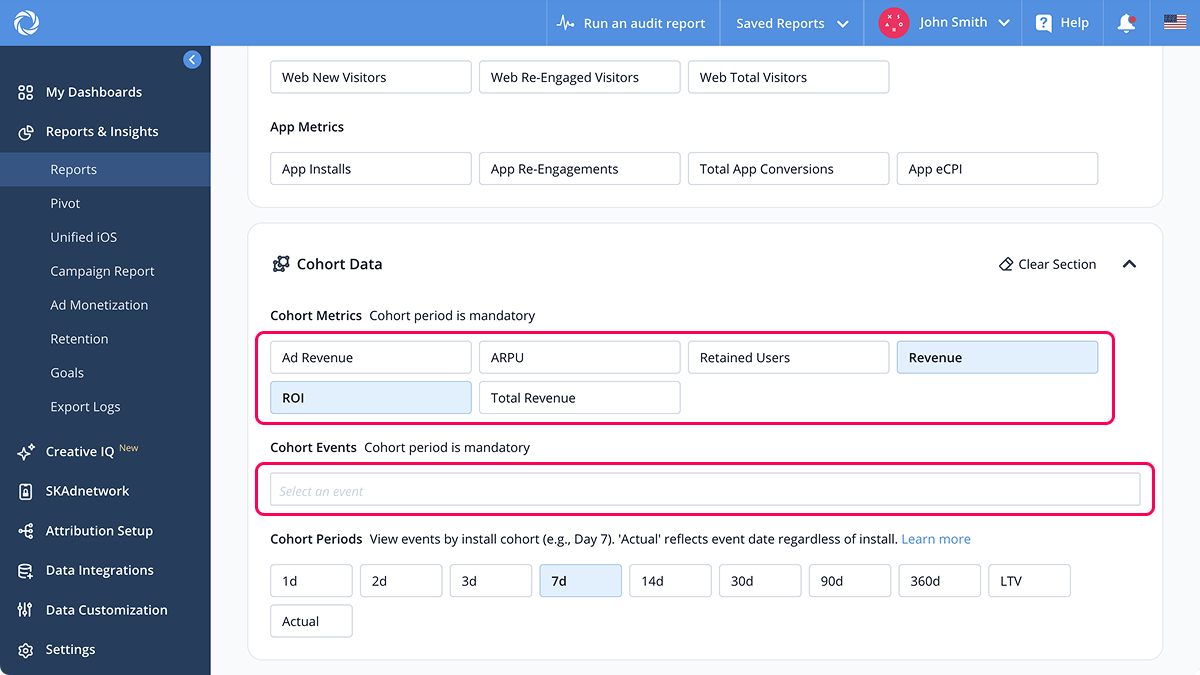Integration with Singular
Glossary
Singular
Mobile attribution and marketing analytics platform. Singular enables application developers, marketers, and brands to track, measure, and optimize the effectiveness of their marketing campaigns across various channels and devices to drive faster growth with smarter ROI insights. Refer to the Singular documentation for detailed information about the platform.
Singular Device ID (SDID)
Unique ID that identifies each visitor’s browser, generated automatically by Singular Web SDK.
Application ID
Mobile application ID unique for each platform (Android, iOS). It corresponds to the
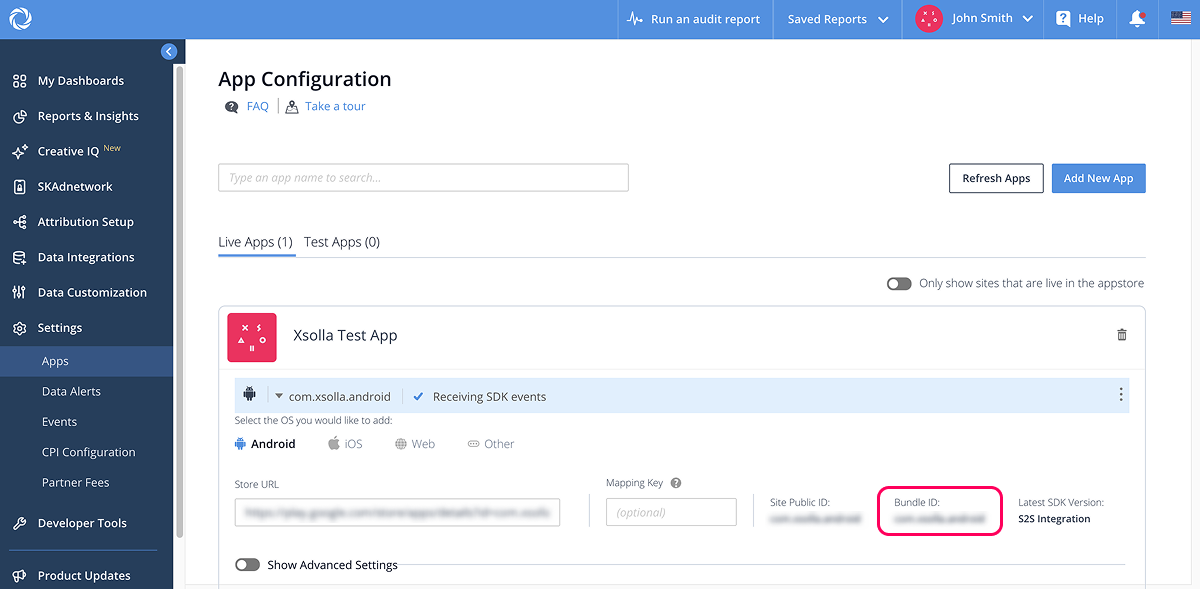
Lifetime Value (LTV)
Average revenue that a user generates during the time they use your application. Refer to the Singular documentation for more information about the LTV.
Return on advertising spend (ROAS)
Metric that measures the effectiveness of an advertising campaign by calculating the revenue earned per unit of advertising spend.
Web event
User’s actions in Web Shop, which are sent from the client side of Web Shop to Singular and are necessary for the Web SDK integration.
In-app event
User action within the application. Refer to the Singular documentation for detailed information about the in-app events. User actions in Web Shop are also considered in-app events in the case of S2S integration and sent to Singular from the Xsolla backend.
User acquisition
The process of attracting new users to a site, service, platform, or application through marketing activity.
Retargeting
Reaching out to current or past users through advertising campaigns. Refers to the strategy of engaging users who have previously interacted with your application or site. Refer to the Singular documentation for detailed information.
Customer user ID (CUID)
User ID generated and set by the application owner at the time of user registration. The СUID should be the same for Web Shop and Singular. This parameter is used for user matching and attribution.
Notice
You need to pass this parameter in the postback. If CUIDs in the Web Shop and your mobile application don’t match, contact your Customer Success Manager or email to csm@xsolla.com to implement the User validation in Web Shop webhook or authentication via a deep link.
Note
To configure the CUID, refer to the Singular SDK documentation.
Postback
Process of receiving data on in-app events. Refer to the Singular documentation for detailed information.
SDK key
Token that is used to authorize calls for sending event data to Singular. It’s generated on the Singular side. Refer to the Singular documentation for detailed information.
SDK secret
Component used in conjunction with the Singular SDK key to initialize and authenticate the Singular SDK within an application. This secret, along with the SDK key, allows the SDK to communicate securely with the Singular platform and correctly attribute application installations, events, and other data for marketing analytics.
Integration flow
Singular and Xsolla support the following types of integrations:
- Mobile application S2S integration — allows completion of full LTV and ROAS measurement for the purchases within the application and on Web Shop. Xsolla sends information about purchases in Web Shop to Singular as mobile in-app events, which Singular then attributes to the number of mobile application installations, user acquisition and re-engagement campaigns.
- Web SDK integration — allows you to measure and evaluate the effectiveness of user acquisition and retargeting campaigns for attracting traffic to Web Shop.
Web SDK integration allows assessment of how many users came to the site through a retargeting campaign and the conversion of channels leading to the site. Xsolla sends information about purchases in Web Shop to Singular as web events, which Singular attributes to the corresponding media source, campaign, advertising set, and advertisement that led the user to the purchase.
Was this article helpful?
Thank you for your feedback!
We’ll review your message and use it to help us improve your experience.Found a typo or other text error? Select the text and press Ctrl+Enter.