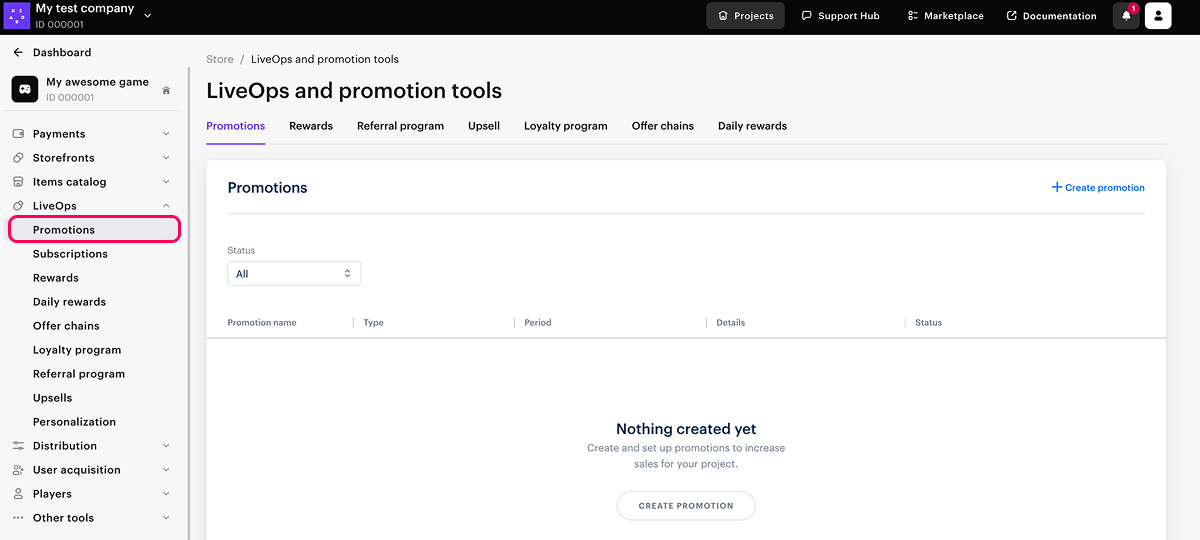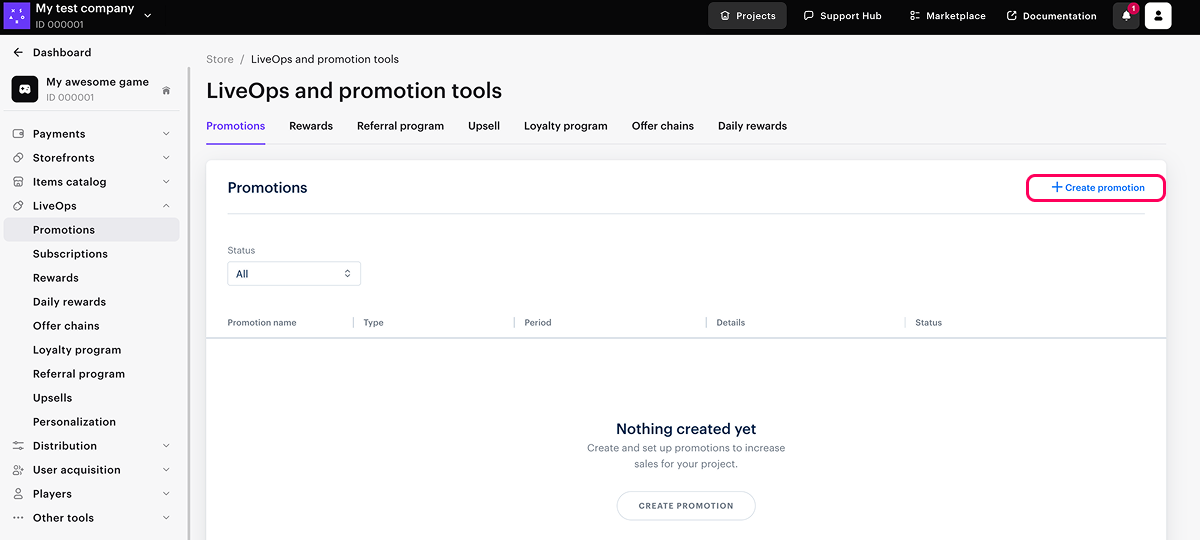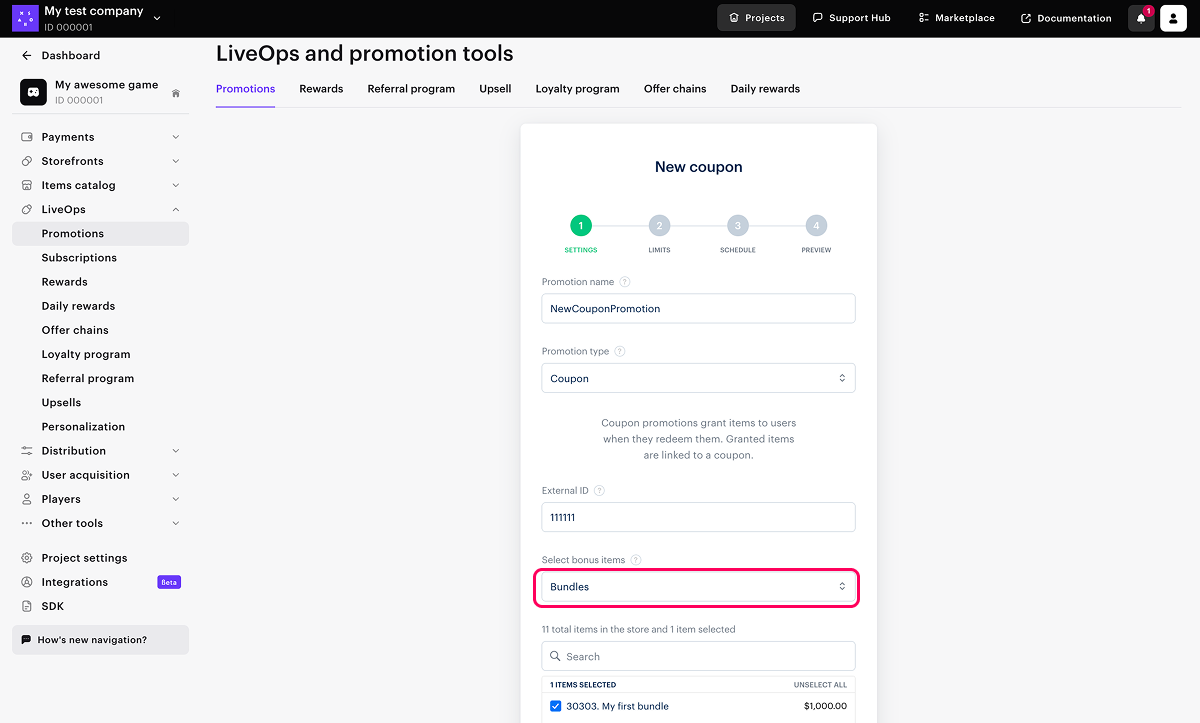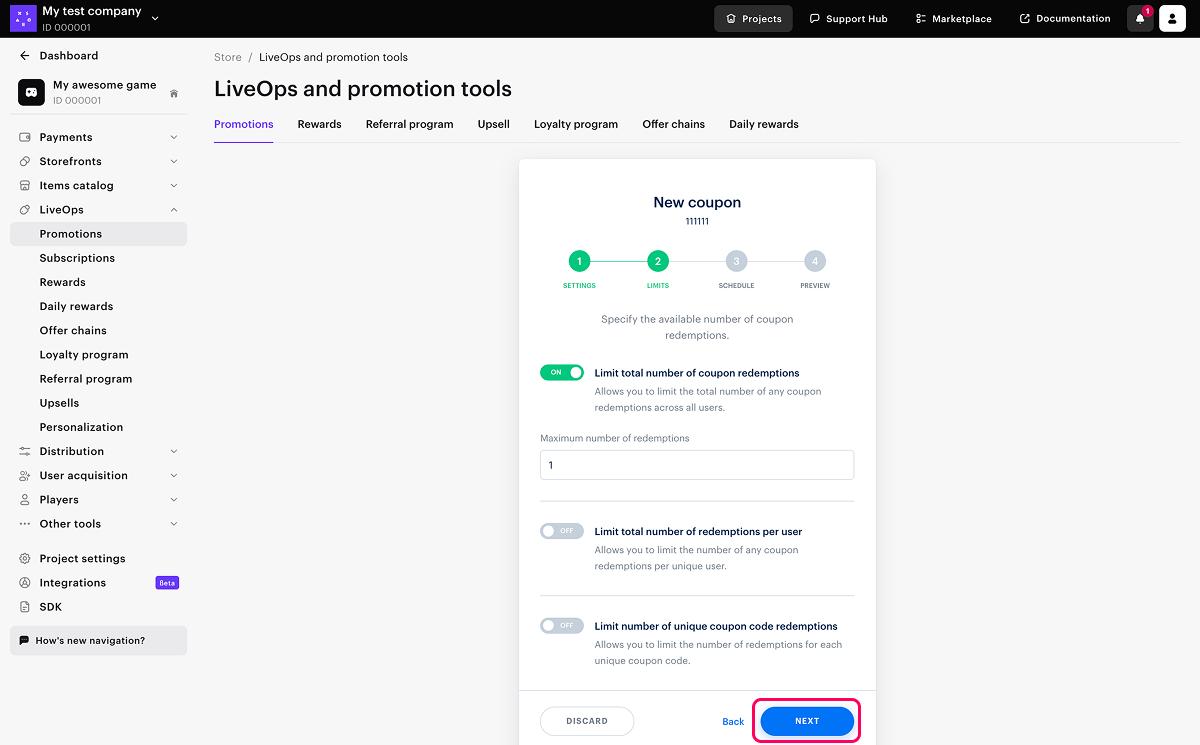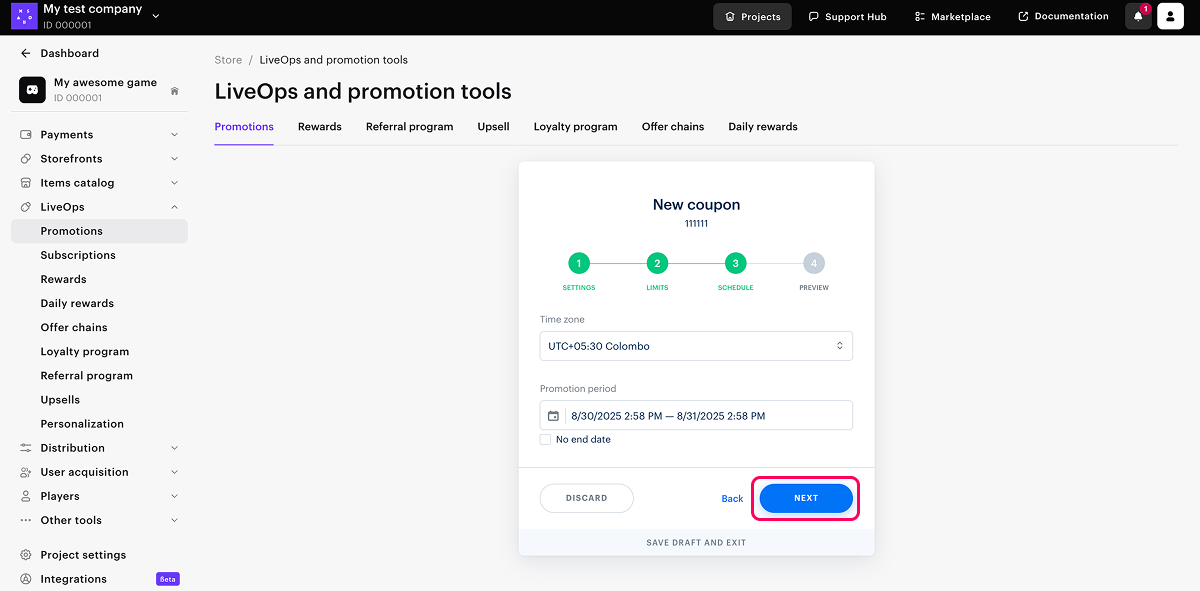Promo codes and coupons
Promo codes and coupon promotions are a marketing tool used to provide users with codes for obtaining bonus items. Users can enter the promo code into a special field in the catalog to redeem it.
Promo codes redeemable at the time of purchase, and coupons — after the user enters a code.
Setting up a personalization is available with any authentication type: through User ID or Xsolla Login.
User flow
- The user goes to the landing page with Promocodes block.

- The user clicks Log in and authorizes through User ID or Xsolla Login.
- The user enters a code in a special field in the interface and clicks a button to the right of the field.
- Opens a modal window:
- when activating a promo code – with info about discounts and bonuses;
- coupon redemption – with info about discounts and bonuses that user already received.
Example: The redemption limit has been reached.
- For promo codes promotion:
- An updated catalog is displayed with discounts and bonus items using a promo code.
Before making a purchase, the user can cancel the promotional code, then the catalog will be updated and displayed without discounts and bonuses for the promo code. In this case, the promo code is not considered redeemed.
- User makes a purchase, after it promo code will be considered redeemed.
If bonus items are attached to the promo code, they are credited to the user.
How to get it
To add code redemption block to your site:
- Create promotions with promo codes or coupons in the LiveOps > Promotions section.
- Add a code entry field in the Storefronts > Websites section.
Set up in Web Shop
To show a field for entering a code on your site:
- Open your project in Publisher Account and go to the Storefronts > Websites section.
- In the Sites section, select your site and click Open Site Builder.
- Click Add block.
- Choose Promocodes block.
Set up in Publisher Account
Found a typo or other text error? Select the text and press Ctrl+Enter.