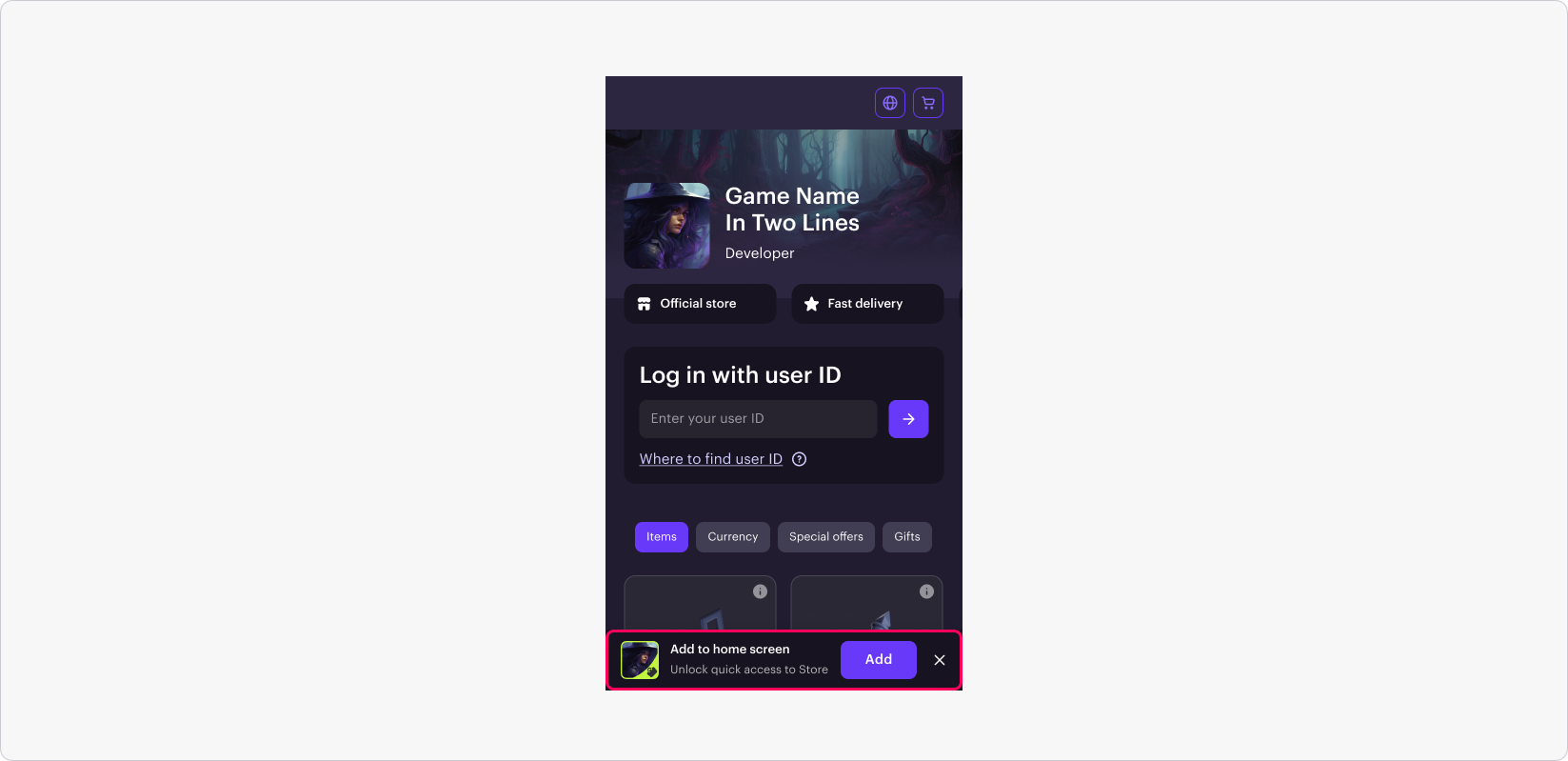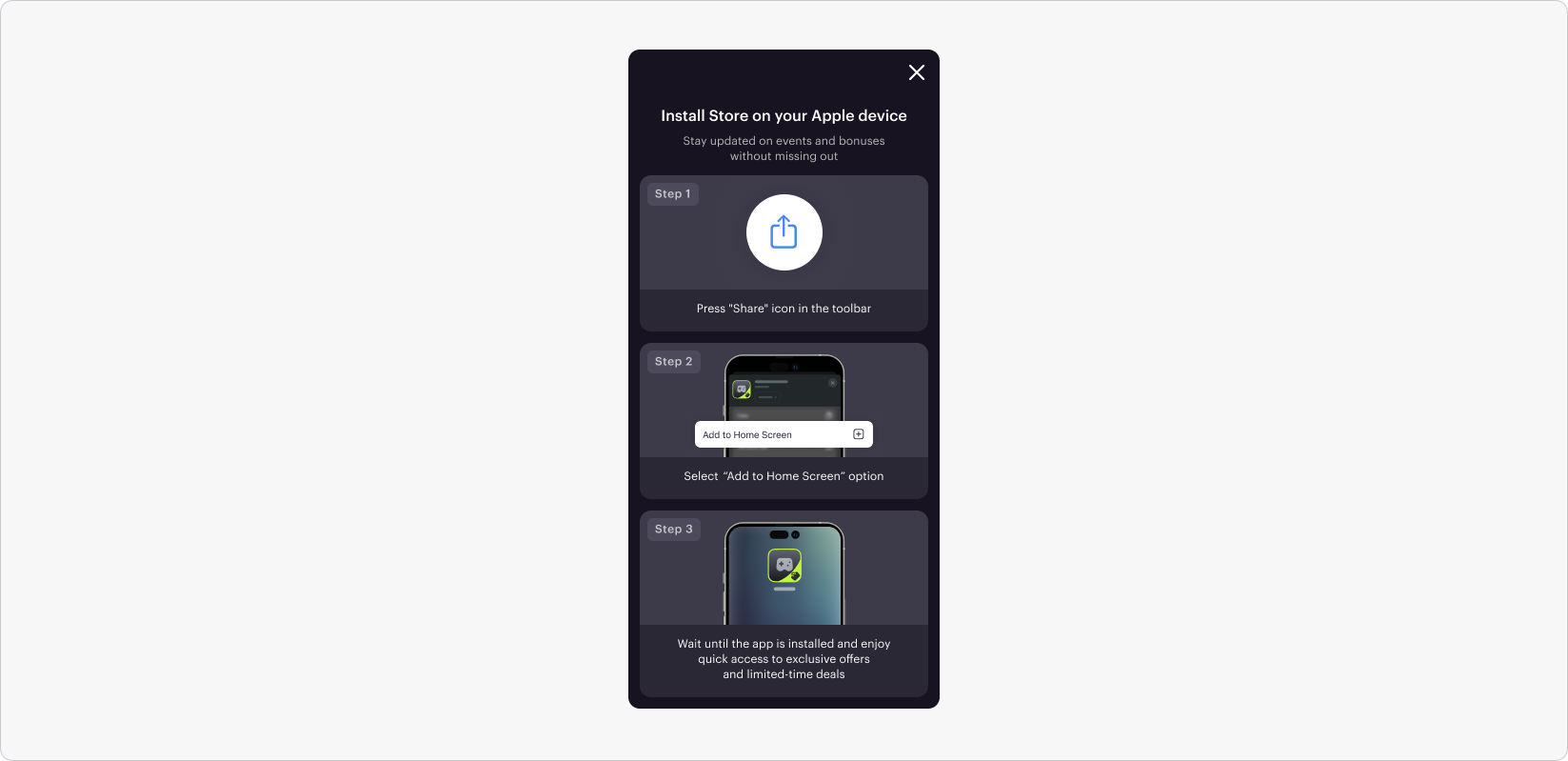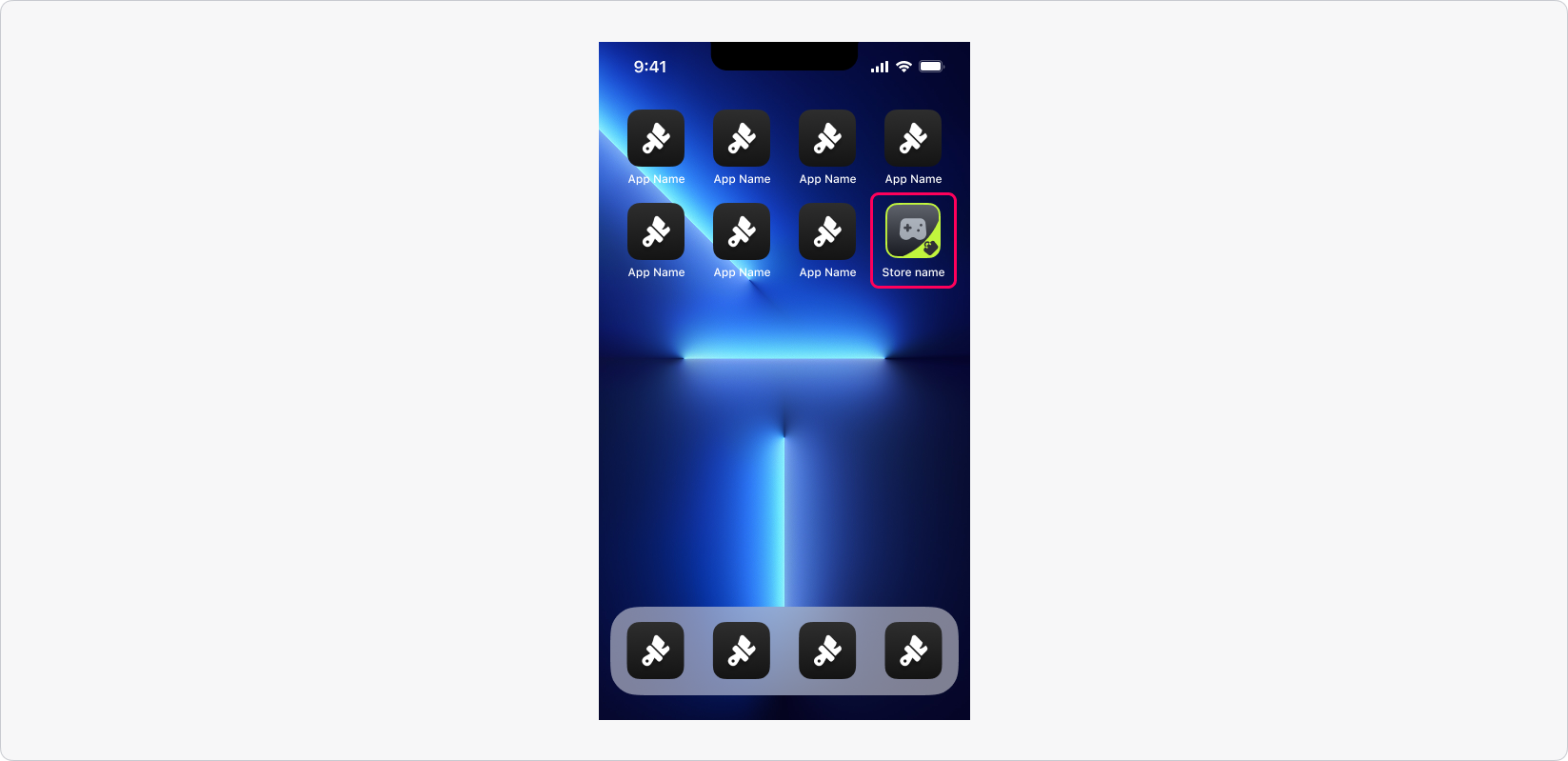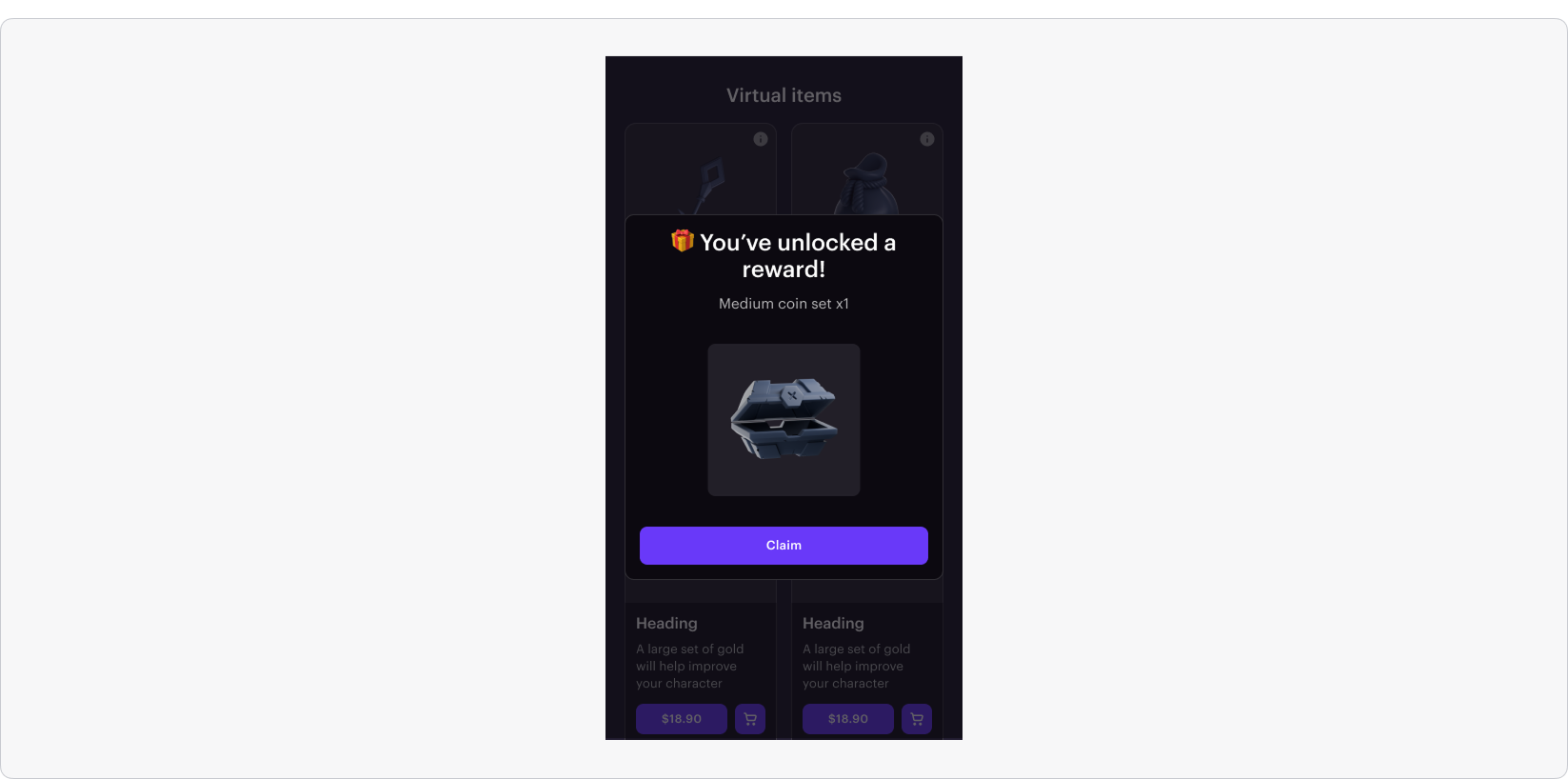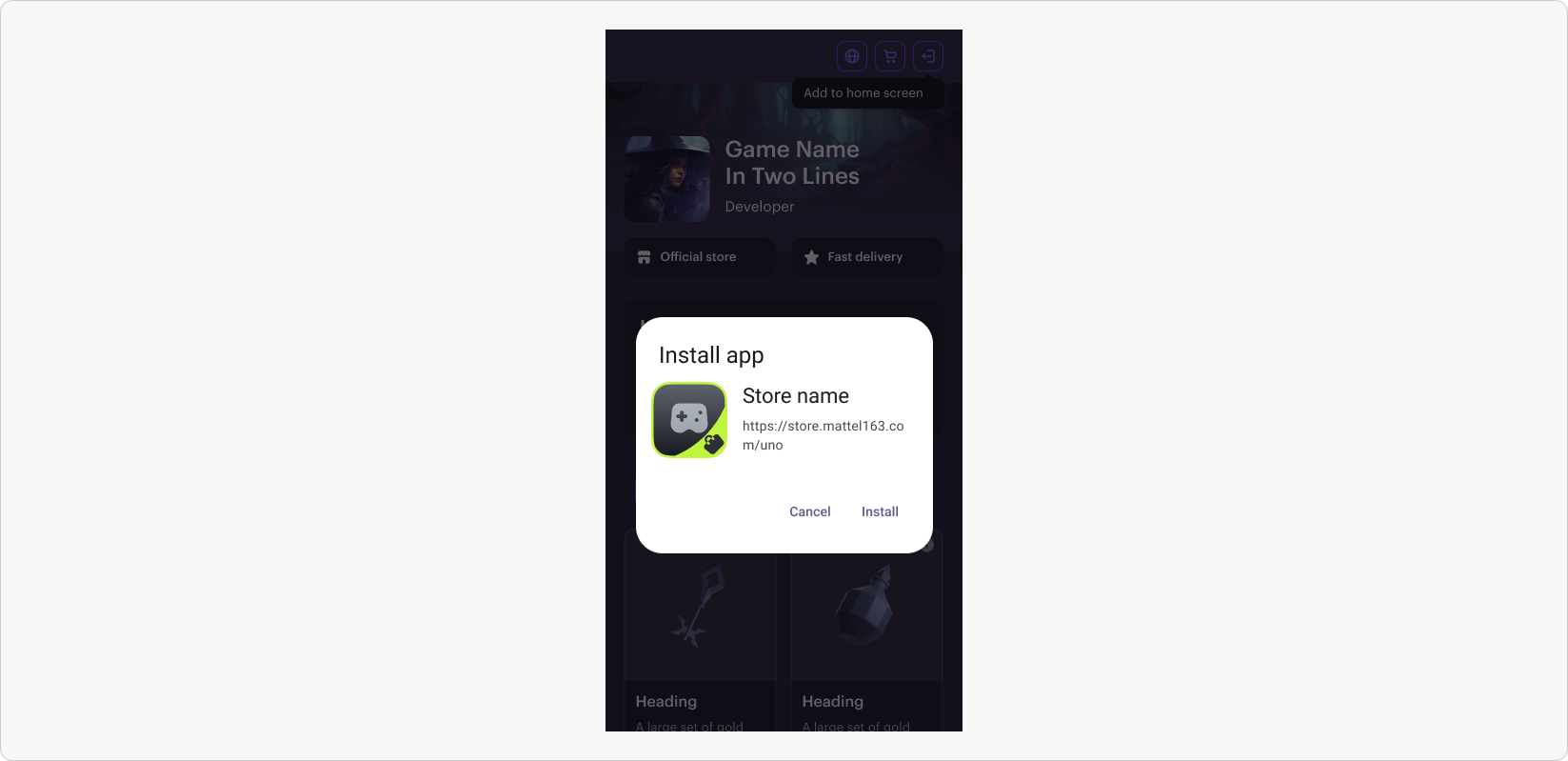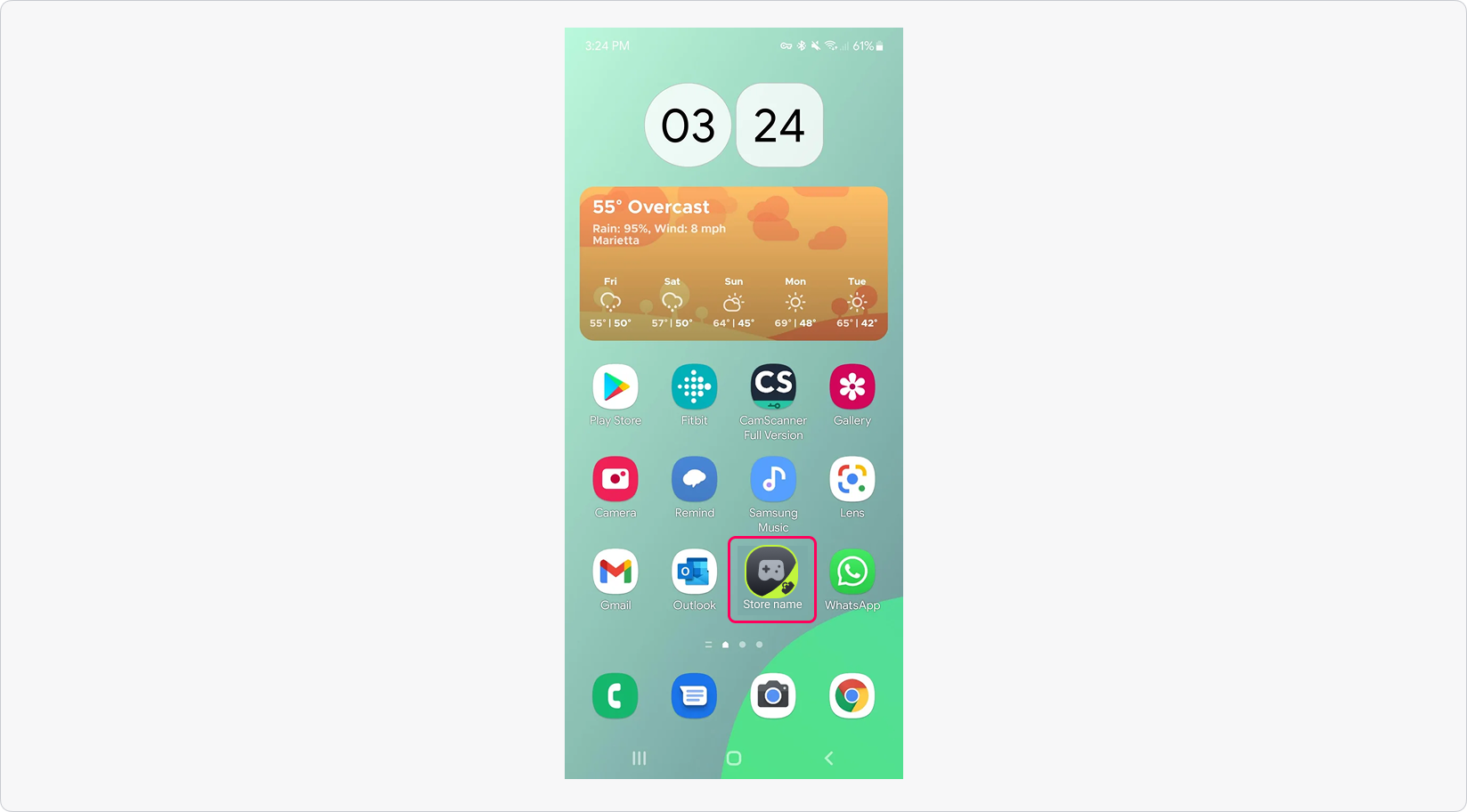First Login Reward via PWA
The first login reward feature allows you grant users a one-time reward when they log in via an installed Progressive Web Application (PWA) version of your Web Shop. This feature is configured in Site Builder and works only in published Web Shops with PWA installation enabled.
Note
Users who installed the PWA before the reward feature was enabled can still receive it. It will appear on their first login via the installed application after the feature is enabled for your Web Shop – if the user hasn’t received the reward yet.
User flow
Note
The reward pop-up is displayed only during login via the installed PWA, and if the reward hasn’t been received yet.
Requirements
- PWA installation must be enabled on your website.
- To be available for selection as a reward in Site Builder, the item must meet the following conditions:
- Marked as free.
- Limited to 1 per user:
- The Limits for single user toggle is set to active.
- The Number of times item can be bought field is set to 1.
- Has Available status in the Items catalog.
Note
If your project uses partner side catalog personalization, make sure that for this reward, the value
1 is passed in the quantity parameter in the Catalog personalization on partner side webhook response. Per-user quantity tracking must be implemented on the game side.How to set up
Note
Only free items with a limit of 1 per user are available for selection in Site Builder.
Supported reward types: virtual items, virtual currency packages, and bundles.
- Open your project in Publisher Account and go to the Storefronts > Websites section.
- In the pane of your Web Shop site, click Open Site Builder.
- Go to Web App settings.
- Set the Web App reward toggle to active and select the item from the list.
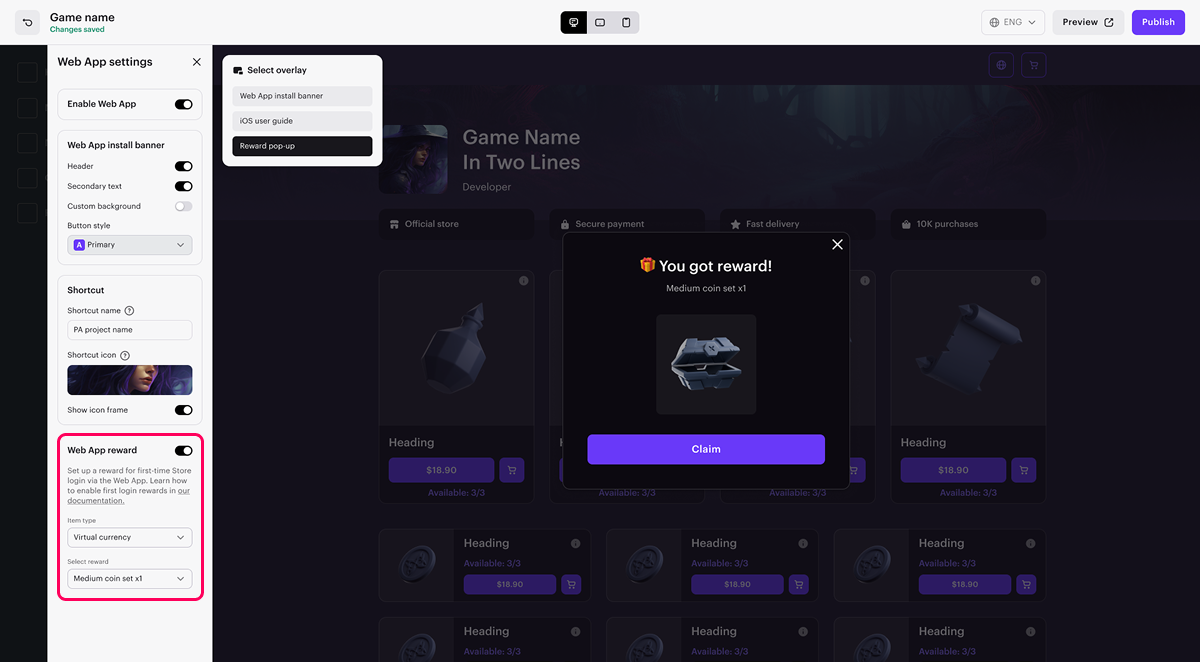
- Configure the reward pop-up. In the Select overlay menu, choose Reward pop-up, and if needed, edit the title, description, and button text.
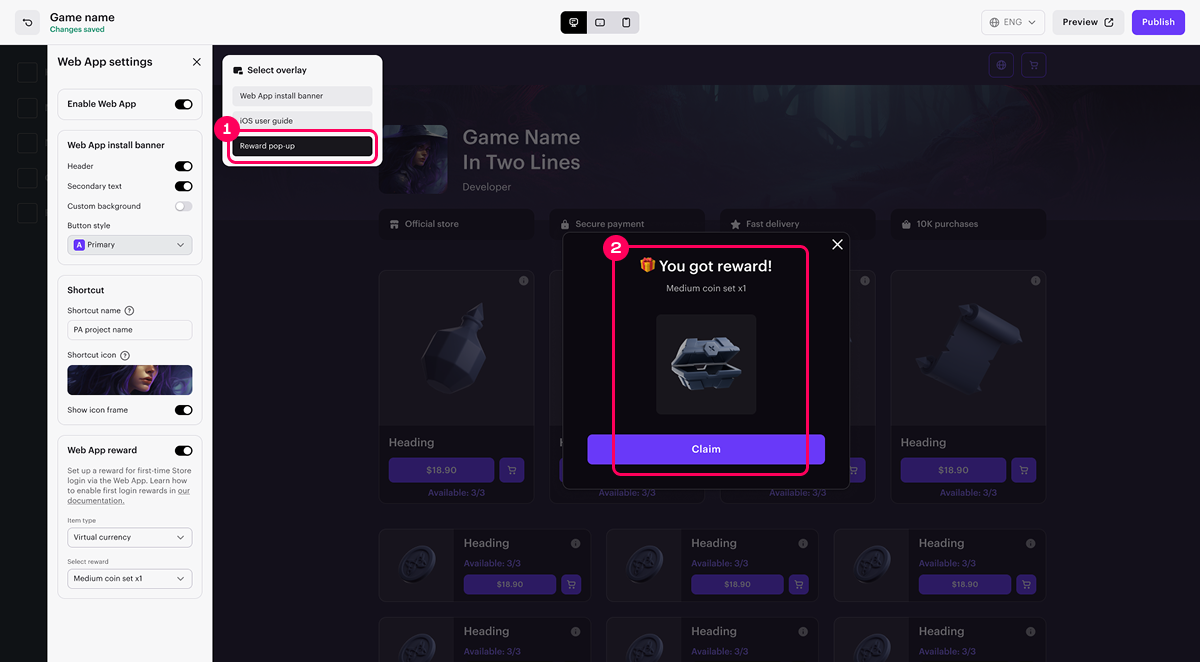
- To apply changes, publish your site.
Note
The reward pop-up is displayed only if the Web App reward toggle is set to active and a reward item is selected.
Was this article helpful?
Thank you for your feedback!
We’ll review your message and use it to help us improve your experience.Found a typo or other text error? Select the text and press Ctrl+Enter.