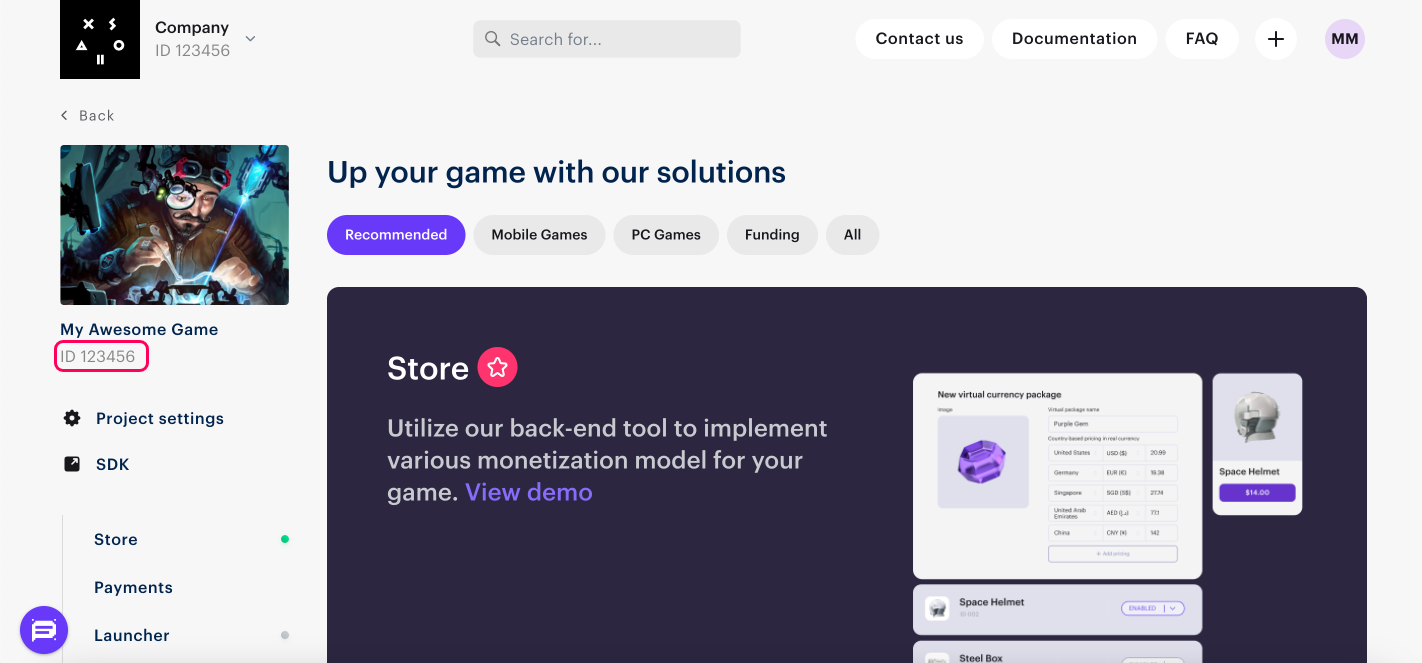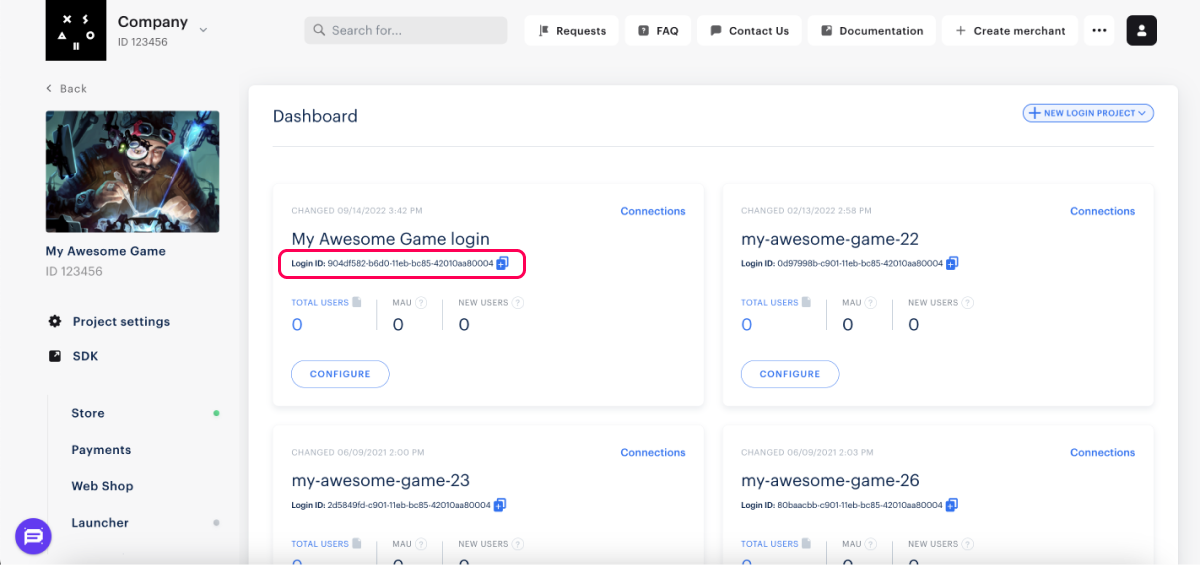Acquiring Project & Login IDs
Here you will learn how and where to find various IDs necessary for your integration purposes.
Project ID
Find your Project ID in the Publisher Account next to the name of your project.
Login ID
To get project's Login ID, open your project in the Publisher Account, navigate to Login > Dashboard, and copy the ID next to the name of the Login project.
Using the IDs with SDK
The obtained IDs, necessary for initialization, are now ready for SDK configuration.
- Unity
- Android
- iOS
var settings = XsollaStoreClientSettings.Builder.Create()
.SetProjectId(<Project ID>)
.SetLoginId(<Login ID>)
...
tip
For more information on how to configure the SDK, visit Configure SDK.
final Config billingClientConfig = new Config(
Config.Common.getDefault(),
Config.Integration.forXsolla(
Config.Integration.Xsolla.Authentication.forAutoJWT(
ProjectId.parse(<Project ID>).getRight(),
LoginUUID.parse(<Login ID>).getRight()
)
),
Config.Payments.getDefault()
);
tip
For more information on how to configure the SDK, visit Configure SDK.
- Objective-C
- Swift
SKPaymentSettings* settings = [[SKPaymentSettings alloc] initWithProjectId: <Project ID>
loginProjectId: <Login ID>
platform: SKPaymentPlatformStandalone
paystationUIThemeId: SKPaystationThemeDark
paystationUISize: SKPaystationSizeMedium];
SKPaymentQueue* queue = [SKPaymentQueue defaultQueue];
[queue startWithSettings: settings];
let settings = SKPaymentSettings(projectId: <Project ID>,
loginProjectId: <Login ID>,
platform: .standalone)
SKPaymentQueue.default().start(settings)
tip
For more information on how to configure the SDK, visit Configure SDK.