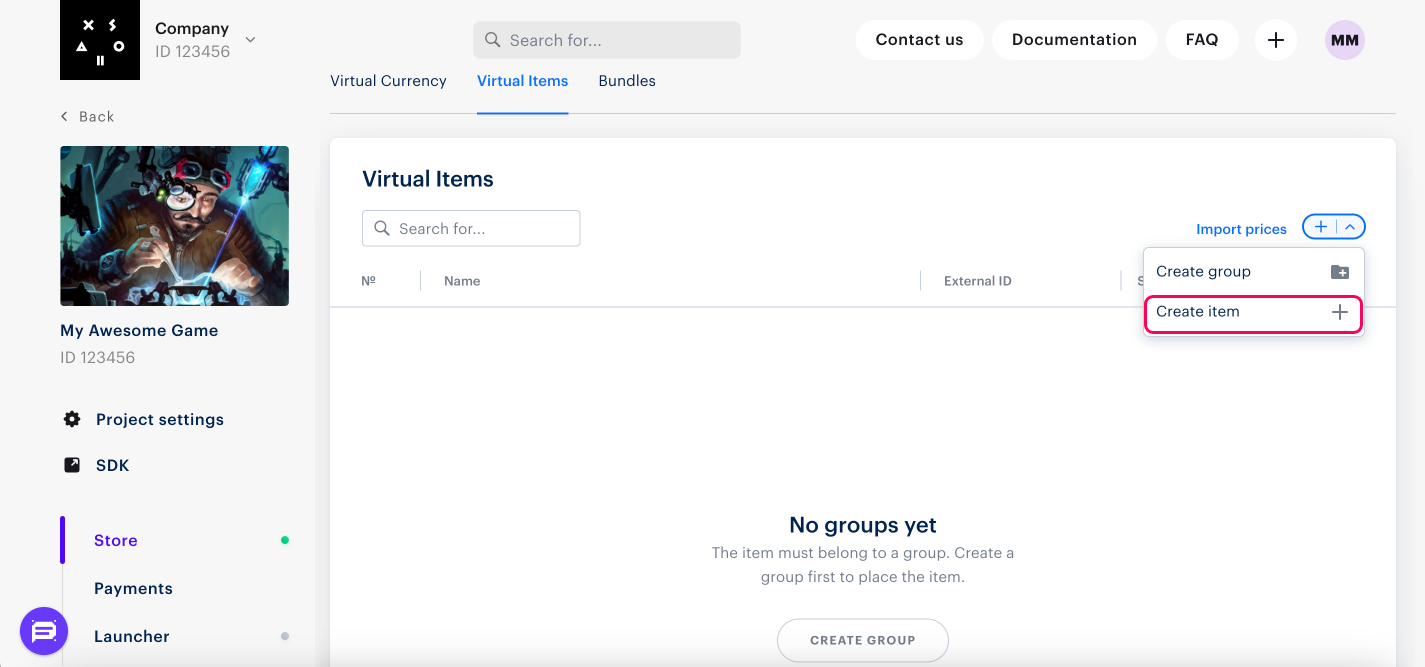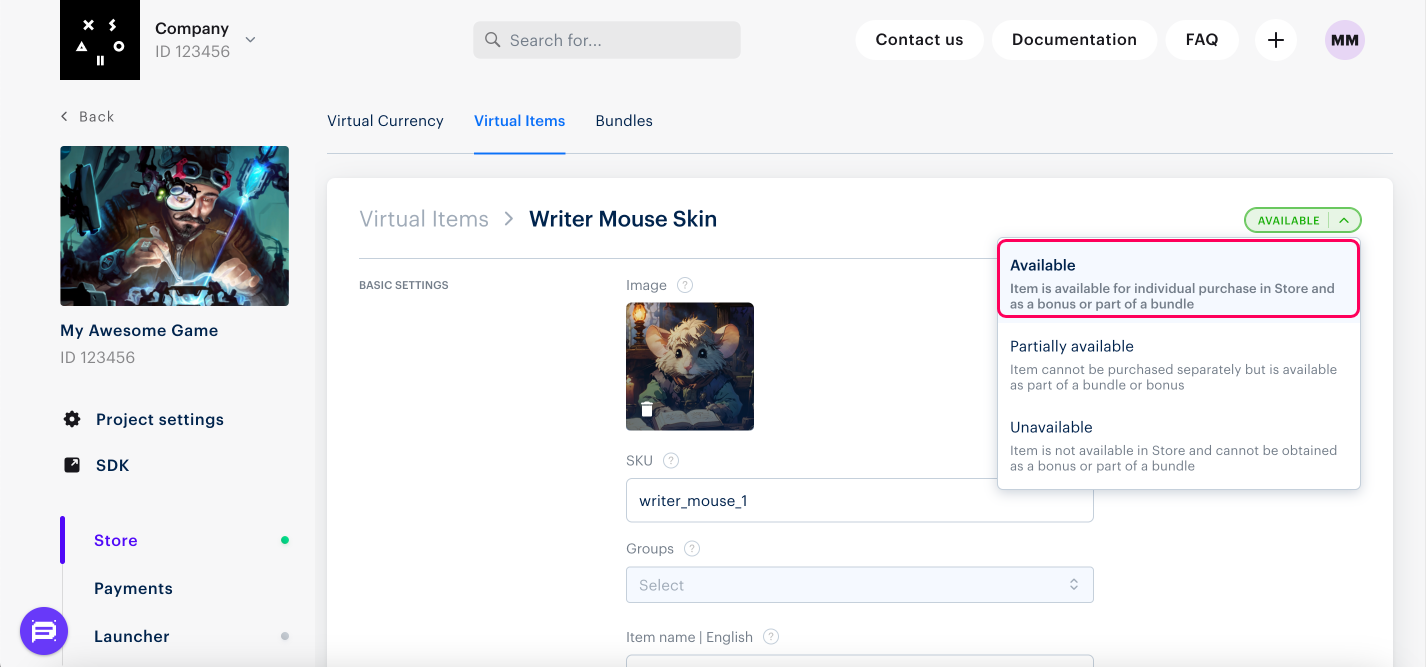How to Configure Virtual Items
IAP SKU items are represented through Virtual Items ↗ (https://developers.xsolla.com/doc/shop-builder/features/virtual-items) in Xsolla ecosystem. They have a name, description, SKU, and a price.
Import from a File
There is a file size limit of 7MB (~1000 records).
No public documentation is available at this moment. Please contact your Account Manager for more details and manual import/sync.
Add/Remove/Modify Virtual Items using Rest API
You can use Rest API to manage virtual items in the Publisher Account. This will allow you to set up inventory sync between your game server IAP SKU catalogue and Xsolla Store.
-
Get Items
GET /v2/project/{project_id}/admin/items/virtual_itemsDocumentation can be found here ↗ (https://developers.xsolla.com/api/igs-bb/operation/admin-get-virtual-items-list/)
-
Create Item
POST /v2/project/{project_id}/admin/items/virtual_itemsDocumentation can be found here ↗ (https://developers.xsolla.com/api/igs-bb/operation/admin-create-virtual-item/)
-
Update Item
PUT /v2/project/{project_id}/admin/items/virtual_items/sku/{item_sku}Documentation can be found here ↗ (https://developers.xsolla.com/api/igs-bb/operation/admin-update-virtual-item/)
-
Delete Item
DELETE
/v2/project/{project_id}/admin/items/virtual_items/sku/{item_sku}Documentation can be found here ↗ (https://developers.xsolla.com/api/igs-bb/operation/admin-delete-virtual-item/)
Manually via Publisher Account
This flow is useful for manual IAP SKU management e.g. in case game team relies on game producer managing inventory updates for every platform.
These instructions provide steps for basic setup of a virtual item. Later, you can add other items to your catalog (virtual currency, bundles, game keys), create item groups, set up promotional campaigns, regional prices, etc.
More information can be found here ↗ (https://developers.xsolla.com/doc/in-game-store/integration-guide/create-catalog/)
Add a Virtual Item with Basic Settings to the Catalog
- Open your project in the Publisher Account.
- Click Store in the side menu.
- In the Virtual Items pane, click Connect.
- In the drop-down menu, select Create item.
- Set the basic settings of the item in the following fields:
- Image (optional)
- SKU (item unique ID)
- Item name
- Description (optional)
- Specify item price:
- Set the Price in real currency toggle to On.
- In the Default currency field, change the currency (optional) and specify the item price.
- If you change currency in the Default currency field, choose the same currency in the Price in real currency field.
To ensure that the API calls for getting the catalog work correctly, make sure that the default currency and the list of currencies in which prices are specified match for all items.
- Change the item status to Available.
- Click Create item.
Import from Google Play
You can import IAP SKU items from multiple platforms and synchronize IAP SKU inventory via this method. Make sure to perform this action after every Google Play IAP SKU inventory update.
More information can be found here ↗ (https://developers.xsolla.com/doc/in-game-store/how-to/import-catalog/#igs_how_to_import_google_catalog)