How to create site for game sales
How it works
A site created with Xsolla Site Builder allows for pre-orders and purchasing keys for already released games on various platforms.
On the website, you can configure:
- Selling and distributing free game keys
- Personalization
- Regional sales restrictions
- Promotional codes and coupons
- Discounts
The interaction diagram between the user and the game sales page is shown below. Order creation, opening the payment interface, sending emails with game keys, and displaying the purchase status are handled on the Xsolla side.
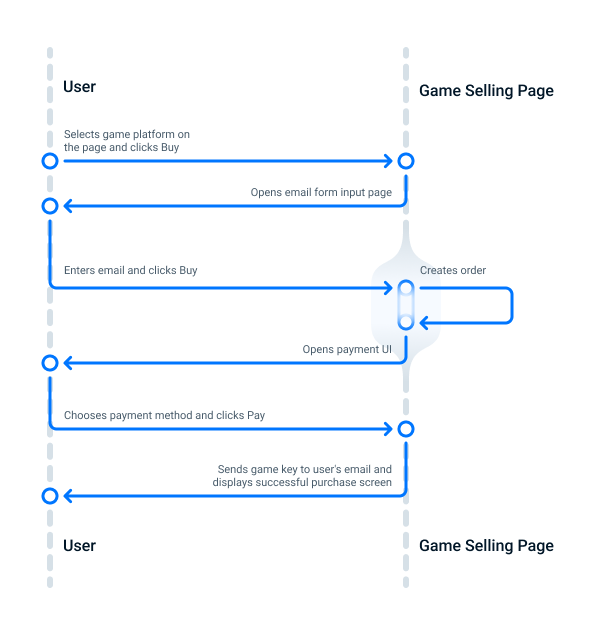
You can sell game keys in two ways:
- Using the Single game page template. This template is suitable for selling a single game and allows you to import information from your game to the website: multimedia, texts, and colors will appear automatically.
- Using the Multiple games store template. This template is suitable for selling multiple games and an item catalog. When using this template, you can also add a shopping cart to the website.
How to get it
To set up game keys selling:
Create via Publisher Account
To create a game key:
- Open your project in Publisher Account and go to the Items catalog > Game keys section.
- Click New game key package.
- Set the basic package settings:
- SKU
- Game title
- Attributes (optional)
- Click Save and continue.
- Select the game distribution platforms and upload a CSV or TXT file with keys.
- If you want to sell the game before its official release, set the Pre-orders toggle to On. You can specify the release date when the game keys will be delivered to users when creating the keys or later.
- Click Save and continue.
- You can set prices or create free keys that users can get without spending real currency:
- To create a free key package, toggle Free game key.
- To set a price, toggle Paid game key and specify the price in one or multiple currencies.
- If you want to limit the number of times one user can buy game key, set the Limit for game key purchase per user toggle to On.
- Click Save and continue.
Create site
Editing and publishing the website
If necessary, you can:
- Change the set of website blocks.
- Edit blocks: change default settings, texts, images.
- Modify the color scheme of the website.
To improve the website’s effectiveness:
- Configure SEO tags and localization.
- Make changes to the domain (optional). To do this, go to Storefronts > Websites and click Configure. In the Domain section, edit the Xsolla domain name or use your own domain.
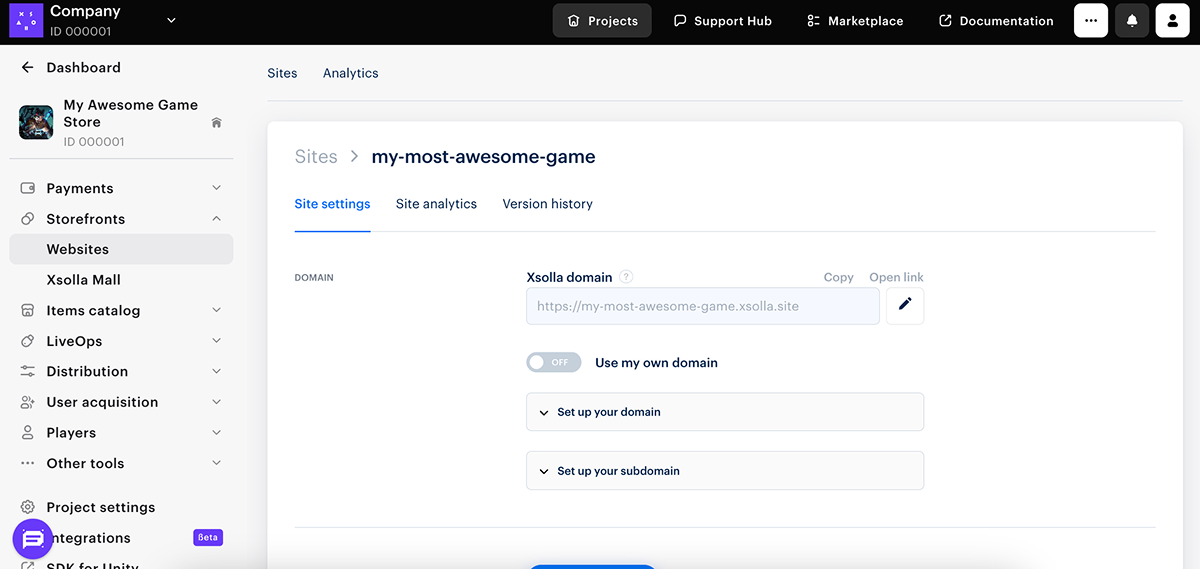
After you have edited the website, publish it.
Notice
If site publication is not available, make sure all the required conditions are met:
- There are no empty sections in Builder (marked with a red dot).
- The Licensing Agreement with Xsolla has been signed.
Was this article helpful?
Thank you for your feedback!
We’ll review your message and use it to help us improve your experience.Useful links
Last updated: December 31, 2025Found a typo or other text error? Select the text and press Ctrl+Enter.


