Go live
Compliance with legal requirements
To start accepting real payments and get access to the advanced features, you need to sign the Licensing agreement with Xsolla and pass the tax interview. To do this, refer to the instructions.
Sandbox and production environments
| Characteristic | Sandbox environment | Production environment |
|---|---|---|
| Availability before signing the license agreement. | Available to all users. | Not available. |
| Availability after signing the license agreement. |
| Available to all users. |
| Payment options. |
| Any Xsolla payment method enabled in the project in Publisher Account in the Payments > Payment methods section. Real money are used. |
| How to switch environment. | In the | In the |
| URL to open the payment interface. | https://sandbox-secure.xsolla.com/paystation4/?token=TOKEN | https://secure.xsolla.com/paystation4/?token=TOKEN |
Notice
If the payment token doesn’t match the environment, an error with code 0004-0008 will appear in the payment UI.
To determine which environment the payment token was generated for, check the
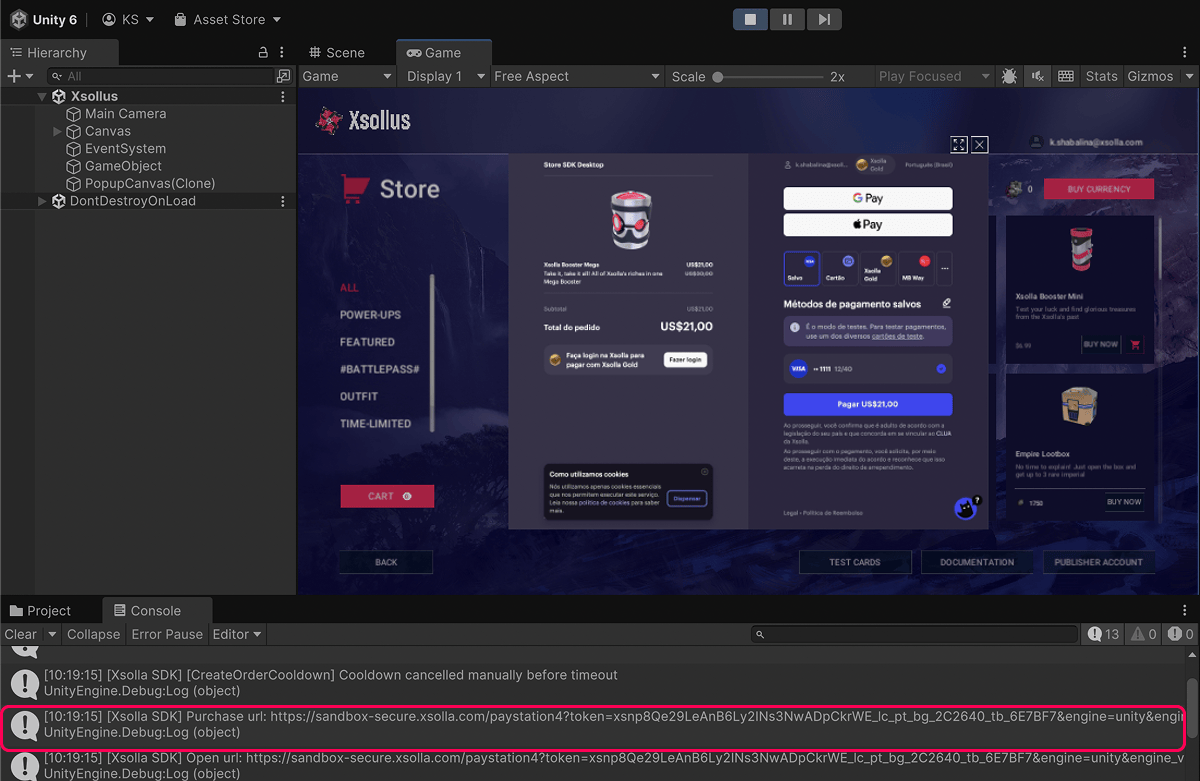
Test real payments
To test the payment process, you can make a real payment and then initiate a refund via Publisher Account.
Note
After the launch of the project, payment by any methods is available, but we recommend that you use Visa or MasterCard cards for testing.
- Open your Publisher Account and go to the Player support > Transaction search section.
- Choose the test transaction in the Complete status and click the More (•••) menu button. Click Refund in the pop-up menu.
Notice
After the first real payment is made, a strict sandbox payment policy takes effect. Payments made in sandbox mode are available only to users who are specified in Publisher Account in the Company settings > Users section.
Was this article helpful?
Thank you for your feedback!
We’ll review your message and use it to help us improve your experience.Found a typo or other text error? Select the text and press Ctrl+Enter.
