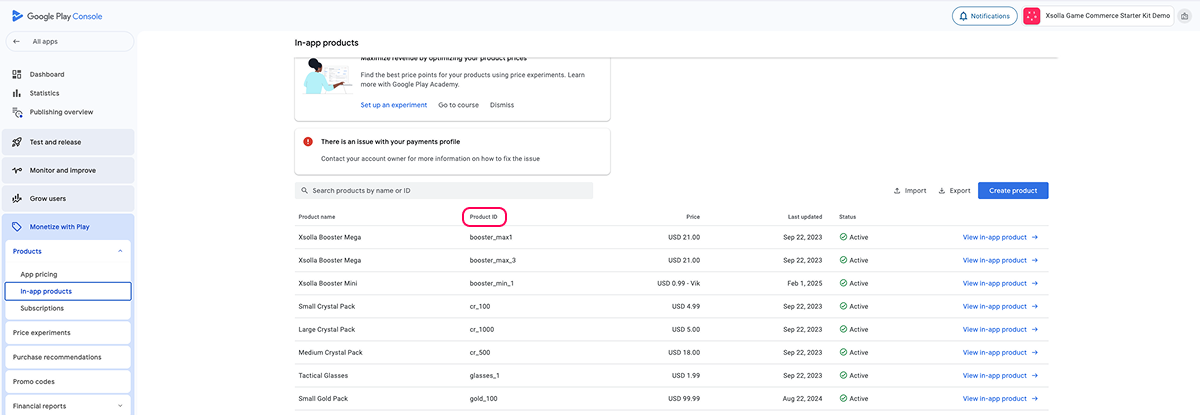Catalog import
Note
When reimporting the catalog, you need to consider that:
- Items that are already in the Items catalog will be updated.
- Items that are not available in the Items catalog will be added.
- Items that have already been removed from the source of import will remain in the Items catalog. You can delete them in your Publisher Account or via API.
Was this article helpful?
Thank you for your feedback!
We’ll review your message and use it to help us improve your experience.Found a typo or other text error? Select the text and press Ctrl+Enter.