Create site
- Open your project in Publisher Account and go to the Storefronts > Websites section.
- Click Create site.
- Choose a website template:
- Web Shop. This template allows you to sell in-game items and currency separately or as bundles, even if your game does not have a store. This template is part of the ready-made Web Shop solution for mobile games. You can configure the sale of goods in one of two ways: only to authorized users or to users who have provided their game ID.
View demo → - Single Game Page. This template is suitable for selling a single game and provides complete information about the game and its editions.
- Multiple games store. This template is suitable for selling multiple games. With this template, you can also sell virtual items, virtual currency, and bundles.
- Web Shop. This template allows you to sell in-game items and currency separately or as bundles, even if your game does not have a store. This template is part of the ready-made Web Shop solution for mobile games. You can configure the sale of goods in one of two ways: only to authorized users or to users who have provided their game ID.
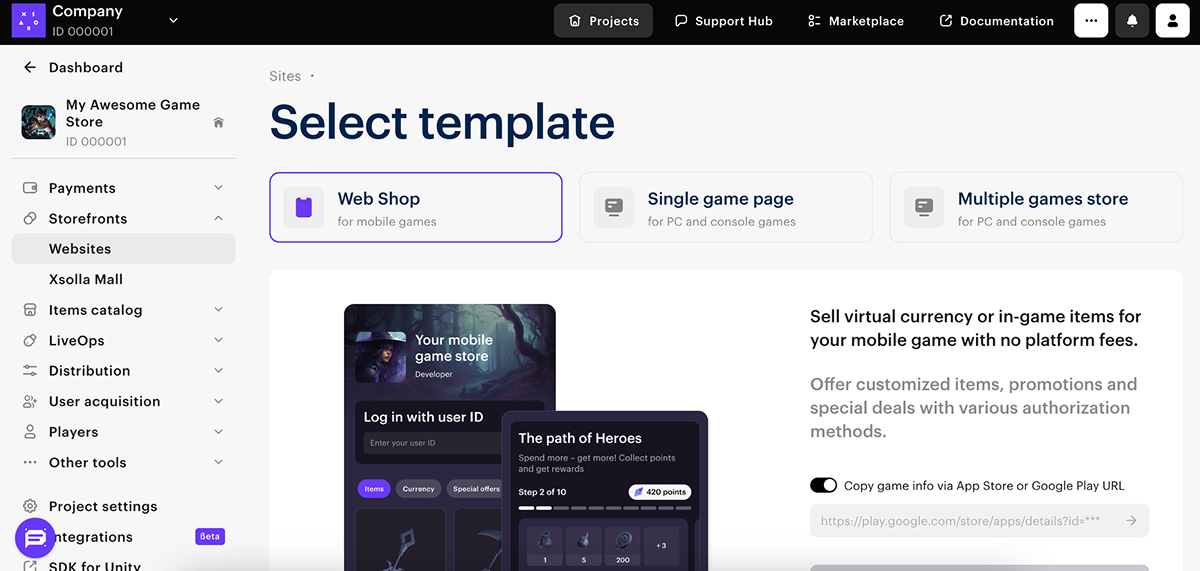
Note
For automatic design setup in the Web Shop and Single Game Page templates, you can add a link to the game when creating the site:
- For Web Shop template - add the game’s Google Play or App Store link for preliminary customization of the store interface (logo, background image, colors, text in the footer). If you do not want to use game data, set the toggle switch Use game data from Google Play or the App Store to Off.
- For Single Game Page template - add the game’s Steam or Epic Games Store link for automatic design setup of the store (images from your game, game information, frequently asked questions, colors, age restrictions). If you want to manually customize the store design or your game is not available on these platforms, set the toggle switch Use game data from Steam or the Epic Games Store to Off.
- Choose the authentication method (mandatory for Web Shop template, optional for others). To do this, in the builder, go to Login Settings and set the necessary parameters.
- Customize the website (optional):
- Add additional blocks to the site. To do this, click Add Block and select the block that will be displayed on the site. To see the full list of blocks, refer to the instructions.
- Edit the content of each block. To do this, add images and edit texts in the main part of the builder that users will see.
- Set up SEO and localization settings.
- Click Publish.
Note
If publishing the website is unavailable, make sure that all necessary conditions are met:
- There are no unfilled sections on the website (highlighted with a red circle).
- The License Agreement with Xsolla is signed.
- A section for user authentication is added to the website (if Store block is added to the site).
- Enhance the settings (optional):
- Connect your own domain. To do this, go to Storefronts > Websites and click Configure in the card of your site. In the Domain section, make changes to the Xsolla Domain or connect your own domain.
- Monitor the effectiveness of the website. To do this, select and connect services for promotion and analytics in the Site Settings > Apps.
Was this article helpful?
Thank you for your feedback!
We’ll review your message and use it to help us improve your experience.Found a typo or other text error? Select the text and press Ctrl+Enter.
