How to integrate Launcher with Epic Games Store
How it works
You can integrate your game with Launcher in Epic Games Store (EGS). It lets you promote your other EGS games via Xsolla Launcher.
Prerequisites
To set up EGS integration, you will need:
- an Epic App ID (Artifact ID)
- an account with the admin role and game application on Epic Games Developer Portal
- a game build for publication on EGS
- a ready-to-use launcher configured in Publisher Account
- the latest version of BuildPatch Tool
Get Epic App ID (Artifact ID)
To find your Epic App ID:
- Log in to Epic Games Developer Portal.
- Go to your game products.
- In the game card, select the
Epic Games Store option.

- In the side menu, click Artifacts and Binaries and choose the sandbox and artifact.

- Click the artifact name to see the Epic App ID

Integration steps
Set up authorization
- If you don't have a client policy, create one:
- Log in to Epic Games Developer Portal.
- In your product (game) settings go to the
Product Settings > Clients > Add new client policy section. - Add a policy name in the
Client policy field. - Select the
GameClient policy from theClient policy type drop-down list. - Click
Add new policy .

- Create a login client:
- In your product settings, go to the
Product Settings > Clients > Add new client section. - Add a client name in the
Client name field. - Select the newly created client policy from the
Client policy dropdown.
- In your product settings, go to the

- Click
Create Application .

- Assign the created client:
- Click
Linked Clients on the top right. - Select the previously created client from the
Select Clients drop-down list.
- Click

- Make sure that permissions are configured, click the
Permissions navigation bar. If it is marked asNot configured , enable and disable any of the options, and save the changes.

- In your project in Publisher Account go to the Login section.
- Select a login option and go to the Authentication > Publishing platforms > Epic Games section.
- Fill in the Application ID and Application secret key fields. You may copy the field values from Epic Games Developer Portal (the
Product Settings > Clients > Edit client section). - Click Save changes.

Set up EGS platform and download files
- In your project in Publisher Account go to the Launcher section.
- Find the launcher on the dashboard, and click Edit launcher.
- Go to the Settings section and click Set up to the right of the Epic Games platform logo.

- Enter the Epic App ID of your game.
- To ensure user entitlement works properly, specify Audience Item ID. Perform the following steps to retrieve the ID:
- In your product settings, go to the Epic Games Store > Offers section.
- Determine what offers will be used for launchers to check entitlement. If the user will have an entitlement offer you chose, the launcher will consider that the user owns the game.
- Click Edit offer to see Audience Item ID.

- Click Download launcher host to download the
LauncherHost.ziparchive for Windows or macOS. - Click Download config to download the
hostArgs.jsonconfiguration file for Windows or macOS.

Generate and download launcher installer
Refer to the guide to generate and download the launcher installer.
Prepare the Game Build for EGS
- Unpack the
LauncherHost.ziparchive (should be downloaded in the previous step) to any folder of your choice. This archive contains theGameBuilddirectory which will be used to prepare the game builds that will be uploaded to Epic Dev Portal.
LauncherHost.exe— an executable file for LauncherHost utilityQt5Core.dll vcruntime140-140_1.dll,msvcp140-140_1.dll— service libs for theLauncherHost.exeutilityinstaller— a directory that contains the launcher installer

Directory structure for MacOS:
LauncherHost— an executable file for theLauncherHostutilityFrameworks— a system folder for theLauncherHostutility libsinstaller— a folder that contains the launcher installer

- Create a new folder in the
GameBuildfolder. - Copy and paste your game build into that folder.
- Set up the game executable file name (Windows / macOS) in the Game > Build > Executable files section and specify the relative path to the game executable file.
Note
You should specify the name of the game executable file with the extension.
- Copy the launcher installer and the
hostArgs.jsonfile to theGameBuilddirectory. As a result, theGameBuilddirectory should have the following structure:- For Windows:
Copy
1\---GameBuild
2 | hostArgs.json
3 | LauncherHost.exe
4 | msvcp140.dll
5 | msvcp140_1.dll
6 | Qt5Core.dll
7 | vcruntime140.dll
8 | vcruntime140_1.dll
9 |
10 \---installer
11 installer.exe
- For macOS:
Copy
1\---GameBuild
2 | hostArgs.json
3 | LauncherHost
4 |
5 +---Frameworks
6 | \---QtCore.framework
7 | \---Versions
8 | \---5
9 | | QtCore
10 | |
11 | \---Resources
12 | Info.plist
13 | QtCore.prl
14 |
15 \---installer
16 Launcher.pkg
Upload game builds to EGS
- Unpack the BuildPatch Tool that was downloaded earlier.
- Create a directory for BuildPatch Tool to be used as cache directory for game builds.
- Go to to the unpacked directory
BuildPatchTool_x.y.z/Engine/Binaries/Win64(this varies depending on the BuildPatch Tool version and the operating system). - Open a terminal inside this directory and run the following command in order to upload the game binaries. You can refer to the documentation for more detailed instructions.
Copy
- powercurl
1.\BuildPatchTool.exe
2 -ClientId="<YourClientId>"
3 -ClientSecret="<secret>"
4 -mode=UploadBinary
5 -OrganizationId="<YourOrg>"
6 -ProductId="<YourProduct>"
7 -ArtifactId="<YourArtifact>"
8 -BuildRoot="<absolute-path-to-GameBuild-directory>"
9 -CloudDir="<absolute-path-to-cache-directory>"
10 -BuildVersion="1.0.2-launcher-win"
11 -AppLaunch="LauncherHost.exe"
12 -AppArgs=""
The command parameters:
ClientIdandClientSecretare available in the Epic Dev Portal in theProduct Settings > BPT Credentials section.

OrganizationIdis available in theGeneral Settings section on theOrganization > Settings tab.

ProductIdis available in theEOS SDK Credentials section on theProduct Settings > SDK Download & Credentials tab.

- To find the values of the
ArtifactIdandBuildVersionparameters, refer to the instruction. The value of theBuildVersionparameter is also available in the action menu on the game card in the Epic Games launcher.


AppLaunch— the path to the main executable file relative toBuildRootin the following format:LauncherHost.exe— for WindowsLauncherHost— for MacOS
AppArgs— additional launch arguments. It can be an empty string.
Assign platforms to the artifact
- Go to the artifact’s page.
- On the right-hand side, scroll to the
Inactive binaries section, click the actions menu button (…), clickAssign platforms . Select the platforms accordingly.

- To ensure that the game ownership check works correctly in the Dev and Stage sandboxes, assign a Deployment ID to the artifacts. In the Live environment, assigning a Deployment ID to an artifact is not required.
Get developer access to the game in EGS launcher
- Add a new user to groups:
- Go to the
Product Settings > Player Groups section. - Click the actions menu button (…) on a particular player group, and click
Edit Group . - Go to the
Add accounts tab, chooseEpic Games as the Identity Provider and specify the account ID.
- Go to the



- Generate access keys:
- Go to the
Epic Games Store > Access keys section of your project settings. - Click
Generate keys on the top right.
- Go to the

- Select the sandbox and the offer that you want to generate the keys for.

- Enter the keys’ name in the
Batch name field. - Select the
Testing type. - Specify the quantity.
- Enter the keys’ name in the

- Once keys are created, download them. Click the actions menu button (…) and click
Download .
- Once keys are created, download them. Click the actions menu button (…) and click

- Click the profile button on the top right of the EGS launcher and click the
Redeem Code option. - Redeem the downloaded key. Once a key for an offer is successfully redeemed, the user is entitled to that particular offer.

Update game builds
In order to update the existing game builds, repeat steps for preparing game builds, uploading to EGS, and assigning to the artifact.
Publishing game for all users
To publish the game for all users:
- Log in to the Epic Games Developer Portal.
- Go to the Offers > Artifact Settings section and configure the following:
- In the Default folder field, specify the name of the default installation directory.
- In the Select EAS application dropdown list, select the appropriate application.
- In the Advanced Item Config section, set the following values:
- In the Process names field, enter
LauncherElectron.exe. - In the Main Window Process Names field, enter
LauncherElectron.exe. - In the Background Process Names field, enter
launcher.exe. - In the Launcher updates after the first install field, select
Disabled. - In the DLC installation field, select
Disabled. - In the Notarized and signed by Apple field, select
No. - In the Multiple game instances field, select
Not allowed.
- In the Process names field, enter
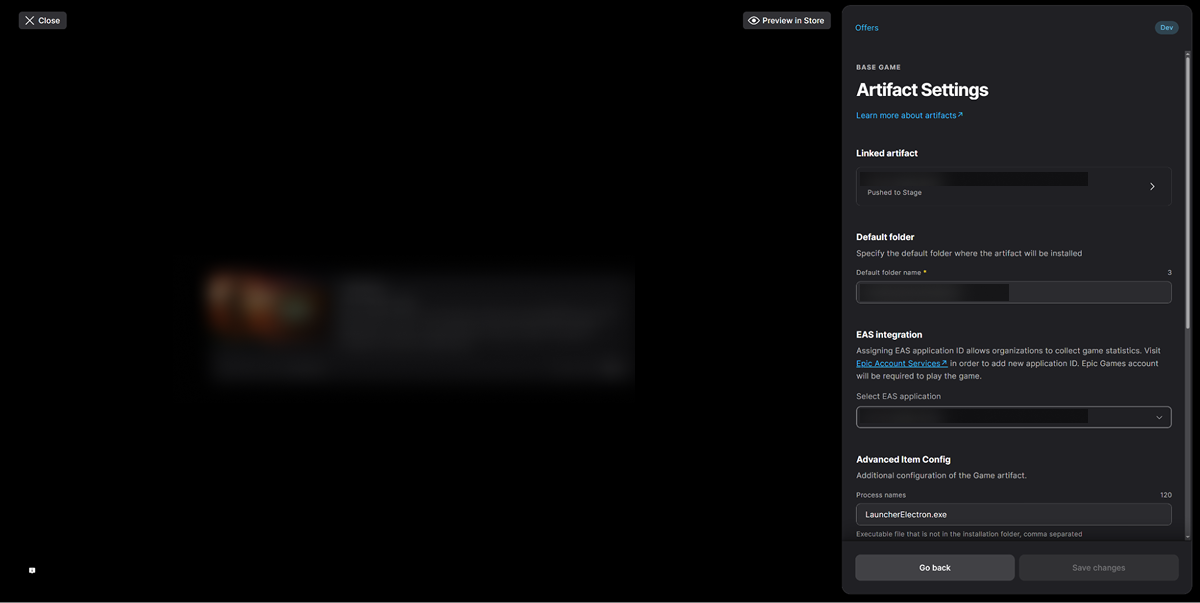
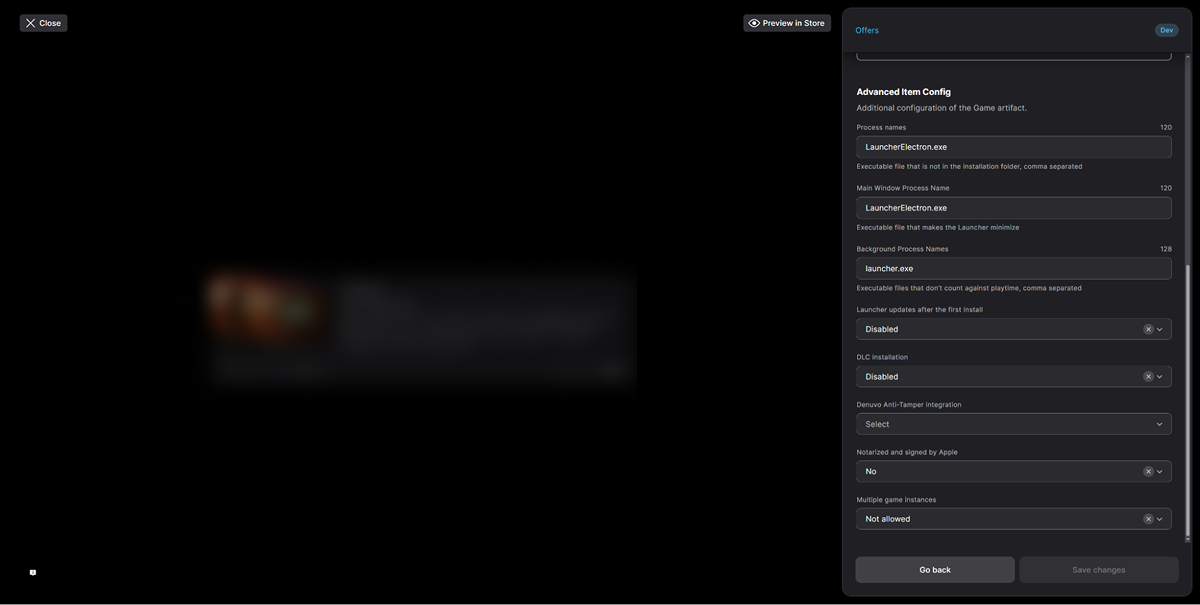
- Click Save changes.
- Click Push to Stage to publish the game in the Stage environment.
- Click Submit to Review to submit the changes for EGS review.
- Wait for the review process to be completed by EGS. Once the review is complete, the product status will change to Ready for Live.
- Click Push to Live to publish the game in the Live environment.
- Go to the Artifacts and Binaries section and assign a Deployment ID to the artifacts.
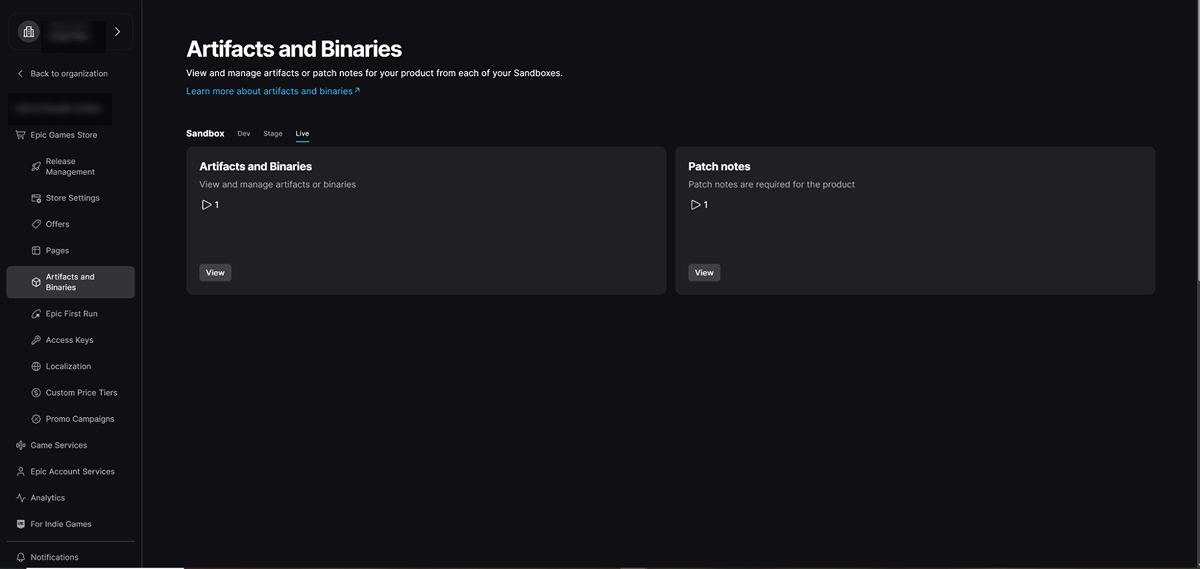
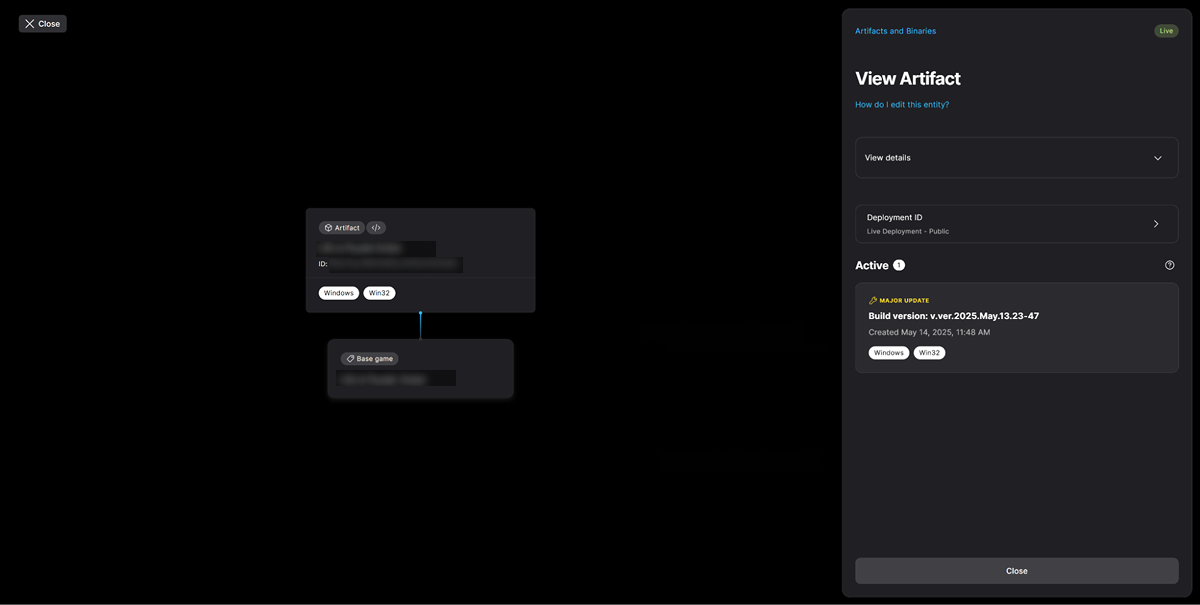
Was this article helpful?
Thank you for your feedback!
We’ll review your message and use it to help us improve your experience.Found a typo or other text error? Select the text and press Ctrl+Enter.
