Set up user redirection
To redirect users to another page after they completed the payment, you can configure two types of redirects:
- automatic — a redirect with a set delay.
- manual — a redirect after a user clicks the redirect button.
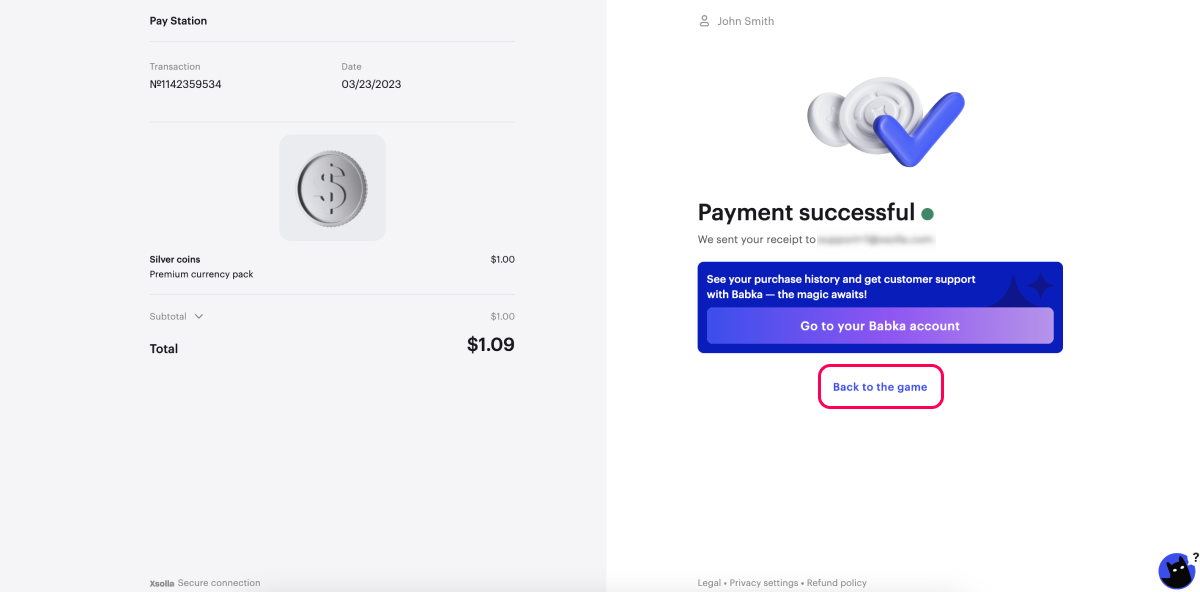
You can configure a redirect in the following ways:
- in Publisher Account — use this option if you are setting up a project for a single application.
- during the order creation - use this option if you plan to use the project for multiple applications or to sell in-game items via the website.
Configure redirects in Publisher Account
- Open your project in Publisher Account and go to the Payments > Payment interface > General settings > Redirect policy section.

- In the Return URL field, enter the URL or path where a user is redirected to after making a payment.
app://xpayment.<ANDROID_PACKAGE_NAME>, where <ANDROID_PACKAGE_NAME> is the package name of the Android application.- To set automatic redirect parameters:
- In the drop-down list, choose Automatic redirect condition:
- None — do not redirect.
- Successful payment — redirect when a payment is successful.
- Successful or canceled payment — redirect when a payment is successful or canceled.
- Any payment — redirect for any payment status.
- In the Delay field, enter a redirect timeout in seconds. By default, a redirect is activated in 0 seconds.
- In the drop-down list, choose Automatic redirect condition:
- To set manual redirect parameters:
- In the drop-down list, choose Manual redirect condition:
- None — do not redirect.
- Successful payment — the redirect button appears when a payment is successful.
- Successful or canceled payment — the redirect button appears when a payment is successful or canceled.
- Any payment — the redirect button appears for any payment status.
- In the Redirect button caption field, enter the copy for the button that redirects a user to the return URL.
- In the drop-down list, choose Manual redirect condition:
The redirect button copy is Back to the Game by default. It is localized in all Pay Station languages.
If your project supports several languages, you can specify redirect button copy for each of them in the respective fields.
When a user closes the payment UI, they are also redirected to the specified return URL.
- Click Save changes.
Configure redirects during the order creation
Create a PaymentOptions object and pass it to the order creation method (createOrderByItemSku, createOrderFromCartById, or createOrderFromCurrentCart). In the object, set the redirect settings:
- In the
settings.returnUrlparameter, pass the URL address or path where a user is redirected after making a payment.
app://xpayment.<ANDROID_PACKAGE_NAME>, where <ANDROID_PACKAGE_NAME> is the package name of the Android application.- To set automatic redirect parameters:
- In the
settings.redirectPolicy.redirectConditionsparameter, pass conditions when a redirect is activated:none— do not redirect.successful— redirect when a payment is successful.successful_or_canceled— redirect when a payment is successful or canceled.any— redirect for any payment status.
- In the
delayparameter, pass a redirect timeout in seconds.
- In the
- To set manual redirect parameters:
- In the
settings.redirectPolicy.statusForManualRedirectionparameter, pass a payment status when the redirect button appears:none— do not redirect.successful— redirect when a payment is successful.successful_or_canceled— redirect when a payment is successful or canceled.any— redirect for any payment status.
- In the
settings.redirectPolicy.redirectButtonCaptionparameter, pass copy for the button that redirects a user to the return URL.
- In the
The redirect button copy is Back to the Game by default. It is localized in all Pay Station languages.
If your project supports several languages, you can specify redirect button copy for each of them in the respective fields.
When a user closes the payment UI, they are also redirected to the specified return URL.
Found a typo or other text error? Select the text and press Ctrl+Enter.
