Working with users
You may receive and edit the user information in Publisher Account using the following steps:
- Open your project in Publisher Account.
- Select Login in the side menu.
- In the pane of a Login project, click Configure.
- Go to the User database block and select Users.
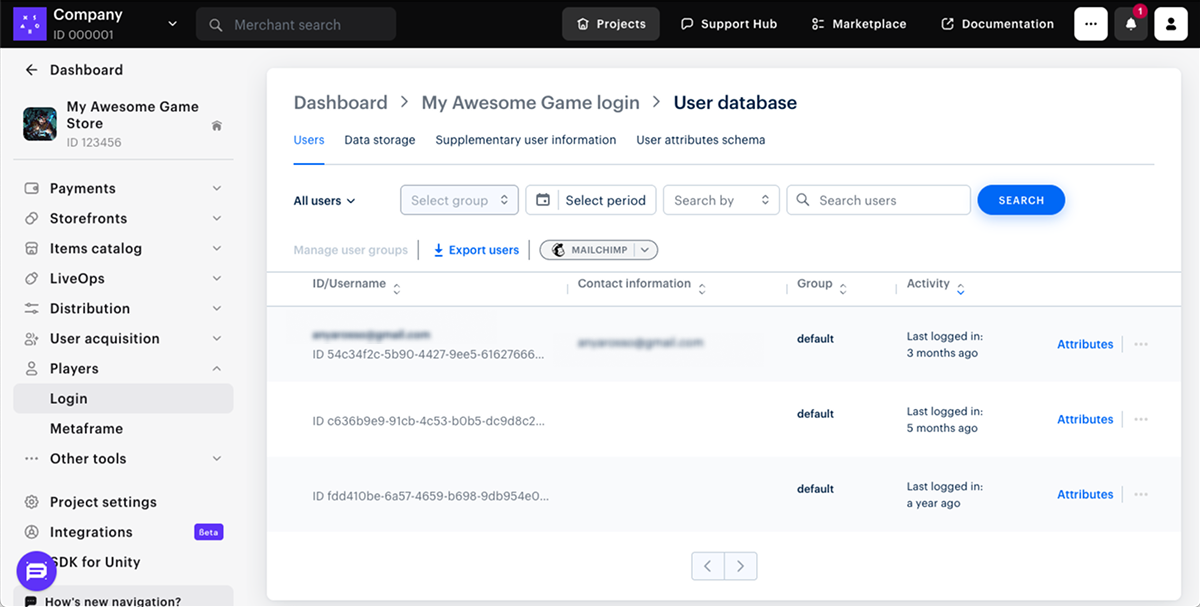
- Available features:
- Search for information about the users you are interested in. To do this, set filters and use the search function.
- Export the list of users as an archive with CSV files.
- Export user data to Mailchimp.
- User attributes management.
- User blocking. To do this, click on the ••• icon and select Ban user.
- User deletion. To do this, click on the ••• icon and select Delete user account.
- User profile configuration. To do this, click on the ••• icon and select View profile. The following settings are available in the opened window:
- Adding a custom ID for authentication using the Auth by custom ID method.
- User blocking.
- Adding a user to a group.
- Password reset.
- Contact information: primary email and phone number.
Note
When changing the primary email address, a user receives a confirmation email. To resend the confirmation email to the user in the Primary email section, click Resend confirmation email.
- User deletion.
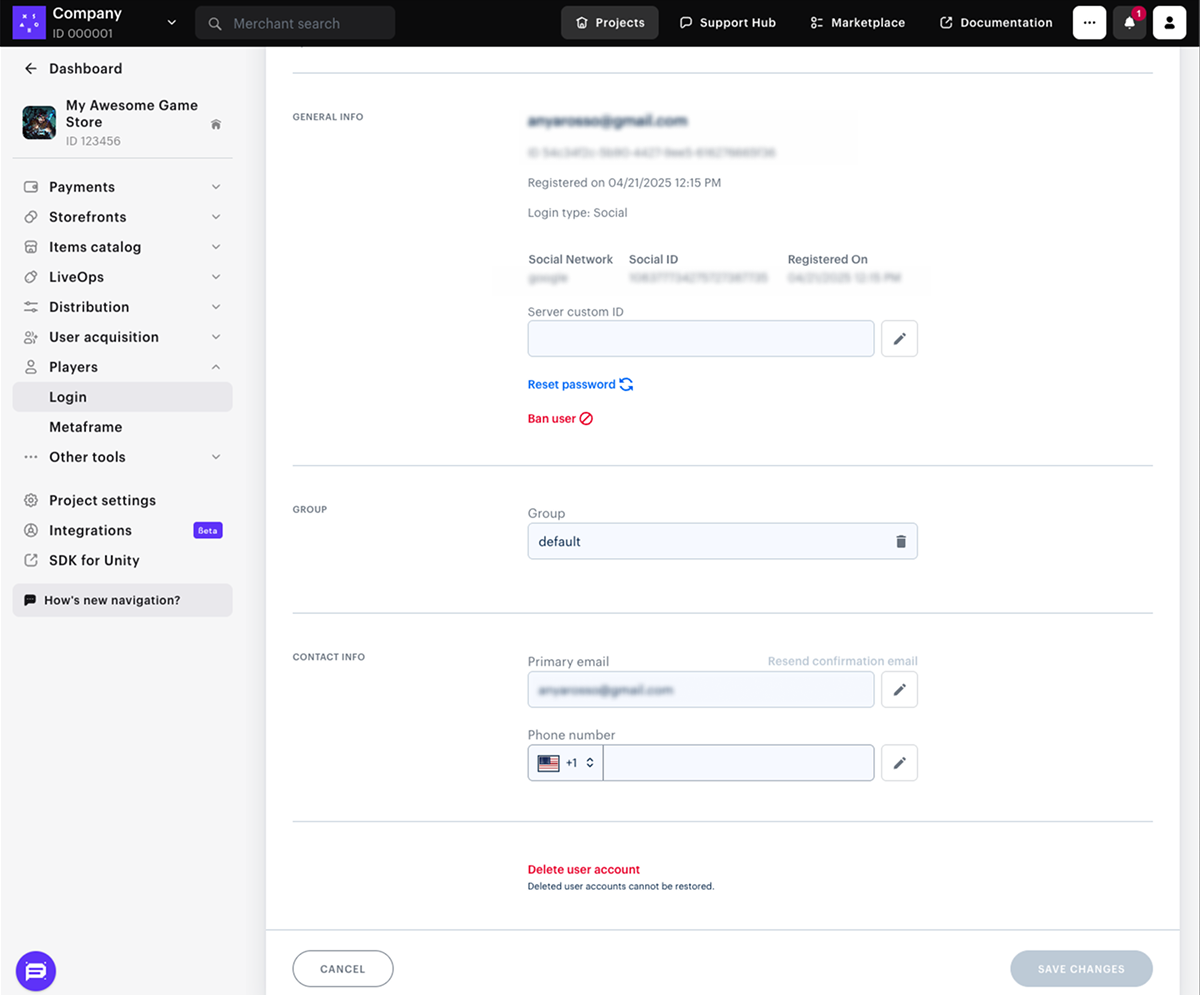
Was this article helpful?
Thank you for your feedback!
We’ll review your message and use it to help us improve your experience.Found a typo or other text error? Select the text and press Ctrl+Enter.
