Set up Virtual Items module
Note
The SDK methods support the following types of items:
- Consumable item — an item in the inventory that can be accrued or purchased repeatedly and decreases in its number once used. The item stock can be replenished. Example: grenades and bullets to attack the opponents, first aid kits, etc.
- Nonconsumable — an item in the inventory that can be accrued or purchased only once and doesn’t disappear from the inventory. Example: access to a location, status, etc.
- Nonrenewing subscription — a nonconsumable item that is available for a limited period of time and doesn’t disappear from the inventory when it expires. For example, premium access or season access. For more details, see Shop Builder documentation.
- Open your project in Publisher Account.
- Click Connect in the Store pane. You can go to the In-Game Store settings from any section of Publisher Account by clicking the Store in the side menu.
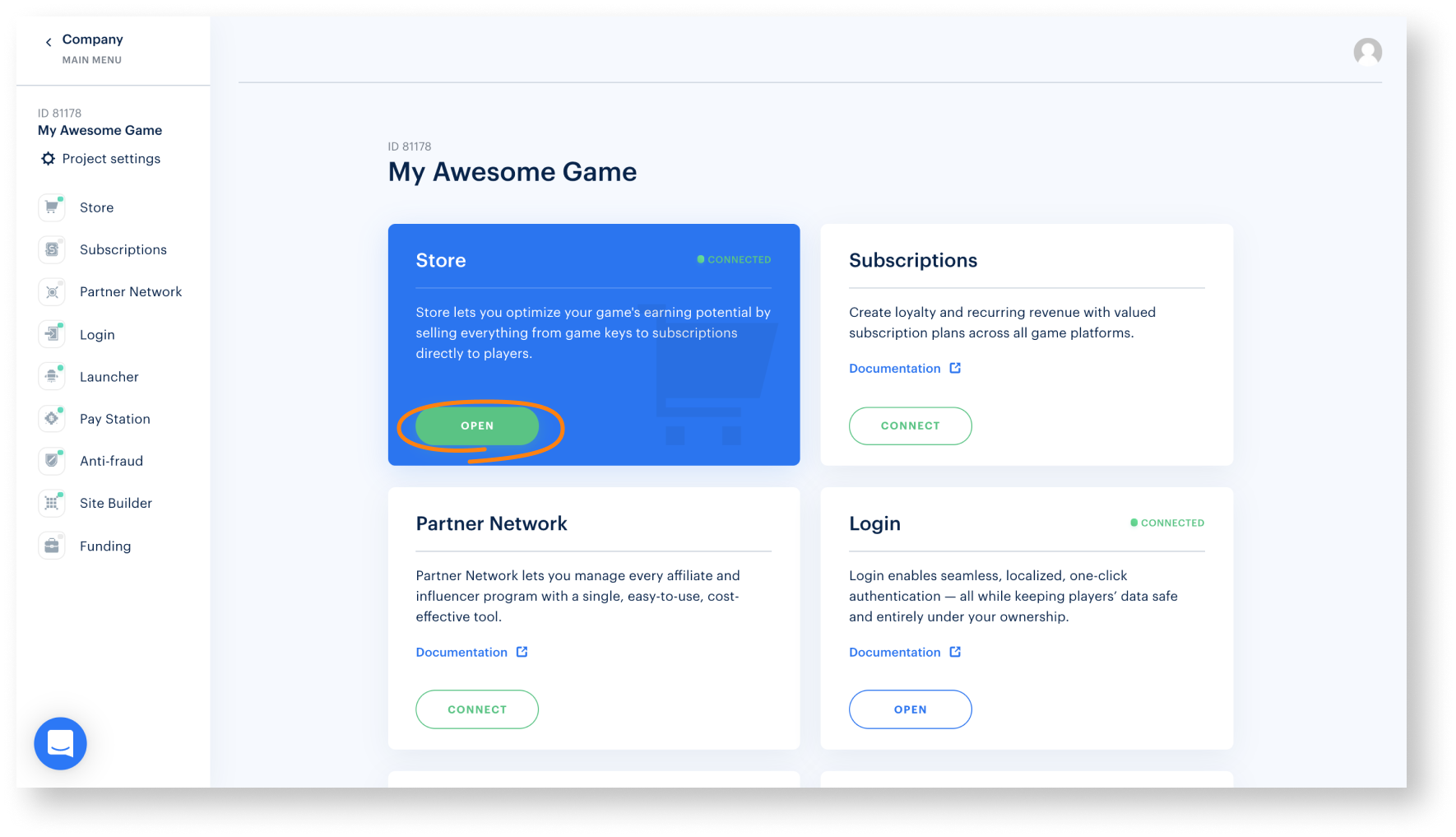
- Click Connect in the Virtual Items pane.
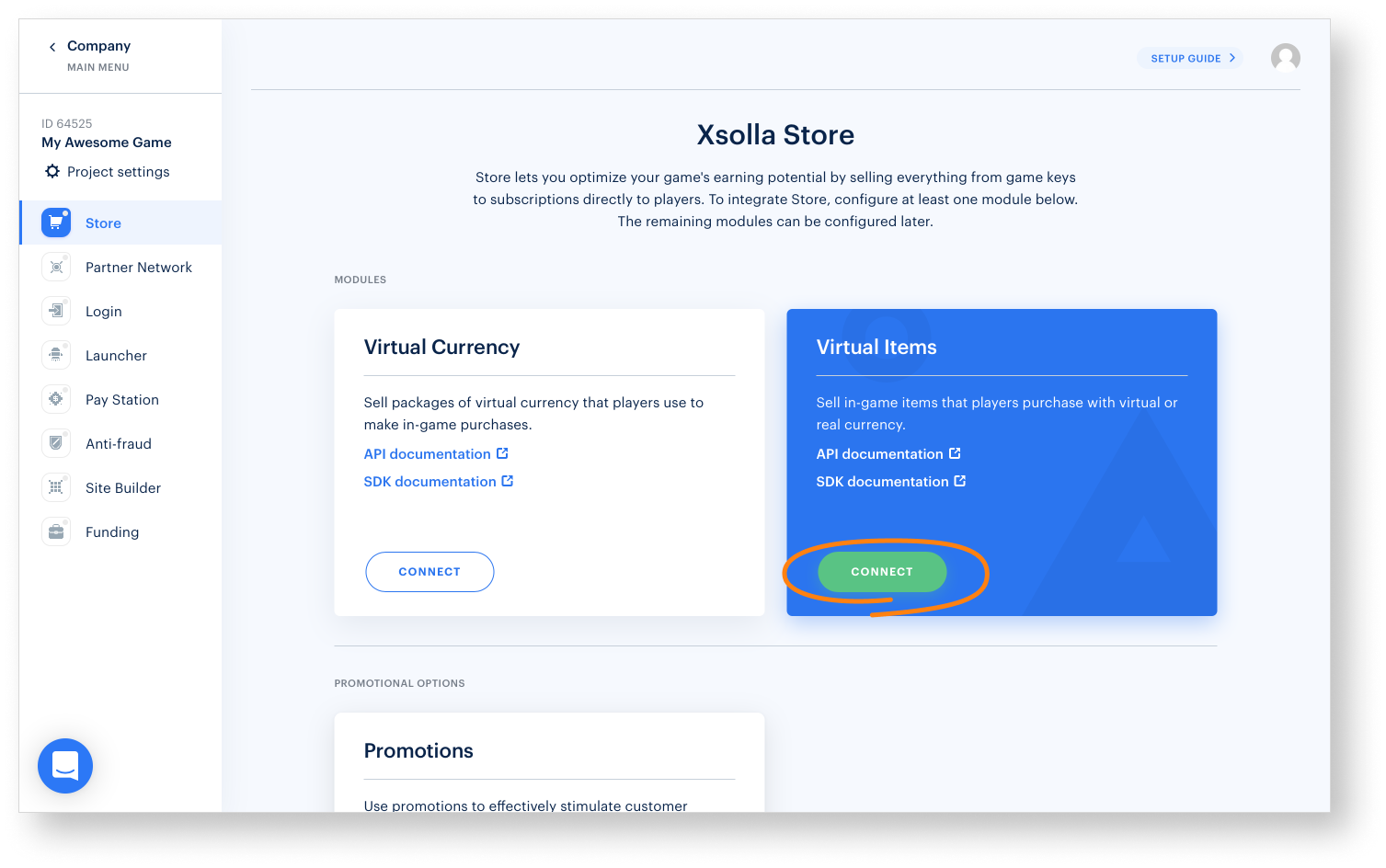
- Click Create a group.
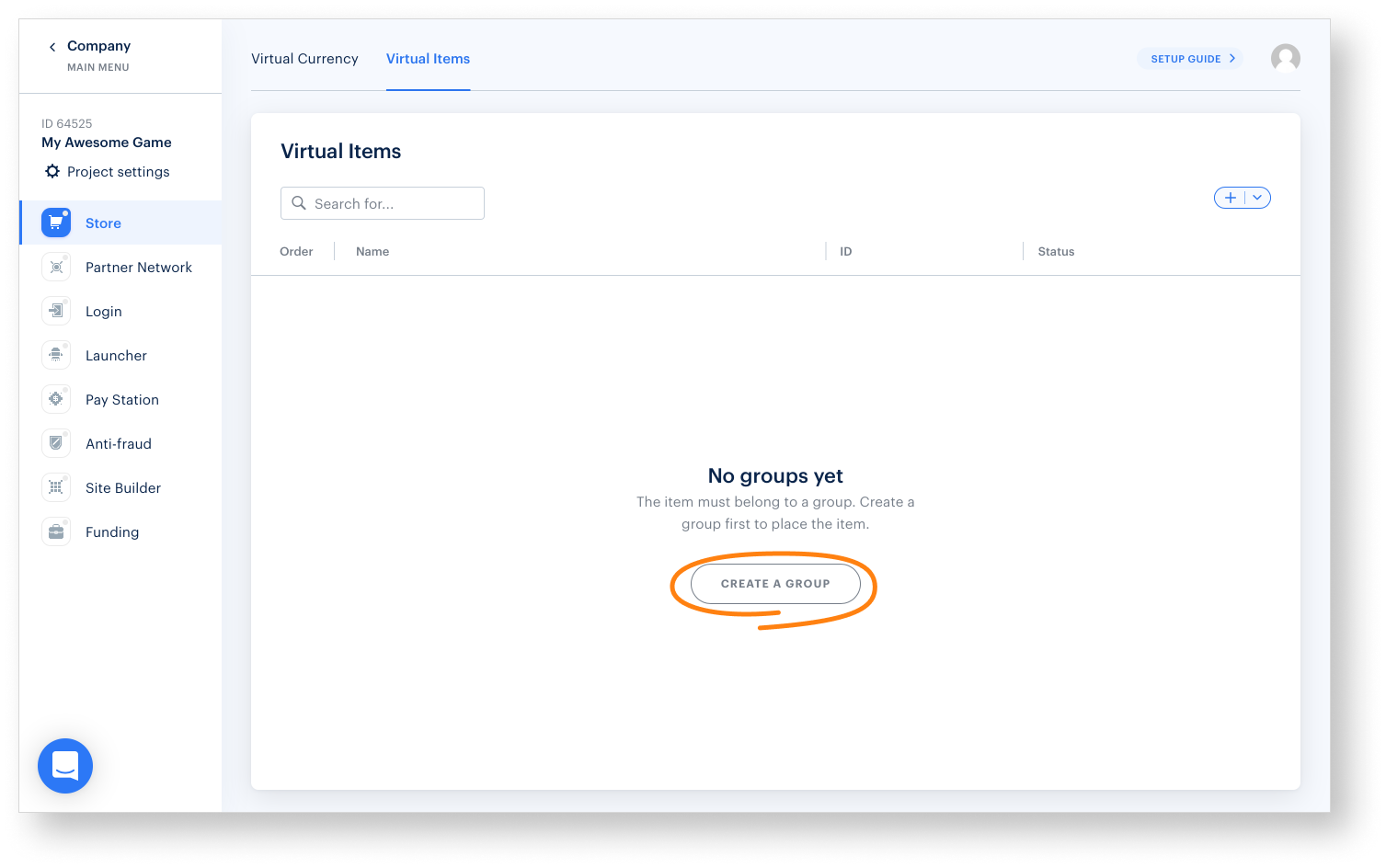
- Specify Group code and Group name.
- Set the Show group in Store toggle to On.
- Click Create group.
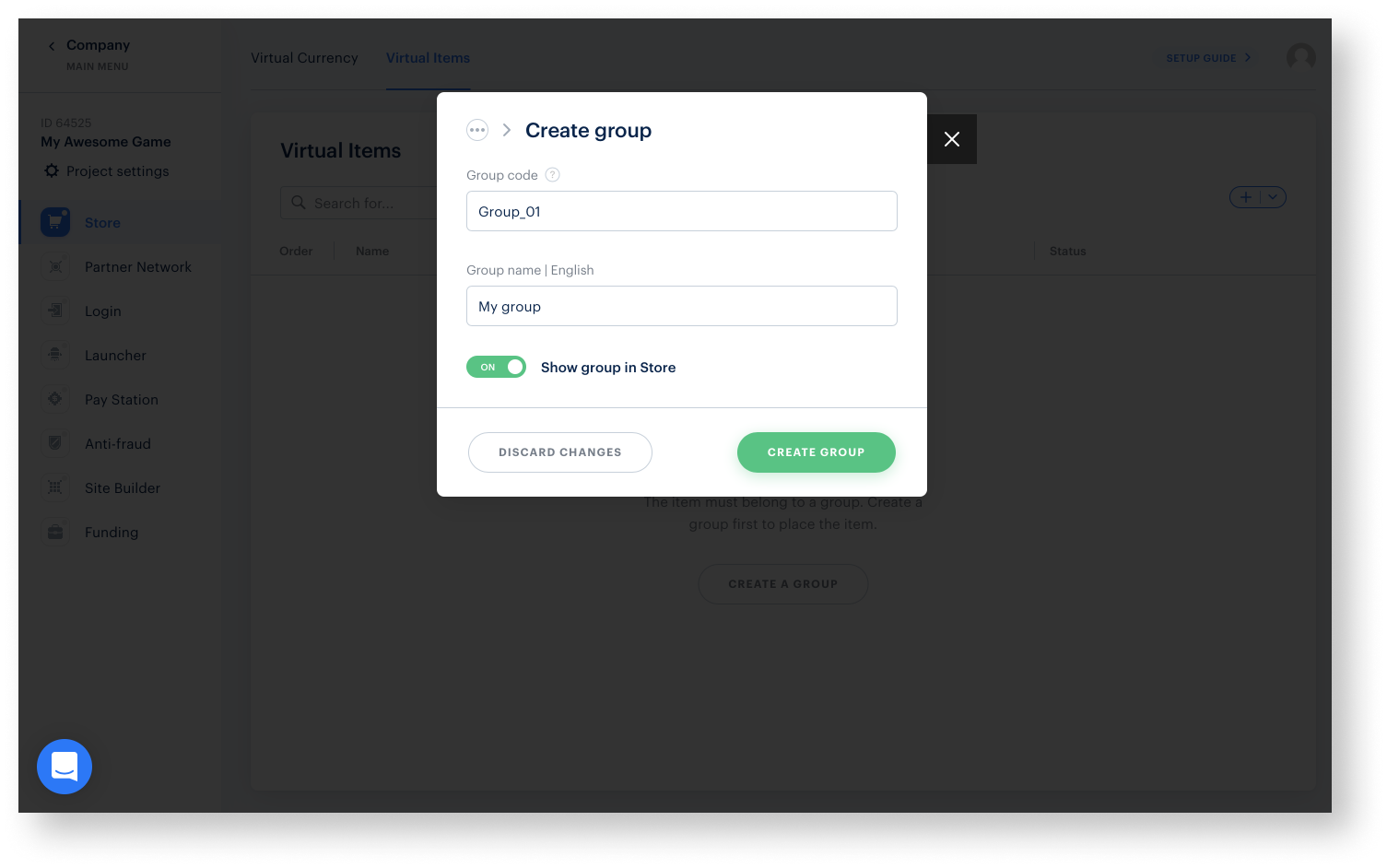
- Create items:
- Specify the following info for each of them:
- one or more groups that the item should belong to
- SKU
- name and a short description
- prices in real and virtual currencies
- image (optional)
- Specify the following info for each of them:
- In the Item property field of the Preferences section, select one of the following properties depending on the type of item:
- consumable
- nonconsumable
- nonrenewing subscription
- Click Create an item.
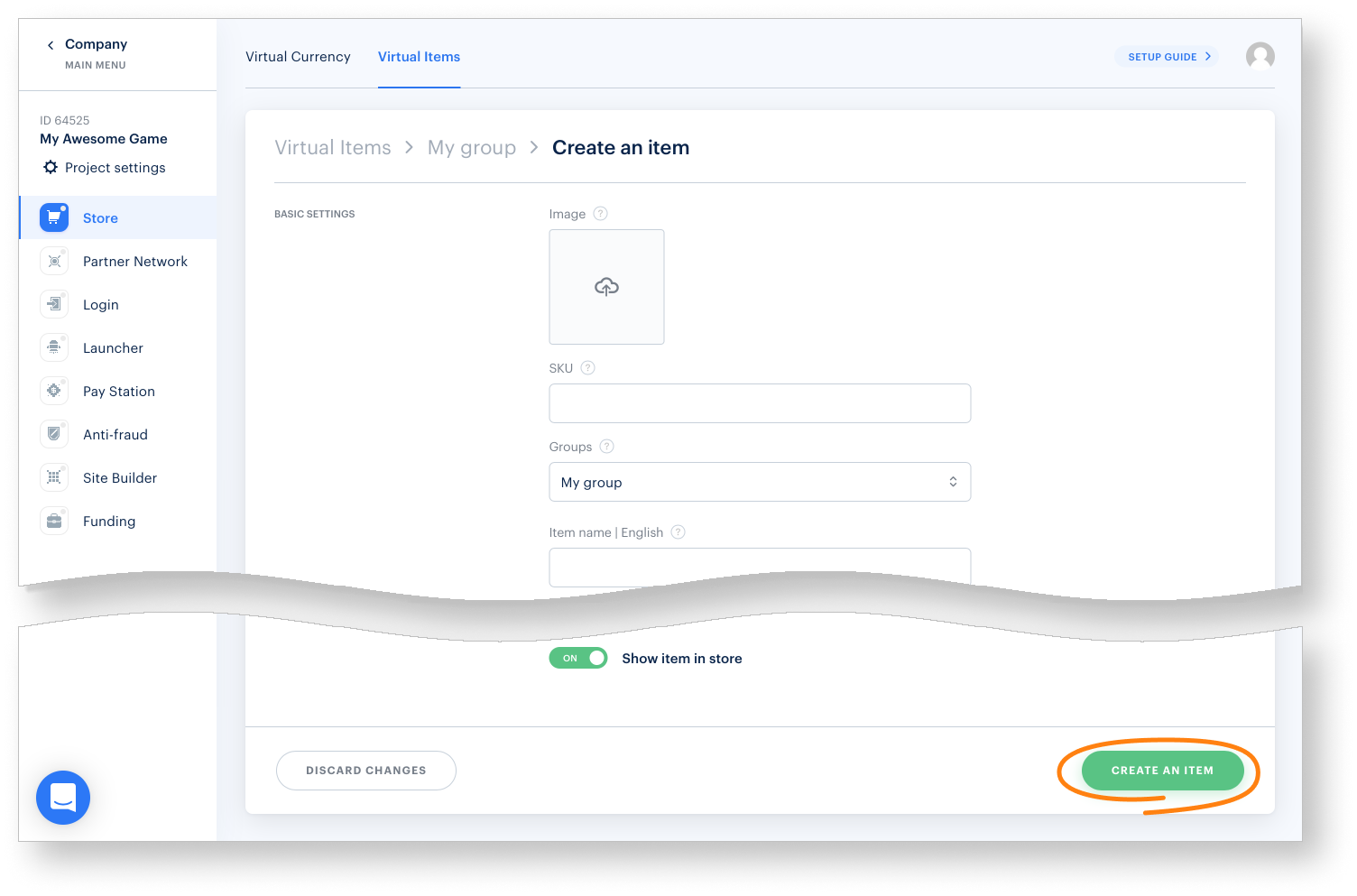
- Make sure that the group status is Enabled.
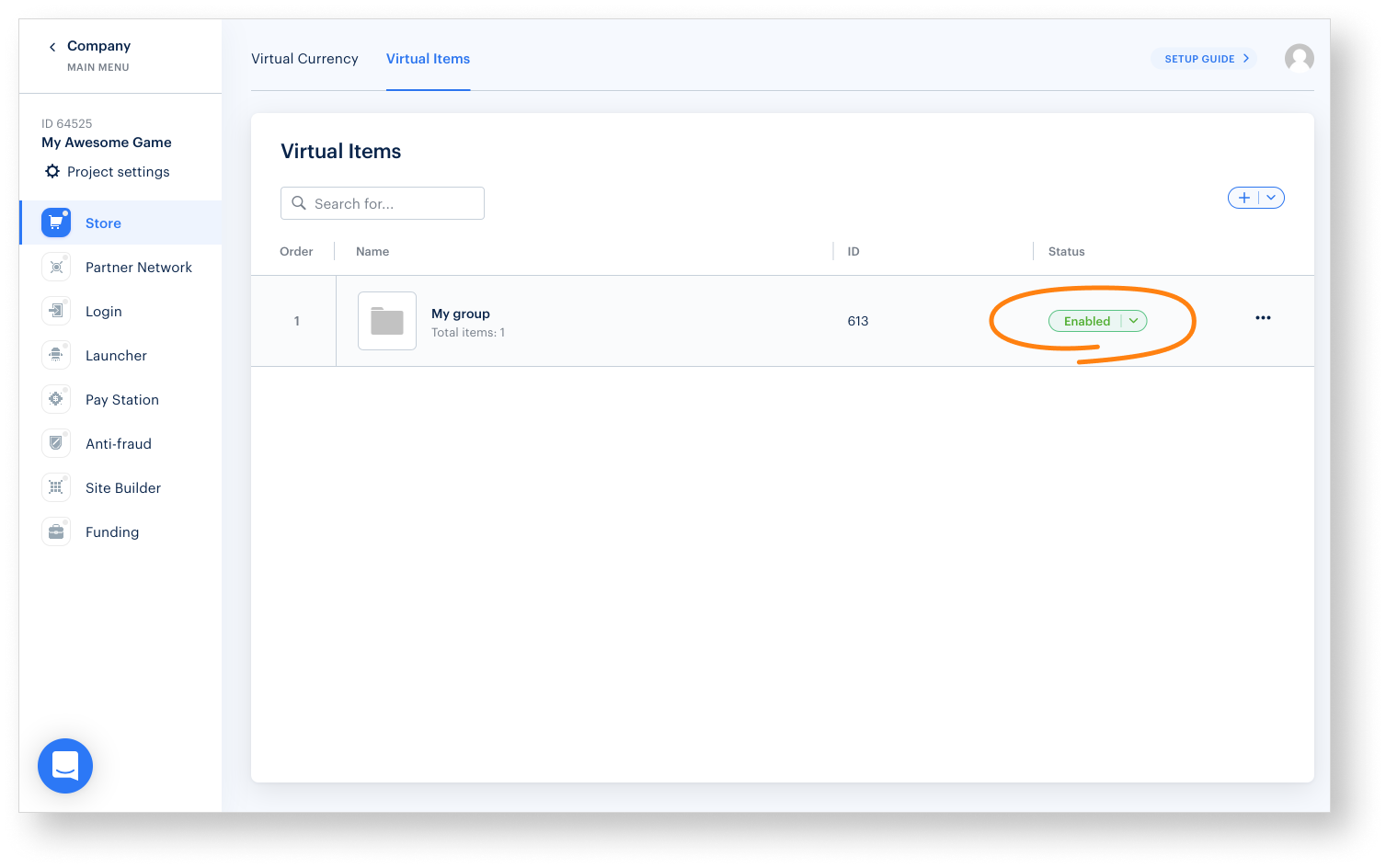
Was this article helpful?
Thank you for your feedback!
We’ll review your message and use it to help us improve your experience.Continue reading
Next steps
Set up Unity projectFound a typo or other text error? Select the text and press Ctrl+Enter.
